Epson EcoTank Photo ET-8500 Wireless Color All-in-One Supertank Printer User Manual
Page 142
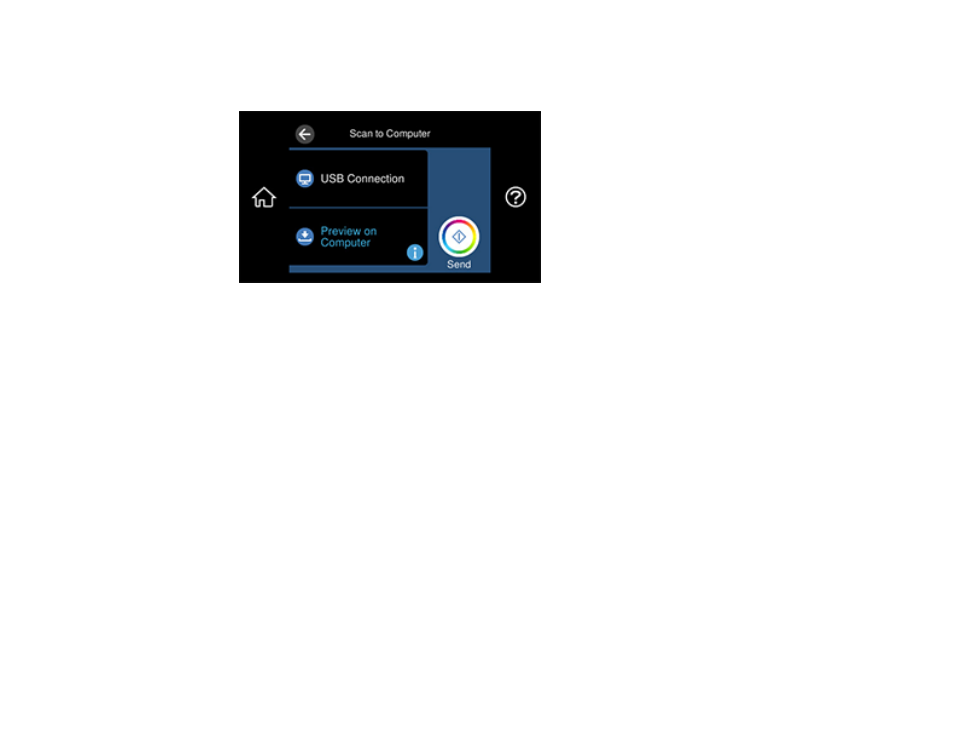
142
4.
Select
Computer
.
You see a screen like this:
Note:
Select
OK
to close the information screen, if necessary.
5.
Select one of the following computer connections:
• If your computer is connected to your product using a USB cable, select
USB Connection
.
Note:
Select
Select a computer
and select
USB Connection
, if necessary.
• If your computer is connected to your product over a network, select
Select a computer
and
select your computer from the displayed list. (If the computer is not listed, select
Search Again
.)
Note:
Select
USB Connection
and select a connected computer from the displayed list, if
necessary.
6.
Select
Save as PDF
and choose one of the following options:
•
Preview on Computer
to preview and edit the scan in Epson ScanSmart.
•
Save as JPEG
to save the scanned image as a JPEG file.
•
Save as PDF
to save the scanned document or image as a PDF file.
Note:
You can customize the settings for each of the options above using Event Manager.
- EcoTank ET-2850 Wireless Color All-in-One Cartridge-Free Supertank Printer (White) EcoTank ET-4850 All-in-One Cartridge-Free Supertank Printer (White) WorkForce ST-M1000 Monochrome Supertank Printer WorkForce ST-M3000 Monochrome MFP Supertank Printer WorkForce ST-C4100 All-in-One Supertank Color Printer EcoTank ET-3830 Wireless Color All-in-One Cartridge-Free Supertank Printer Expression Home XP-4200 Wireless All-In-One Color Printer Expression Home XP-5200 Wireless All-In-One Color Printer Workforce ST-C8090 All-in-One Supertank Printer EcoTank Pro ET-5880 All-in-One Cartridge-Free Supertank Printer with PCL Support EcoTank Pro ET-16600 Wide-Format All-in-One Supertank Printer WorkForce Pro WF-7820 All-in-One Inkjet Printer WorkForce Pro WF-7840 All-in-One Inkjet Printer EcoTank Pro ET-5150 Wireless All-in-One Supertank Printer Expression Photo XP-8700 Wireless All-in One Color Printer
