Wi-fi protected setup (wps), Using wps to connect to a network – Epson EcoTank Photo ET-8500 Wireless Color All-in-One Supertank Printer User Manual
Page 46
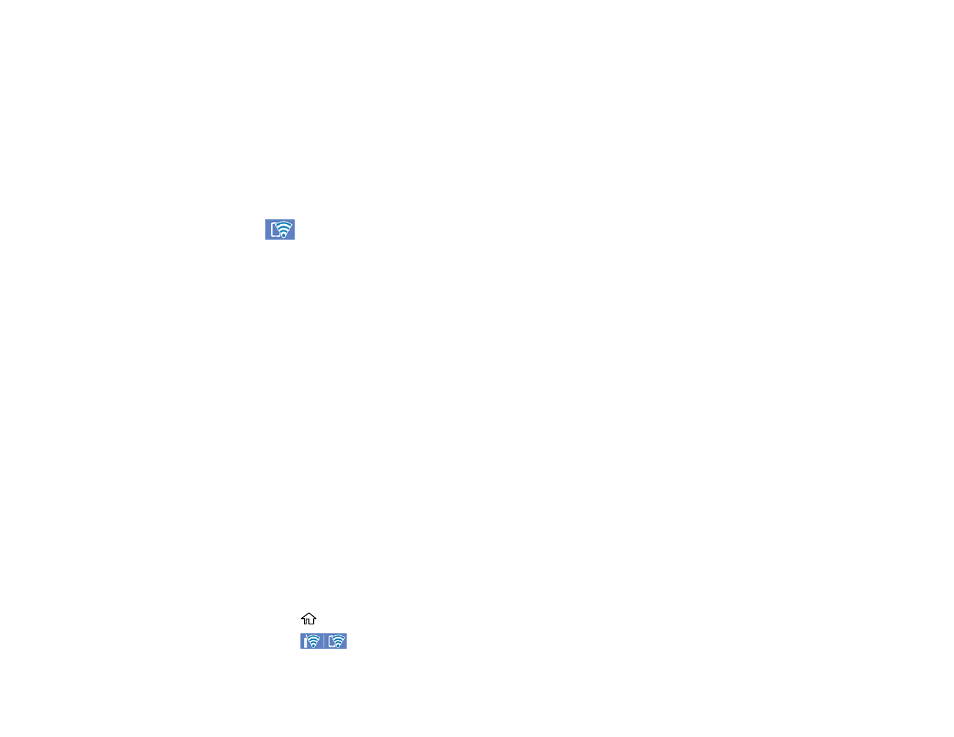
46
5.
Do one of the following to complete Wi-Fi Direct setup:
• For iOS devices, select
iOS
. Scan the QR code with the camera app on your device and follow the
instructions on your device. Open the compatible Epson printing app on your device and select
your product. Select
Complete
on the LCD screen.
• For Android devices, select
Android
. Open the compatible Epson printing app on your device and
select your product. Select
Complete
on the LCD screen.
• For other types of devices, select
Other OS Devices
. Use your device to select the Wi-Fi network
name (SSID) displayed on the LCD screen and enter the password shown. Follow the instructions
on the LCD screen.
The
Wi-Fi Direct icon is displayed on the LCD screen and indicates if Wi-Fi Direct is enabled on
the product.
Parent topic:
Related references
Related tasks
Using the Epson Smart Panel Mobile App
Wi-Fi Protected Setup (WPS)
If your network uses a WPS-enabled wireless router or access point, you can quickly connect your
product to the network using Wi-Fi Protected Setup (WPS).
Note:
To check if your router is WPS-enabled, look for a button labeled
WPS
on your router or access
point. If there is no hardware button, there may be a virtual WPS button in the software for the device.
Check your network product documentation for details.
Using WPS to Connect to a Network
Parent topic:
Using WPS to Connect to a Network
If you have a WPS-enabled wireless router or access point, you can use Wi-Fi Protected Setup (WPS) to
connect your product to the network.
1.
Select the
home icon, if necessary.
2.
Select the
icon.
- EcoTank ET-2850 Wireless Color All-in-One Cartridge-Free Supertank Printer (White) EcoTank ET-4850 All-in-One Cartridge-Free Supertank Printer (White) WorkForce ST-M1000 Monochrome Supertank Printer WorkForce ST-M3000 Monochrome MFP Supertank Printer WorkForce ST-C4100 All-in-One Supertank Color Printer EcoTank ET-3830 Wireless Color All-in-One Cartridge-Free Supertank Printer Expression Home XP-4200 Wireless All-In-One Color Printer Expression Home XP-5200 Wireless All-In-One Color Printer Workforce ST-C8090 All-in-One Supertank Printer EcoTank Pro ET-5880 All-in-One Cartridge-Free Supertank Printer with PCL Support EcoTank Pro ET-16600 Wide-Format All-in-One Supertank Printer WorkForce Pro WF-7820 All-in-One Inkjet Printer WorkForce Pro WF-7840 All-in-One Inkjet Printer EcoTank Pro ET-5150 Wireless All-in-One Supertank Printer Expression Photo XP-8700 Wireless All-in One Color Printer
