Epson EcoTank Photo ET-8500 Wireless Color All-in-One Supertank Printer User Manual
Page 43
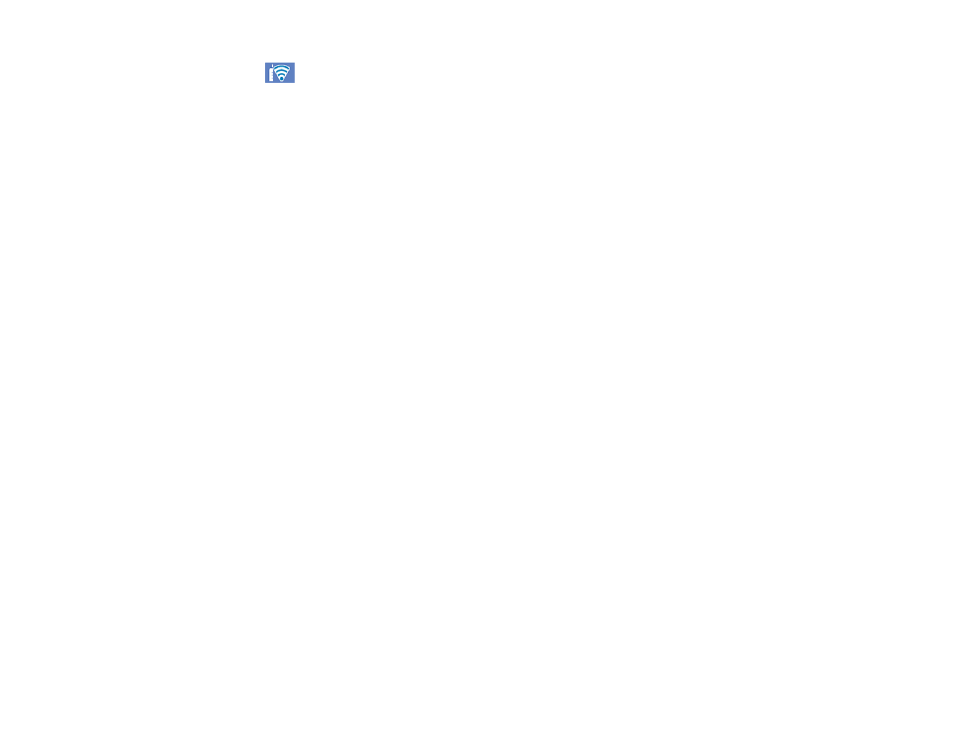
43
The
Wi-Fi icon displayed on the LCD screen indicates your wireless connection status. If the
product is not connected to the network, you may have selected the wrong network name (SSID) or
entered the password incorrectly. Repeat these steps to try again.
If you are printing from a computer, make sure you installed the network software as described on
the
Start Here
sheet.
Parent topic:
Wi-Fi Infrastructure Mode Setup
Related references
Related tasks
Entering Characters on the LCD Screen
Setting Up Wireless Printing from a Smartphone or Tablet
You can use the Epson Smart Panel app to connect your Epson product to a wireless network or
connect your device directly to the product. Epson Smart Panel is available on iOS and Android devices.
Make sure you have the following:
• A Bluetooth-enabled device that is connected to a wireless network
• The Epson Smart Panel app installed on the device
• The wireless network name (SSID) and password
Note:
Your device must be close enough to the product to create and maintain a Bluetooth connection.
1.
Make sure the product is turned on and is ready to print.
Note:
You must perform initial setup and ink installation before setting up wireless printing.
2.
Open the Epson Smart Panel app on your device.
3.
Do one of the following:
• If the app automatically recognizes the product, follow the on-screen instructions to set up the
wireless connection.
• If the app does not automatically recognize the product, select the
+
icon and continue with the
next step.
- EcoTank ET-2850 Wireless Color All-in-One Cartridge-Free Supertank Printer (White) EcoTank ET-4850 All-in-One Cartridge-Free Supertank Printer (White) WorkForce ST-M1000 Monochrome Supertank Printer WorkForce ST-M3000 Monochrome MFP Supertank Printer WorkForce ST-C4100 All-in-One Supertank Color Printer EcoTank ET-3830 Wireless Color All-in-One Cartridge-Free Supertank Printer Expression Home XP-4200 Wireless All-In-One Color Printer Expression Home XP-5200 Wireless All-In-One Color Printer Workforce ST-C8090 All-in-One Supertank Printer EcoTank Pro ET-5880 All-in-One Cartridge-Free Supertank Printer with PCL Support EcoTank Pro ET-16600 Wide-Format All-in-One Supertank Printer WorkForce Pro WF-7820 All-in-One Inkjet Printer WorkForce Pro WF-7840 All-in-One Inkjet Printer EcoTank Pro ET-5150 Wireless All-in-One Supertank Printer Expression Photo XP-8700 Wireless All-in One Color Printer
