Checking the number of sheets fed – Epson EcoTank Photo ET-8500 Wireless Color All-in-One Supertank Printer User Manual
Page 253
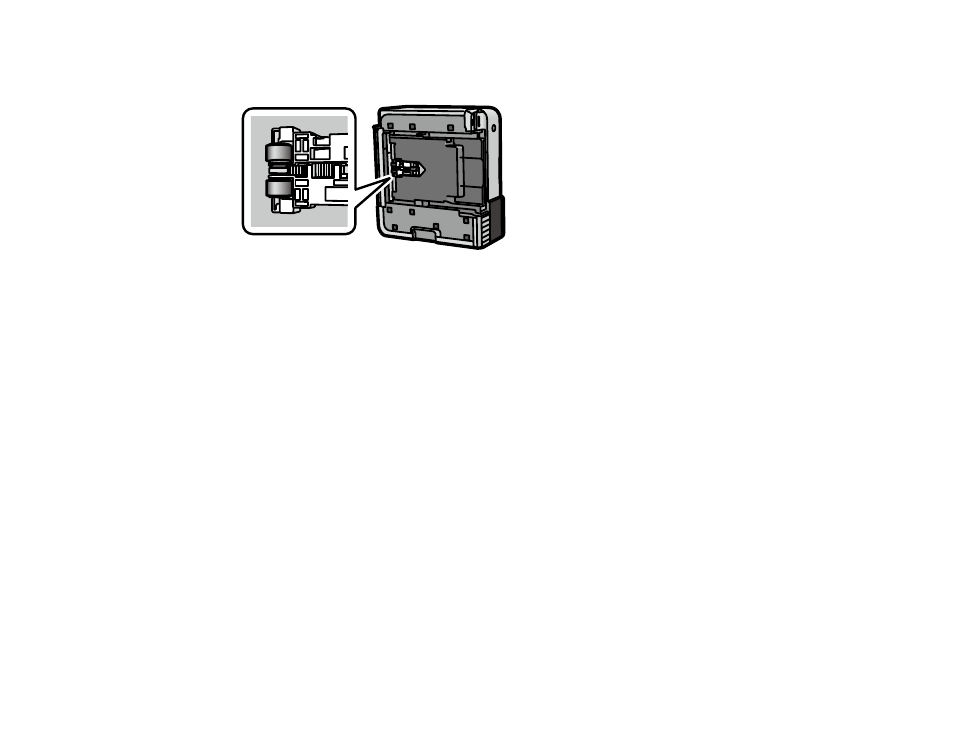
253
9.
Use a soft, moist cloth to clean the paper rollers, as shown. Rotate the rollers to clean them
thoroughly.
10. Return the product to its normal position.
Caution:
Do not leave the product on its side for an extended period of time.
11. Slide in the paper cassettes, and connect the power cord and any interface cables.
Parent topic:
Checking the Number of Sheets Fed
You can view an option that displays the number of sheets of paper that have fed through the product.
Note:
You can also view the number of sheets of paper fed through the product by printing a nozzle
check.
Checking the Number of Sheets on the LCD Screen
Checking the Sheet Counter - Windows
Checking the Sheet Counter - Mac
Parent topic:
Related concepts
This manual is related to the following products:
- EcoTank ET-2850 Wireless Color All-in-One Cartridge-Free Supertank Printer (White) EcoTank ET-4850 All-in-One Cartridge-Free Supertank Printer (White) WorkForce ST-M1000 Monochrome Supertank Printer WorkForce ST-M3000 Monochrome MFP Supertank Printer WorkForce ST-C4100 All-in-One Supertank Color Printer EcoTank ET-3830 Wireless Color All-in-One Cartridge-Free Supertank Printer Expression Home XP-4200 Wireless All-In-One Color Printer Expression Home XP-5200 Wireless All-In-One Color Printer Workforce ST-C8090 All-in-One Supertank Printer EcoTank Pro ET-5880 All-in-One Cartridge-Free Supertank Printer with PCL Support EcoTank Pro ET-16600 Wide-Format All-in-One Supertank Printer WorkForce Pro WF-7820 All-in-One Inkjet Printer WorkForce Pro WF-7840 All-in-One Inkjet Printer EcoTank Pro ET-5150 Wireless All-in-One Supertank Printer Expression Photo XP-8700 Wireless All-in One Color Printer
