Scanning to the cloud – Epson EcoTank Photo ET-8500 Wireless Color All-in-One Supertank Printer User Manual
Page 143
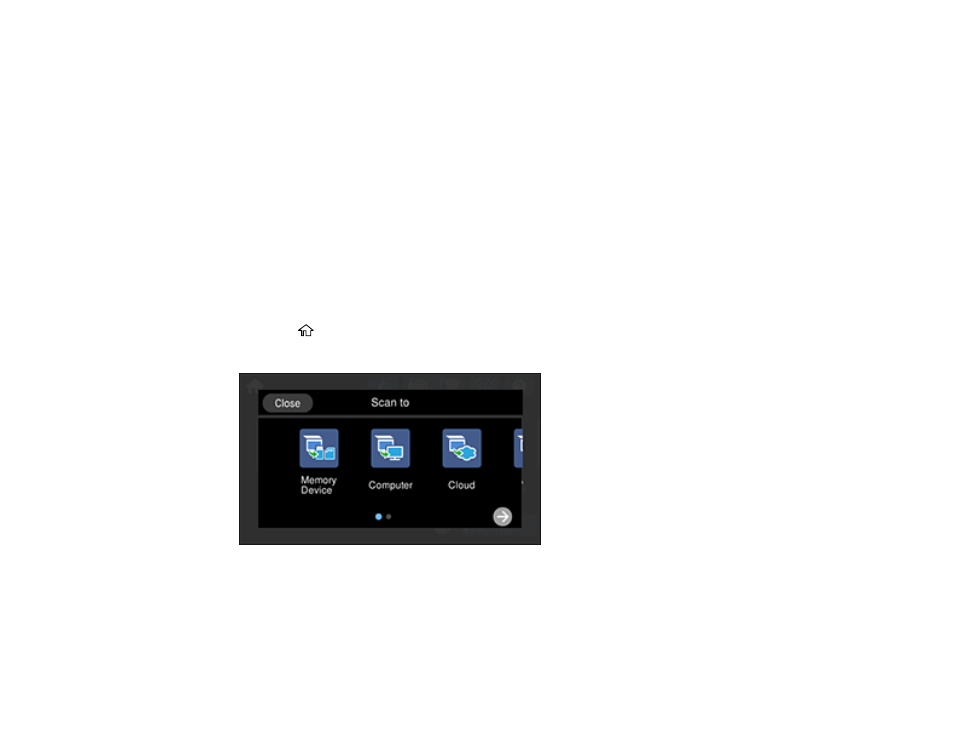
143
7.
Select the
Send
or
Save
icon to start scanning.
Your product scans your original and saves the scanned file to your computer.
Parent topic:
Starting a Scan Using the Product Control Panel
Related tasks
Changing Default Scan Job Settings
Related topics
Placing Originals on the Product
Scanning to the Cloud
You can use the control panel to send your scanned files to a destination that you have registered with
Epson Connect.
Note:
Make sure to set up your product using Epson Connect before using this feature.
1.
Place your original on the product for scanning.
2.
Press the
home icon, if necessary.
3.
Select
Scan
.
4.
Select
Cloud
.
This manual is related to the following products:
- EcoTank ET-2850 Wireless Color All-in-One Cartridge-Free Supertank Printer (White) EcoTank ET-4850 All-in-One Cartridge-Free Supertank Printer (White) WorkForce ST-M1000 Monochrome Supertank Printer WorkForce ST-M3000 Monochrome MFP Supertank Printer WorkForce ST-C4100 All-in-One Supertank Color Printer EcoTank ET-3830 Wireless Color All-in-One Cartridge-Free Supertank Printer Expression Home XP-4200 Wireless All-In-One Color Printer Expression Home XP-5200 Wireless All-In-One Color Printer Workforce ST-C8090 All-in-One Supertank Printer EcoTank Pro ET-5880 All-in-One Cartridge-Free Supertank Printer with PCL Support EcoTank Pro ET-16600 Wide-Format All-in-One Supertank Printer WorkForce Pro WF-7820 All-in-One Inkjet Printer WorkForce Pro WF-7840 All-in-One Inkjet Printer EcoTank Pro ET-5150 Wireless All-in-One Supertank Printer Expression Photo XP-8700 Wireless All-in One Color Printer
