Epson EcoTank Photo ET-8500 Wireless Color All-in-One Supertank Printer User Manual
Page 304
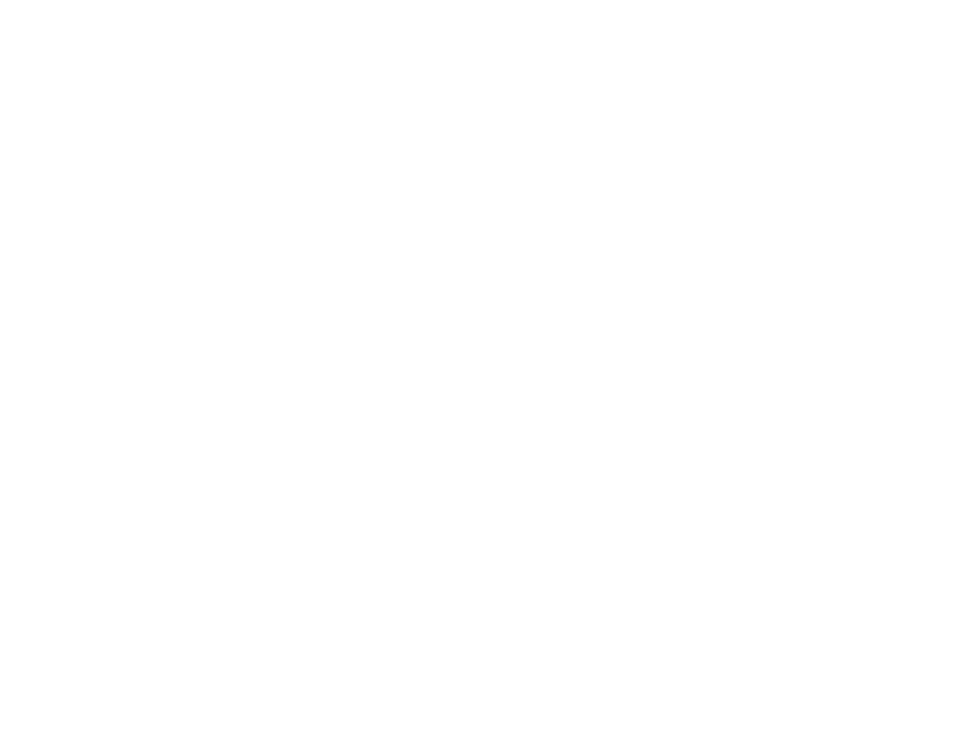
304
• Adjust the print quality in the product software.
• Clean the paper path.
• Do not press too hard on the original or the document cover when you are scanning originals on the
scanner glass.
• Clean the scanner glass.
• If you have not used the product for a long time, run the Power Cleaning utility.
Note:
Power Cleaning consumes a lot of ink, so run this utility only if you cannot improve print quality
by cleaning the print head.
Note:
Your product will not operate properly while tilted at an angle. Place it on a flat, stable surface that
extends beyond the base of the product in all directions.
Parent topic:
Solving Print Quality Problems
Related concepts
Print Head Maintenance
Power Cleaning
Related references
Related tasks
Cleaning the Paper Guide
Aligning the Print Head Using the Product Control Panel
Checking the Ink Levels on Your Product
Selecting Basic Print Settings - Windows
Selecting Basic Print Settings - Mac
Selecting Additional Layout and Print Options - Windows
Selecting Printing Preferences - Mac
Selecting Double-sided Printing Settings - Windows
Selecting Double-sided Printing Settings - Mac
Cleaning the Paper Path
Cleaning Your Product
Related topics
- EcoTank ET-2850 Wireless Color All-in-One Cartridge-Free Supertank Printer (White) EcoTank ET-4850 All-in-One Cartridge-Free Supertank Printer (White) WorkForce ST-M1000 Monochrome Supertank Printer WorkForce ST-M3000 Monochrome MFP Supertank Printer WorkForce ST-C4100 All-in-One Supertank Color Printer EcoTank ET-3830 Wireless Color All-in-One Cartridge-Free Supertank Printer Expression Home XP-4200 Wireless All-In-One Color Printer Expression Home XP-5200 Wireless All-In-One Color Printer Workforce ST-C8090 All-in-One Supertank Printer EcoTank Pro ET-5880 All-in-One Cartridge-Free Supertank Printer with PCL Support EcoTank Pro ET-16600 Wide-Format All-in-One Supertank Printer WorkForce Pro WF-7820 All-in-One Inkjet Printer WorkForce Pro WF-7840 All-in-One Inkjet Printer EcoTank Pro ET-5150 Wireless All-in-One Supertank Printer Expression Photo XP-8700 Wireless All-in One Color Printer
