Status icon information – Epson EcoTank Photo ET-8500 Wireless Color All-in-One Supertank Printer User Manual
Page 20
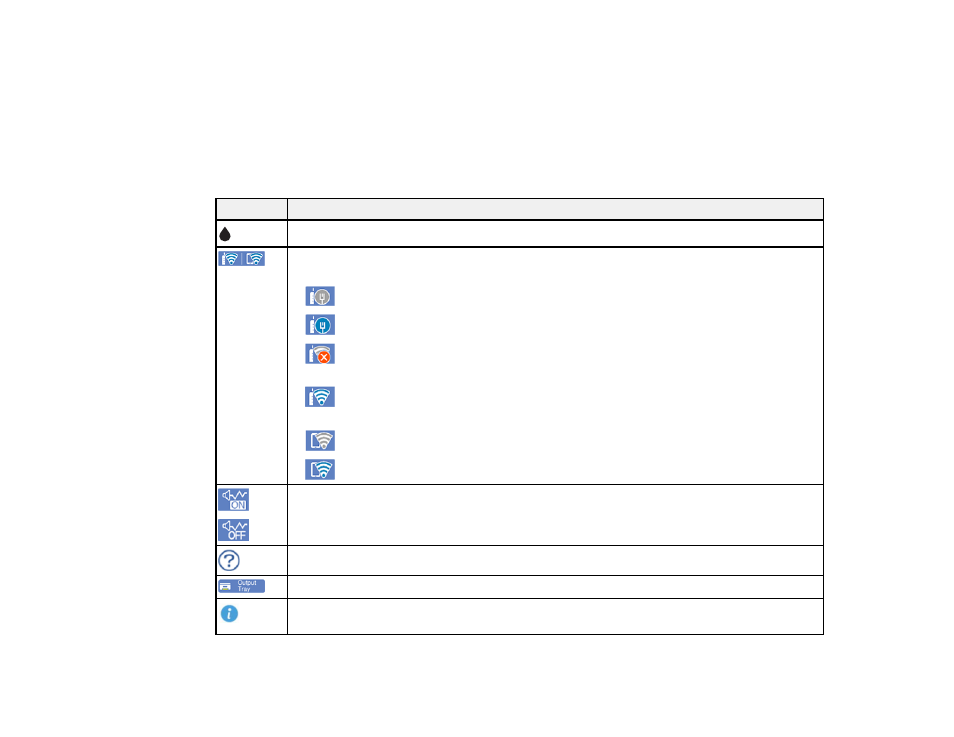
20
10
Settings options
11
Displays available options
Parent topic:
Status Icon Information
Your product displays status icons on the LCD screen for certain product status conditions.
Icons
Description
Displays the
Supply Status
screen.
Displays the network connection status; select the icon to set up or change your network
connection.
•
The product is not connected to a wired (Ethernet) network.
•
The product is connected to a wired (Ethernet) network.
•
The product is searching for an SSID or experiencing a wireless network
connection issue.
•
The product is connected to a wireless network; the number of bars indicates the
connection's signal strength.
•
Wi-Fi Direct is not enabled.
•
Wi-Fi Direct is enabled.
The
Quiet Mode
setting is enabled or disabled. Select the icon to change the setting.
Depending on the selected paper type and print quality, when this feature is enabled noise
is reduced during printing at the cost of print speed.
Displays the
Help
screen.
Closes the output tray.
Displays additional information or instructions, such as loading paper or placing a
document on the scanner; select the icon to display the information.
- EcoTank ET-2850 Wireless Color All-in-One Cartridge-Free Supertank Printer (White) EcoTank ET-4850 All-in-One Cartridge-Free Supertank Printer (White) WorkForce ST-M1000 Monochrome Supertank Printer WorkForce ST-M3000 Monochrome MFP Supertank Printer WorkForce ST-C4100 All-in-One Supertank Color Printer EcoTank ET-3830 Wireless Color All-in-One Cartridge-Free Supertank Printer Expression Home XP-4200 Wireless All-In-One Color Printer Expression Home XP-5200 Wireless All-In-One Color Printer Workforce ST-C8090 All-in-One Supertank Printer EcoTank Pro ET-5880 All-in-One Cartridge-Free Supertank Printer with PCL Support EcoTank Pro ET-16600 Wide-Format All-in-One Supertank Printer WorkForce Pro WF-7820 All-in-One Inkjet Printer WorkForce Pro WF-7840 All-in-One Inkjet Printer EcoTank Pro ET-5150 Wireless All-in-One Supertank Printer Expression Photo XP-8700 Wireless All-in One Color Printer
