Epson EcoTank Photo ET-8500 Wireless Color All-in-One Supertank Printer User Manual
Page 233
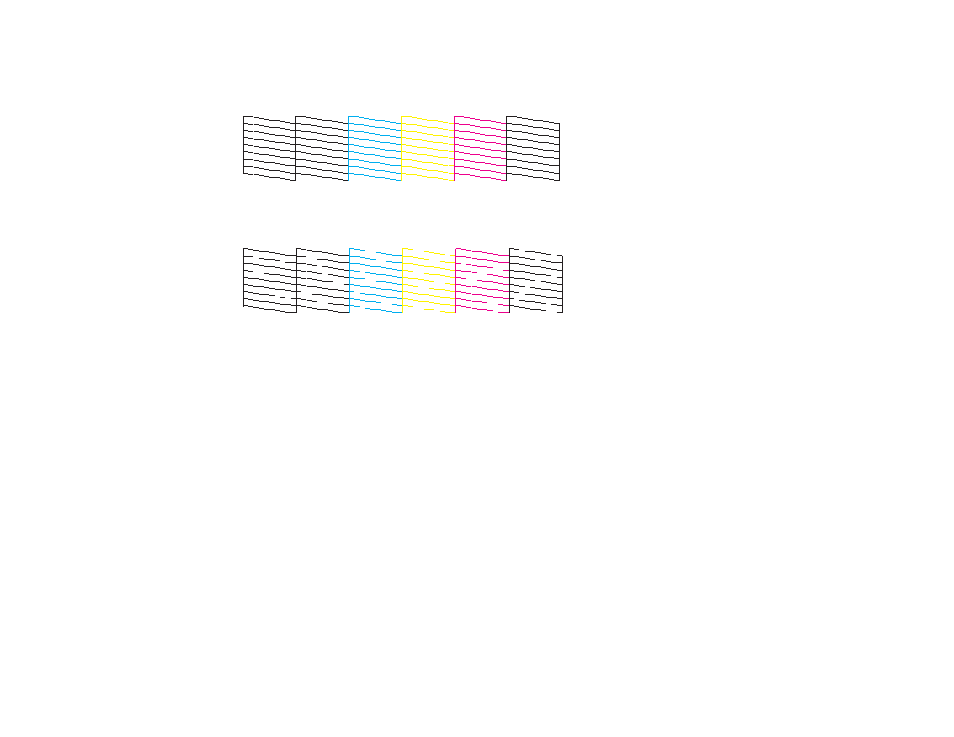
233
6.
Check the printed pattern to see if there are gaps in the lines.
Print head is clean
Print head needs cleaning
7.
Do one of the following:
• If there are no gaps, select
O
.
• If there are gaps or the pattern is faint, select
X
and continue with the next step.
8.
Follow the instructions on the screen to clean the print head, check the nozzles, and repeat the
process if necessary.
Caution:
Never turn off the product or open the scanner unit during a cleaning cycle or you may not
be able to print.
If you don’t see any improvement after cleaning the print head up to 3 times, wait at least 12 hours
without printing or longer if printing. Then try cleaning the print head again. If quality does not improve,
run a Power Cleaning. If quality still does not improve, contact Epson.
Parent topic:
Related concepts
Related tasks
- EcoTank ET-2850 Wireless Color All-in-One Cartridge-Free Supertank Printer (White) EcoTank ET-4850 All-in-One Cartridge-Free Supertank Printer (White) WorkForce ST-M1000 Monochrome Supertank Printer WorkForce ST-M3000 Monochrome MFP Supertank Printer WorkForce ST-C4100 All-in-One Supertank Color Printer EcoTank ET-3830 Wireless Color All-in-One Cartridge-Free Supertank Printer Expression Home XP-4200 Wireless All-In-One Color Printer Expression Home XP-5200 Wireless All-In-One Color Printer Workforce ST-C8090 All-in-One Supertank Printer EcoTank Pro ET-5880 All-in-One Cartridge-Free Supertank Printer with PCL Support EcoTank Pro ET-16600 Wide-Format All-in-One Supertank Printer WorkForce Pro WF-7820 All-in-One Inkjet Printer WorkForce Pro WF-7840 All-in-One Inkjet Printer EcoTank Pro ET-5150 Wireless All-in-One Supertank Printer Expression Photo XP-8700 Wireless All-in One Color Printer
