Checking ink and maintenance box levels - windows – Epson EcoTank Photo ET-8500 Wireless Color All-in-One Supertank Printer User Manual
Page 219
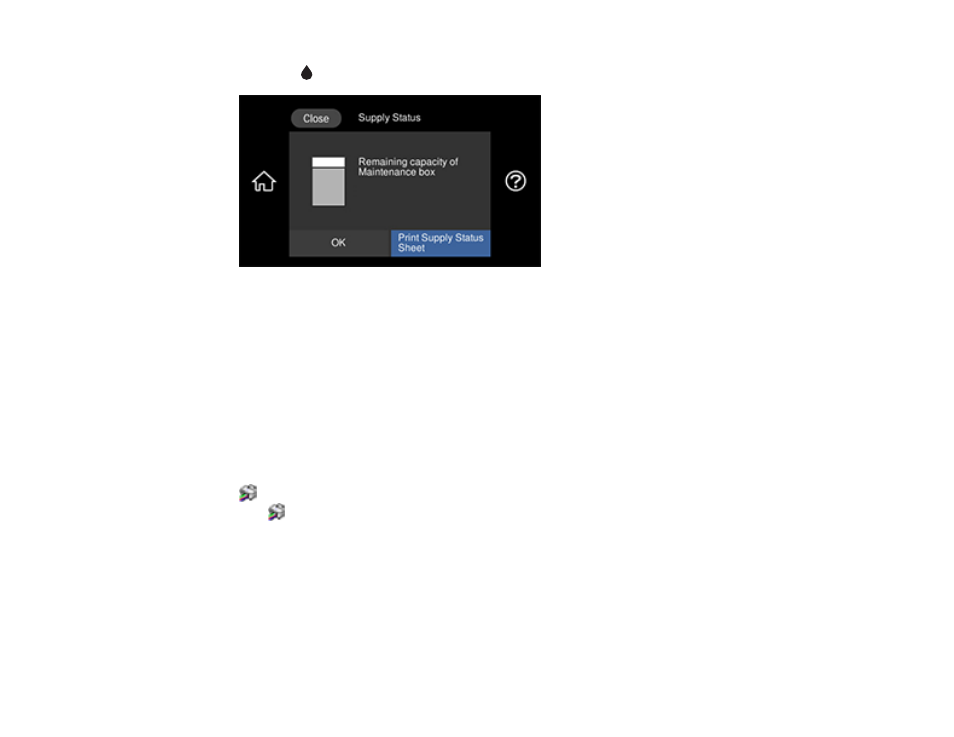
219
2.
Select the
icon and select
Proceed
.
You see the remaining ink capacity of the maintenance box.
3.
Select
OK
to exit the screen.
Parent topic:
Checking the Ink and Maintenance Box Levels
Related concepts
Checking Ink and Maintenance Box Levels - Windows
A low ink reminder appears if you try to print when ink is low, and you can check your ink levels at any
time using a utility on your Windows computer.
1.
To check your ink and maintenance box levels, access the Windows Desktop and double-click the
icon for your product in the right side of the Windows taskbar, or click the up arrow and double-
click
.
This manual is related to the following products:
- EcoTank ET-2850 Wireless Color All-in-One Cartridge-Free Supertank Printer (White) EcoTank ET-4850 All-in-One Cartridge-Free Supertank Printer (White) WorkForce ST-M1000 Monochrome Supertank Printer WorkForce ST-M3000 Monochrome MFP Supertank Printer WorkForce ST-C4100 All-in-One Supertank Color Printer EcoTank ET-3830 Wireless Color All-in-One Cartridge-Free Supertank Printer Expression Home XP-4200 Wireless All-In-One Color Printer Expression Home XP-5200 Wireless All-In-One Color Printer Workforce ST-C8090 All-in-One Supertank Printer EcoTank Pro ET-5880 All-in-One Cartridge-Free Supertank Printer with PCL Support EcoTank Pro ET-16600 Wide-Format All-in-One Supertank Printer WorkForce Pro WF-7820 All-in-One Inkjet Printer WorkForce Pro WF-7840 All-in-One Inkjet Printer EcoTank Pro ET-5150 Wireless All-in-One Supertank Printer Expression Photo XP-8700 Wireless All-in One Color Printer
