Scanning to a memory device – Epson EcoTank Photo ET-8500 Wireless Color All-in-One Supertank Printer User Manual
Page 140
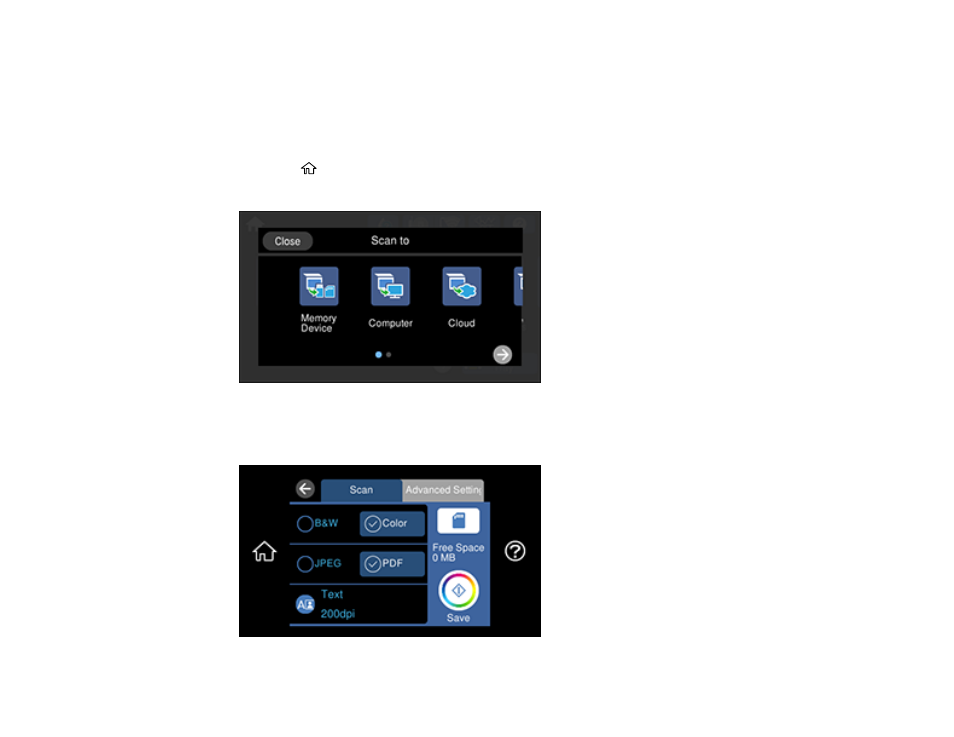
140
Scanning to a Memory Device
You can scan an original and save the scanned image to a memory card or external USB device.
1.
Insert a memory card into your product's memory card slot or connect an external USB device to the
port on the front of the product.
2.
Place your original on the product for scanning.
3.
Select the
home icon, if necessary.
4.
Select
Scan
.
5.
Select
Memory Device
.
You see a screen like this:
This manual is related to the following products:
- EcoTank ET-2850 Wireless Color All-in-One Cartridge-Free Supertank Printer (White) EcoTank ET-4850 All-in-One Cartridge-Free Supertank Printer (White) WorkForce ST-M1000 Monochrome Supertank Printer WorkForce ST-M3000 Monochrome MFP Supertank Printer WorkForce ST-C4100 All-in-One Supertank Color Printer EcoTank ET-3830 Wireless Color All-in-One Cartridge-Free Supertank Printer Expression Home XP-4200 Wireless All-In-One Color Printer Expression Home XP-5200 Wireless All-In-One Color Printer Workforce ST-C8090 All-in-One Supertank Printer EcoTank Pro ET-5880 All-in-One Cartridge-Free Supertank Printer with PCL Support EcoTank Pro ET-16600 Wide-Format All-in-One Supertank Printer WorkForce Pro WF-7820 All-in-One Inkjet Printer WorkForce Pro WF-7840 All-in-One Inkjet Printer EcoTank Pro ET-5150 Wireless All-in-One Supertank Printer Expression Photo XP-8700 Wireless All-in One Color Printer
