Enabling wi-fi direct mode (simple ap) – Epson EcoTank Photo ET-8500 Wireless Color All-in-One Supertank Printer User Manual
Page 45
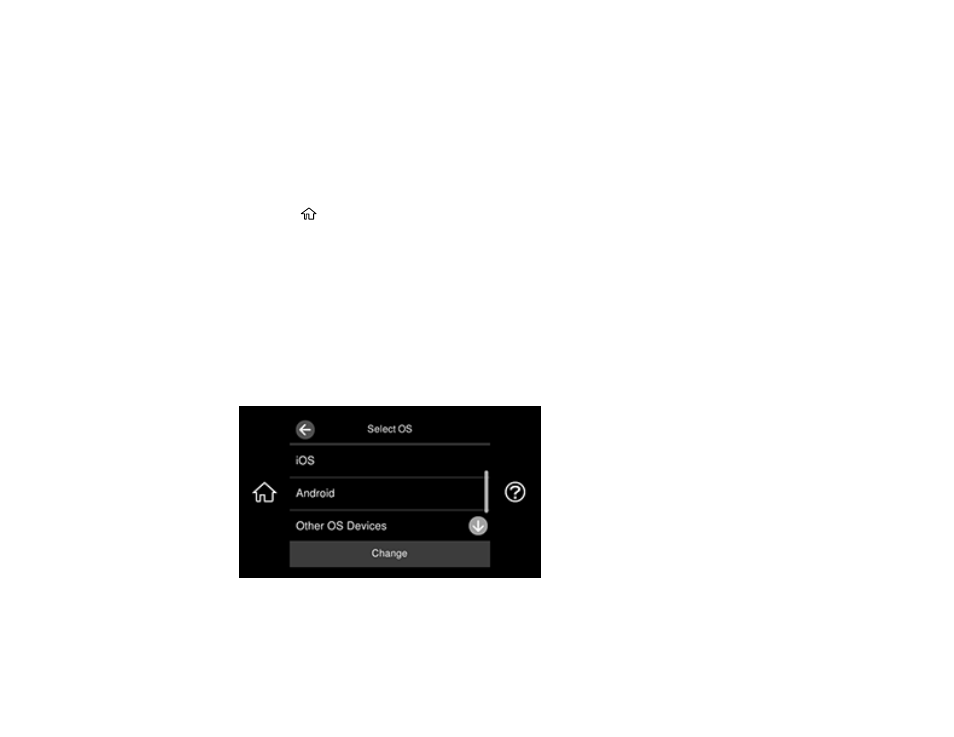
45
Parent topic:
Enabling Wi-Fi Direct Mode (Simple AP)
You can enable Wi-Fi Direct mode to allow direct communication between your product and computer,
mobile devices, or other devices (up to 8) without a wireless router or access point.
Note:
Make sure the Epson Smart Panel app or another compatible Epson printing app is installed on
your mobile device before connecting to the product.
1.
Select the
home icon, if necessary.
2.
Select
Smartphone connect
.
• If your product is not connected to a wireless network, select
Start Setup
. The product information
is displayed on the LCD screen. Open the compatible Epson printing app on your device and
select your product. Select
Complete
on the LCD screen.
• If your product is already connected to a wireless network, select
Other Methods
and go to the
next step.
3.
Select
Start Setup
.
4.
Select
Other Methods
.
You see this screen:
- EcoTank ET-2850 Wireless Color All-in-One Cartridge-Free Supertank Printer (White) EcoTank ET-4850 All-in-One Cartridge-Free Supertank Printer (White) WorkForce ST-M1000 Monochrome Supertank Printer WorkForce ST-M3000 Monochrome MFP Supertank Printer WorkForce ST-C4100 All-in-One Supertank Color Printer EcoTank ET-3830 Wireless Color All-in-One Cartridge-Free Supertank Printer Expression Home XP-4200 Wireless All-In-One Color Printer Expression Home XP-5200 Wireless All-In-One Color Printer Workforce ST-C8090 All-in-One Supertank Printer EcoTank Pro ET-5880 All-in-One Cartridge-Free Supertank Printer with PCL Support EcoTank Pro ET-16600 Wide-Format All-in-One Supertank Printer WorkForce Pro WF-7820 All-in-One Inkjet Printer WorkForce Pro WF-7840 All-in-One Inkjet Printer EcoTank Pro ET-5150 Wireless All-in-One Supertank Printer Expression Photo XP-8700 Wireless All-in One Color Printer
