Copying books, id cards, or borderless photos – Epson EcoTank Photo ET-8500 Wireless Color All-in-One Supertank Printer User Manual
Page 91
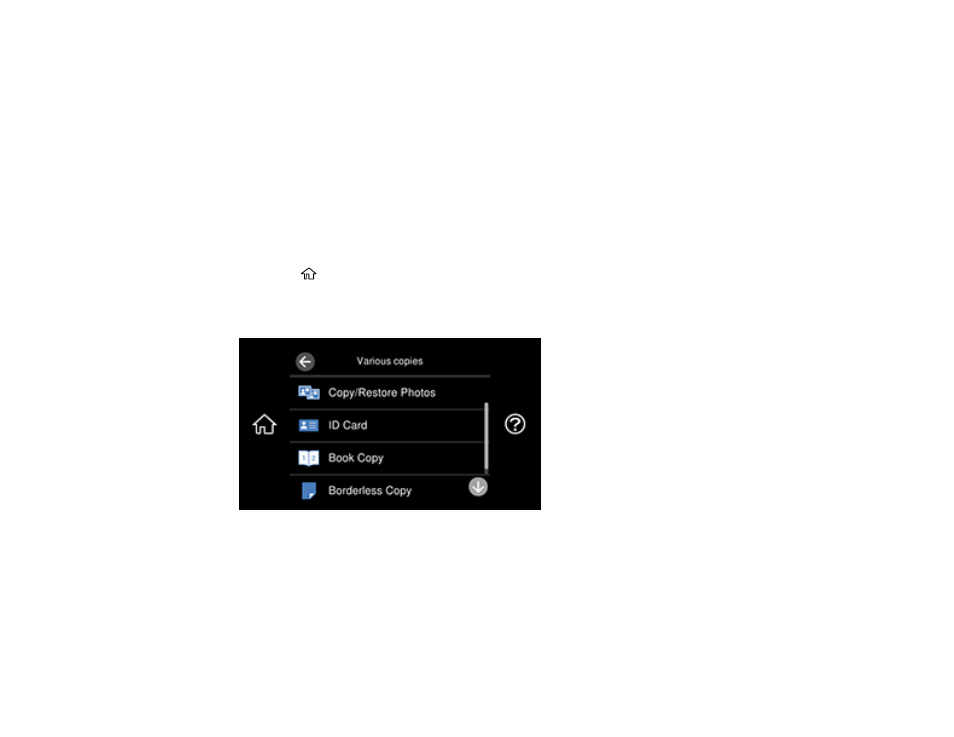
91
Related references
Compatible Epson Papers
Copying Options
Related topics
Loading Paper
Placing Originals on the Product
Copying Books, ID Cards, or Borderless Photos
You can copy two pages of a book or both sides of an ID card onto a single sheet of paper. You can also
copy a photo and print it without any borders.
1.
Load the paper you want to print on.
2.
Select the
home icon, if necessary.
3.
Select
Various Prints
>
Various copies
.
You see a screen like this:
4.
Select one of these options:
•
ID Card
: Scan and copy both sides of an ID card onto one side of the paper.
•
Book Copy
: Copy two facing pages of a book onto a single sheet of paper.
Note:
Make sure the first page of your original is placed on the scanner glass as described on the
LCD screen and select
Print Settings
to view and change the print settings, if necessary.
- EcoTank ET-2850 Wireless Color All-in-One Cartridge-Free Supertank Printer (White) EcoTank ET-4850 All-in-One Cartridge-Free Supertank Printer (White) WorkForce ST-M1000 Monochrome Supertank Printer WorkForce ST-M3000 Monochrome MFP Supertank Printer WorkForce ST-C4100 All-in-One Supertank Color Printer EcoTank ET-3830 Wireless Color All-in-One Cartridge-Free Supertank Printer Expression Home XP-4200 Wireless All-In-One Color Printer Expression Home XP-5200 Wireless All-In-One Color Printer Workforce ST-C8090 All-in-One Supertank Printer EcoTank Pro ET-5880 All-in-One Cartridge-Free Supertank Printer with PCL Support EcoTank Pro ET-16600 Wide-Format All-in-One Supertank Printer WorkForce Pro WF-7820 All-in-One Inkjet Printer WorkForce Pro WF-7840 All-in-One Inkjet Printer EcoTank Pro ET-5150 Wireless All-in-One Supertank Printer Expression Photo XP-8700 Wireless All-in One Color Printer
