Epson EcoTank Photo ET-8500 Wireless Color All-in-One Supertank Printer User Manual
Page 186
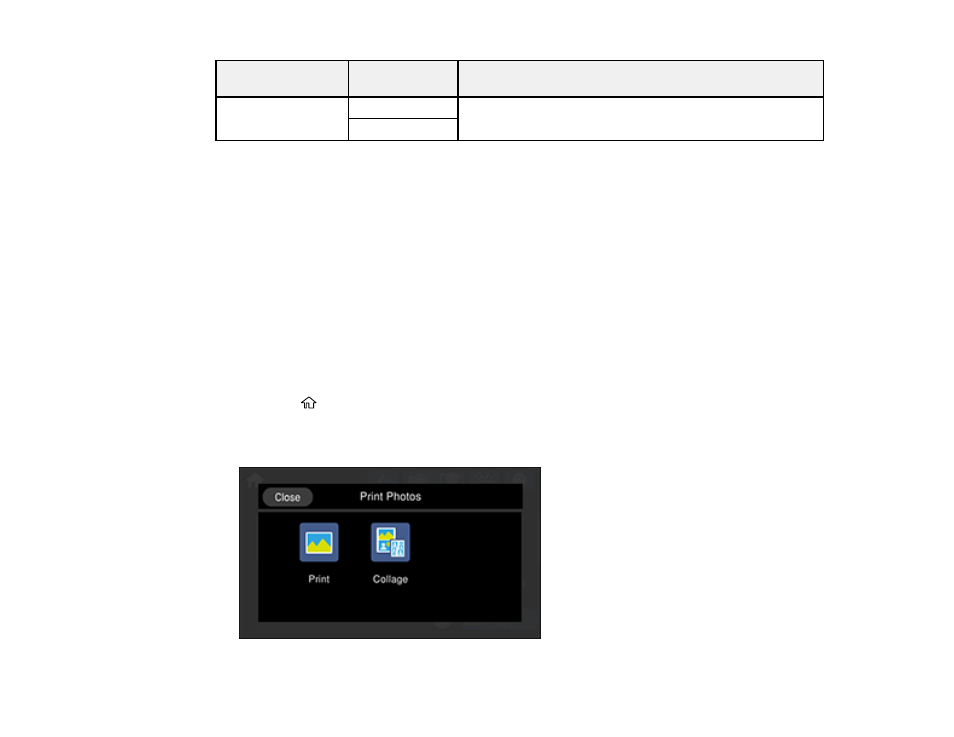
186
Print settings
Available
options
Description
Clear All Settings
Yes
Restores all paper and print settings to their defaults.
No
Parent topic:
Related tasks
Viewing and Printing Photos From the LCD Screen
Printing Photo Layouts from a Memory Card with a Template
You can print one or more photos from a memory card in special layouts on various sizes of photo paper.
You can have the product automatically place the photos in the layout or you can manually place them
yourself.
1.
Load photo paper in your product.
2.
Insert a memory card into your product's memory card slot.
Note:
If
Auto Selection Mode
is turned on in the
Guide Functions
menu, select
to function index
when you see the information screen.
3.
Select the
home icon, if necessary.
4.
Select
Print Photos
.
You see a screen like this:
- EcoTank ET-2850 Wireless Color All-in-One Cartridge-Free Supertank Printer (White) EcoTank ET-4850 All-in-One Cartridge-Free Supertank Printer (White) WorkForce ST-M1000 Monochrome Supertank Printer WorkForce ST-M3000 Monochrome MFP Supertank Printer WorkForce ST-C4100 All-in-One Supertank Color Printer EcoTank ET-3830 Wireless Color All-in-One Cartridge-Free Supertank Printer Expression Home XP-4200 Wireless All-In-One Color Printer Expression Home XP-5200 Wireless All-In-One Color Printer Workforce ST-C8090 All-in-One Supertank Printer EcoTank Pro ET-5880 All-in-One Cartridge-Free Supertank Printer with PCL Support EcoTank Pro ET-16600 Wide-Format All-in-One Supertank Printer WorkForce Pro WF-7820 All-in-One Inkjet Printer WorkForce Pro WF-7840 All-in-One Inkjet Printer EcoTank Pro ET-5150 Wireless All-in-One Supertank Printer Expression Photo XP-8700 Wireless All-in One Color Printer
