Image colors are patchy at the edges, Ripple patterns appear in an image – Epson EcoTank Photo ET-8500 Wireless Color All-in-One Supertank Printer User Manual
Page 314
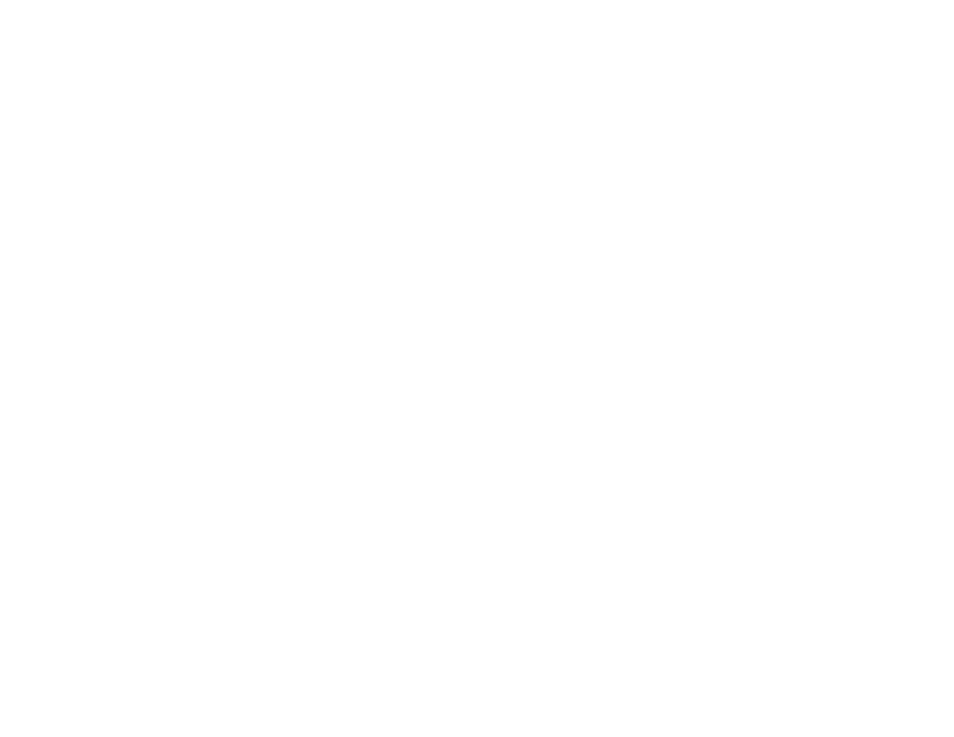
314
Characters are Not Recognized During Conversion to Editable Text (OCR)
If characters in your scanned images are not recognized during OCR conversion, try these solutions:
• Make sure your original is loaded straight on your product.
• Use an original with clear text.
• When saving scanned images as Searchable PDFs, make sure the correct OCR language is selected.
• Adjust the following Epson Scan 2 settings if available, and try scanning again:
• On the
Main Settings
tab, make sure you select the correct
Image Type
for your original.
• On the
Main Settings
tab, set the
Resolution
between 200 and 600 dpi.
• On the
Advanced Settings
tab, select
Text Enhancement
and choose a setting.
Note:
The
Text Enhancement
setting depends on the selected
Image Type
.
• If the
Image Type
is set to
Black & White
, adjust the
Threshold
setting on the
Advanced Settings
tab. (The
Image Option
must be set to
None
or
Color Enhance
.)
Parent topic:
Solving Scanned Image Quality Problems
Related references
Additional Scanning Settings - Main Settings Tab
Additional Scanning Settings - Advanced Settings Tab
Image Colors are Patchy at the Edges
If you are scanning a thick or warped original, cover its edges with paper to block external light as you
scan it.
Parent topic:
Solving Scanned Image Quality Problems
Ripple Patterns Appear in an Image
You may see a ripple pattern (called a moiré) in scanned images of printed documents. This is caused
by interference from differing pitches in the scanner's screen and your original's halftone screen. To
reduce this effect, adjust these Epson Scan 2 settings (if available) and try scanning again:
• Select the
Descreening
setting.
• Select a lower
Resolution
setting.
Parent topic:
- EcoTank ET-2850 Wireless Color All-in-One Cartridge-Free Supertank Printer (White) EcoTank ET-4850 All-in-One Cartridge-Free Supertank Printer (White) WorkForce ST-M1000 Monochrome Supertank Printer WorkForce ST-M3000 Monochrome MFP Supertank Printer WorkForce ST-C4100 All-in-One Supertank Color Printer EcoTank ET-3830 Wireless Color All-in-One Cartridge-Free Supertank Printer Expression Home XP-4200 Wireless All-In-One Color Printer Expression Home XP-5200 Wireless All-In-One Color Printer Workforce ST-C8090 All-in-One Supertank Printer EcoTank Pro ET-5880 All-in-One Cartridge-Free Supertank Printer with PCL Support EcoTank Pro ET-16600 Wide-Format All-in-One Supertank Printer WorkForce Pro WF-7820 All-in-One Inkjet Printer WorkForce Pro WF-7840 All-in-One Inkjet Printer EcoTank Pro ET-5150 Wireless All-in-One Supertank Printer Expression Photo XP-8700 Wireless All-in One Color Printer
