Epson EcoTank Photo ET-8500 Wireless Color All-in-One Supertank Printer User Manual
Page 270
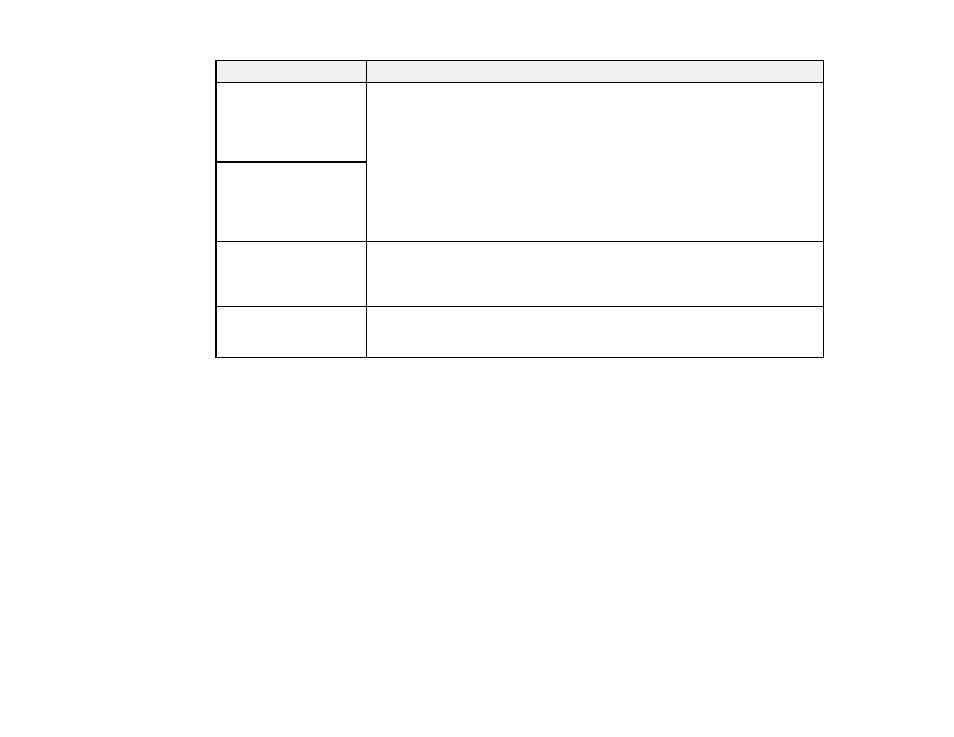
270
LCD screen message
Condition/solution
Check that the printer
driver is installed on the
computer and that the
port settings for the
printer are correct.
Make sure the printer port is selected correctly on the Port tab of the Printer
Properties screen (Windows) or the
System Properties
>
USB
list (Mac).
Select
USBXXX
for a USB connection or
EpsonNet Print Port
for a network
connection.
Check that the printer
driver is installed on the
computer and that the
USB port settings for the
printer are correct.
Access the following or
see documentation for
details. Select [Dismiss]
after confirming it.
Make sure your smartphone is connected for wireless printing.
Recovery mode
Firmware Update
An error has occurred during firmware updating. Connect your product using
a USB cable and try updating the firmware again. If you still receive this error
message, contact Epson for support.
Note:
The ink pads in the printer collect, distribute, and contain the ink that is not used on printed pages.
During the life of your product it may reach a condition where either satisfactory print quality cannot be
maintained or the ink pads have reached the end of their usable life. The Epson Status Monitor, your
LCD screen, or lights on the control panel will advise you when these parts need replacing. If this
happens during the standard warranty of the product, the exchange of the product or replacement of the
pads is covered under the standard warranty. If the product is out of warranty, the pads can be replaced
by any Epson authorized service provider. The waste ink pads are not a user-replaceable part.
Parent topic:
Related concepts
Uninstall Your Product Software
Maintenance Box Replacement
Related references
Where to Get Help
Memory Card Specifications
External Device Specifications
- EcoTank ET-2850 Wireless Color All-in-One Cartridge-Free Supertank Printer (White) EcoTank ET-4850 All-in-One Cartridge-Free Supertank Printer (White) WorkForce ST-M1000 Monochrome Supertank Printer WorkForce ST-M3000 Monochrome MFP Supertank Printer WorkForce ST-C4100 All-in-One Supertank Color Printer EcoTank ET-3830 Wireless Color All-in-One Cartridge-Free Supertank Printer Expression Home XP-4200 Wireless All-In-One Color Printer Expression Home XP-5200 Wireless All-In-One Color Printer Workforce ST-C8090 All-in-One Supertank Printer EcoTank Pro ET-5880 All-in-One Cartridge-Free Supertank Printer with PCL Support EcoTank Pro ET-16600 Wide-Format All-in-One Supertank Printer WorkForce Pro WF-7820 All-in-One Inkjet Printer WorkForce Pro WF-7840 All-in-One Inkjet Printer EcoTank Pro ET-5150 Wireless All-in-One Supertank Printer Expression Photo XP-8700 Wireless All-in One Color Printer
