The lcd screen – Epson EcoTank Photo ET-8500 Wireless Color All-in-One Supertank Printer User Manual
Page 19
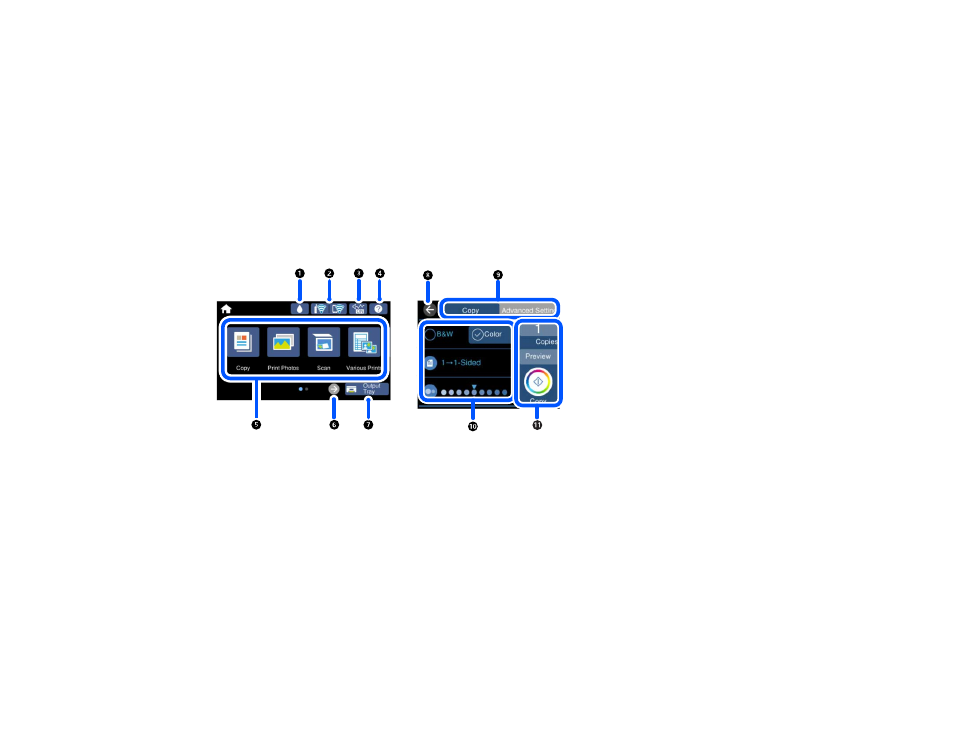
19
Status Icon Information
Navigating the LCD Screen
Entering Characters on the LCD Screen
Adjusting Control Panel Sounds
Adjusting the Screen Brightness
Changing LCD Screen Language
Viewing Animations
Turning Off Auto Selection Mode
Parent topic:
The LCD Screen
1
Displays the
Supply Status
screen
2
Displays the network connection status
3
Displays the
Quiet Mode
screen
4
Displays the
Help
screen
5
Menu options
6
Scrolls the screen to the right
7
Stores the output tray
8
Returns to the previous screen
9
Select a tab to view different options and settings
This manual is related to the following products:
- EcoTank ET-2850 Wireless Color All-in-One Cartridge-Free Supertank Printer (White) EcoTank ET-4850 All-in-One Cartridge-Free Supertank Printer (White) WorkForce ST-M1000 Monochrome Supertank Printer WorkForce ST-M3000 Monochrome MFP Supertank Printer WorkForce ST-C4100 All-in-One Supertank Color Printer EcoTank ET-3830 Wireless Color All-in-One Cartridge-Free Supertank Printer Expression Home XP-4200 Wireless All-In-One Color Printer Expression Home XP-5200 Wireless All-In-One Color Printer Workforce ST-C8090 All-in-One Supertank Printer EcoTank Pro ET-5880 All-in-One Cartridge-Free Supertank Printer with PCL Support EcoTank Pro ET-16600 Wide-Format All-in-One Supertank Printer WorkForce Pro WF-7820 All-in-One Inkjet Printer WorkForce Pro WF-7840 All-in-One Inkjet Printer EcoTank Pro ET-5150 Wireless All-in-One Supertank Printer Expression Photo XP-8700 Wireless All-in One Color Printer
