Scanning to a connected computer – Epson EcoTank Photo ET-8500 Wireless Color All-in-One Supertank Printer User Manual
Page 141
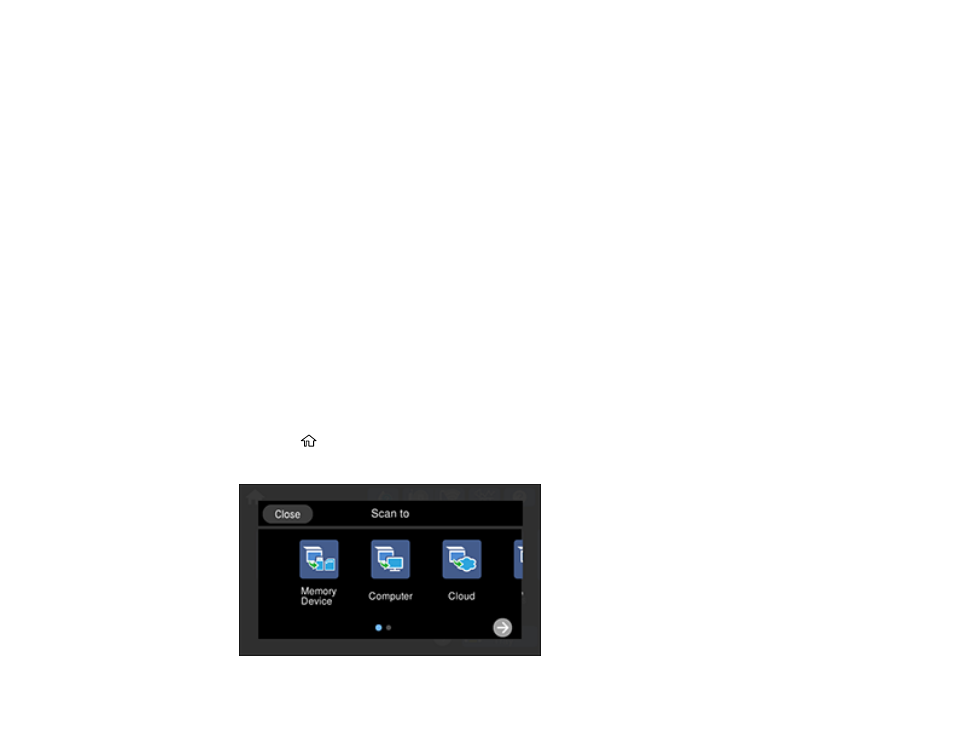
141
6.
Change any of the displayed settings on the
Scan
tab as necessary.
7.
Select the
Advanced Settings
tab to view and change additional scan settings, if necessary.
8.
On the
Scan
tab, select the
Save
icon to start scanning.
Your product scans your original and saves the scanned file to the memory card or USB device.
Parent topic:
Starting a Scan Using the Product Control Panel
Related tasks
Inserting a Memory Card
Connecting and Using a USB Flash Drive or External Device
Related topics
Placing Originals on the Product
Scanning to a Connected Computer
You can scan an original and save it to a connected computer using your product's control panel. The
computer must be connected using a USB cable or connected to the same network as your product.
You can save the scanned file as a JPEG or PDF file. You can also set up custom scan settings using
Event Manager and automatically scan using those settings on your product control panel.
Note:
Be sure you have installed Epson Scan 2, Epson ScanSmart, and Event Manager on your
computer before scanning to your computer.
1.
Place your original on the product for scanning.
2.
Select the
home icon, if necessary.
3.
Select
Scan
.
- EcoTank ET-2850 Wireless Color All-in-One Cartridge-Free Supertank Printer (White) EcoTank ET-4850 All-in-One Cartridge-Free Supertank Printer (White) WorkForce ST-M1000 Monochrome Supertank Printer WorkForce ST-M3000 Monochrome MFP Supertank Printer WorkForce ST-C4100 All-in-One Supertank Color Printer EcoTank ET-3830 Wireless Color All-in-One Cartridge-Free Supertank Printer Expression Home XP-4200 Wireless All-In-One Color Printer Expression Home XP-5200 Wireless All-In-One Color Printer Workforce ST-C8090 All-in-One Supertank Printer EcoTank Pro ET-5880 All-in-One Cartridge-Free Supertank Printer with PCL Support EcoTank Pro ET-16600 Wide-Format All-in-One Supertank Printer WorkForce Pro WF-7820 All-in-One Inkjet Printer WorkForce Pro WF-7840 All-in-One Inkjet Printer EcoTank Pro ET-5150 Wireless All-in-One Supertank Printer Expression Photo XP-8700 Wireless All-in One Color Printer
