Epson EcoTank Photo ET-8500 Wireless Color All-in-One Supertank Printer User Manual
Page 5
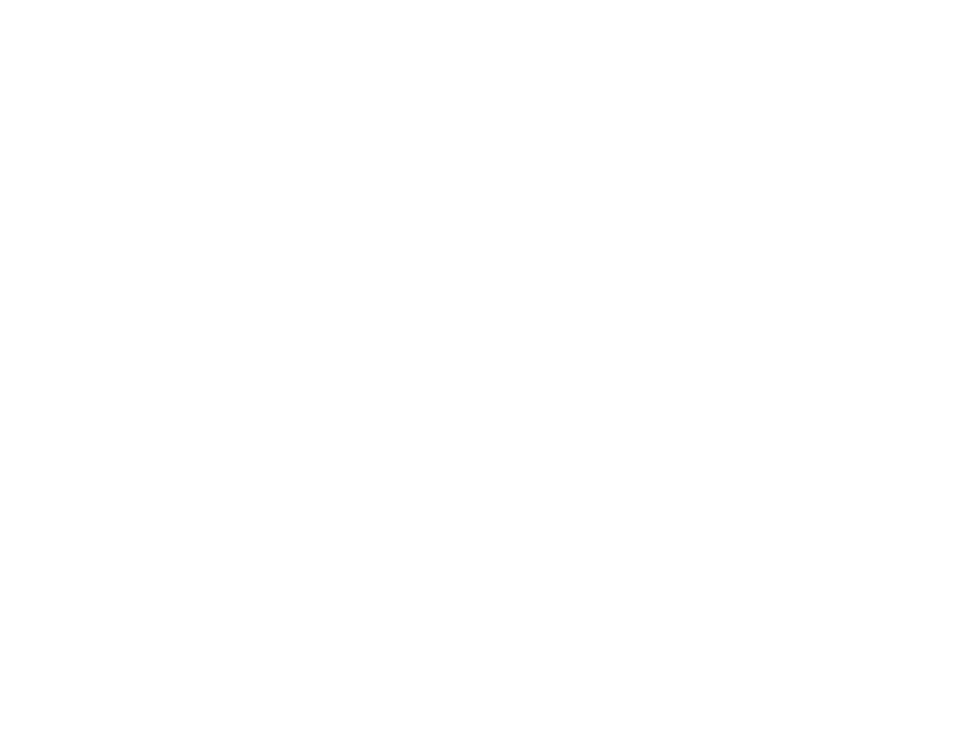
5
Copying Documents or Photos........................................................................................................... 88
Restoring Photos While Copying........................................................................................................ 89
Copying Books, ID Cards, or Borderless Photos ................................................................................ 91
Copying Options................................................................................................................................. 92
Paper Source Options - Windows ............................................................................................. 98
Print Quality Options - Windows ............................................................................................... 98
Multi-Page Printing Options - Windows..................................................................................... 99
Custom Color Correction Options - Windows.......................................................................... 105
Image Options and Additional Settings - Windows.................................................................. 106
Header/Footer Settings - Windows ......................................................................................... 107
Selecting a Printing Preset - Windows......................................................................................... 108
Selecting Extended Settings - Windows ...................................................................................... 110
Printing Your Document or Photo - Windows............................................................................... 113
Checking Print Status - Windows ................................................................................................ 114
Selecting Default Print Settings - Windows.................................................................................. 115
- EcoTank ET-2850 Wireless Color All-in-One Cartridge-Free Supertank Printer (White) EcoTank ET-4850 All-in-One Cartridge-Free Supertank Printer (White) WorkForce ST-M1000 Monochrome Supertank Printer WorkForce ST-M3000 Monochrome MFP Supertank Printer WorkForce ST-C4100 All-in-One Supertank Color Printer EcoTank ET-3830 Wireless Color All-in-One Cartridge-Free Supertank Printer Expression Home XP-4200 Wireless All-In-One Color Printer Expression Home XP-5200 Wireless All-In-One Color Printer Workforce ST-C8090 All-in-One Supertank Printer EcoTank Pro ET-5880 All-in-One Cartridge-Free Supertank Printer with PCL Support EcoTank Pro ET-16600 Wide-Format All-in-One Supertank Printer WorkForce Pro WF-7820 All-in-One Inkjet Printer WorkForce Pro WF-7840 All-in-One Inkjet Printer EcoTank Pro ET-5150 Wireless All-in-One Supertank Printer Expression Photo XP-8700 Wireless All-in One Color Printer
