ProSoft Technology MVI56-PDPMV1 User Manual
Page 76
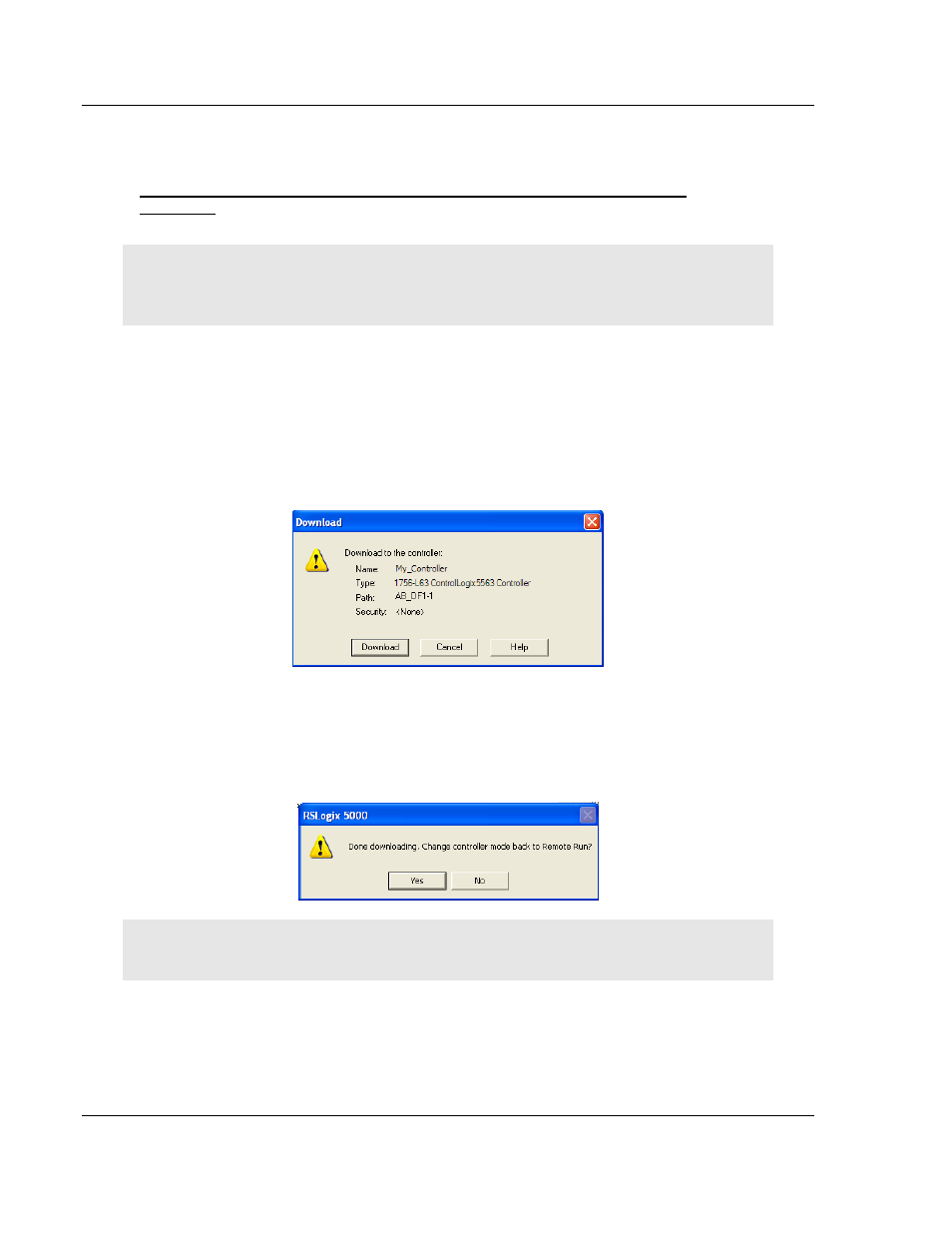
Start Here
MVI56-PDPMV1 ♦ ControlLogix Platform
User Manual
PROFIBUS DPV1 Master
Page 76 of 255
ProSoft Technology, Inc.
March 22, 2011
1.9
Downloading the Sample Program to the Processor
To download the sample program from RSLogix 5000 to the ControlLogix
processor
Note: The key switch on the front of the ControlLogix module must be in the REM position. Be sure
you have saved a copy of the latest version of your RSLogix 5000 project file before you attempt a
download.
1 Connect to the processor using the best available method.
2 If you are not already online with the processor, open the C
OMMUNICATIONS
menu, and then choose
D
OWNLOAD
. RSLogix will establish communication
with the processor.
3 When communication is established, RSLogix will open a confirmation dialog
box. Click the
D
OWNLOAD
button to transfer your application project to the
processor.
4 RSLogix will compile the program and transfer it to the processor. This
process may take a few minutes.
5 When the download is complete, RSLogix will open another confirmation
dialog box. Click OK to switch the processor from Program mode to RUN
mode.
Note: If you receive an error message during these steps, refer to your RSLogix documentation to
interpret and correct the error.
6 To verify that the processor is communicating with the module, open the Main
Program folder in the Controller Organization pane in RSLogix, and double-
click MainRoutine. You will be able to see the numbers change in the
MVI56PDPMV1.Util.LastRead area in Rung 0 of the MainRoutine program.
