Troubleshooting, Diagnostics menu ( diag ) – Precision Digital PD6310 User Manual
Page 86
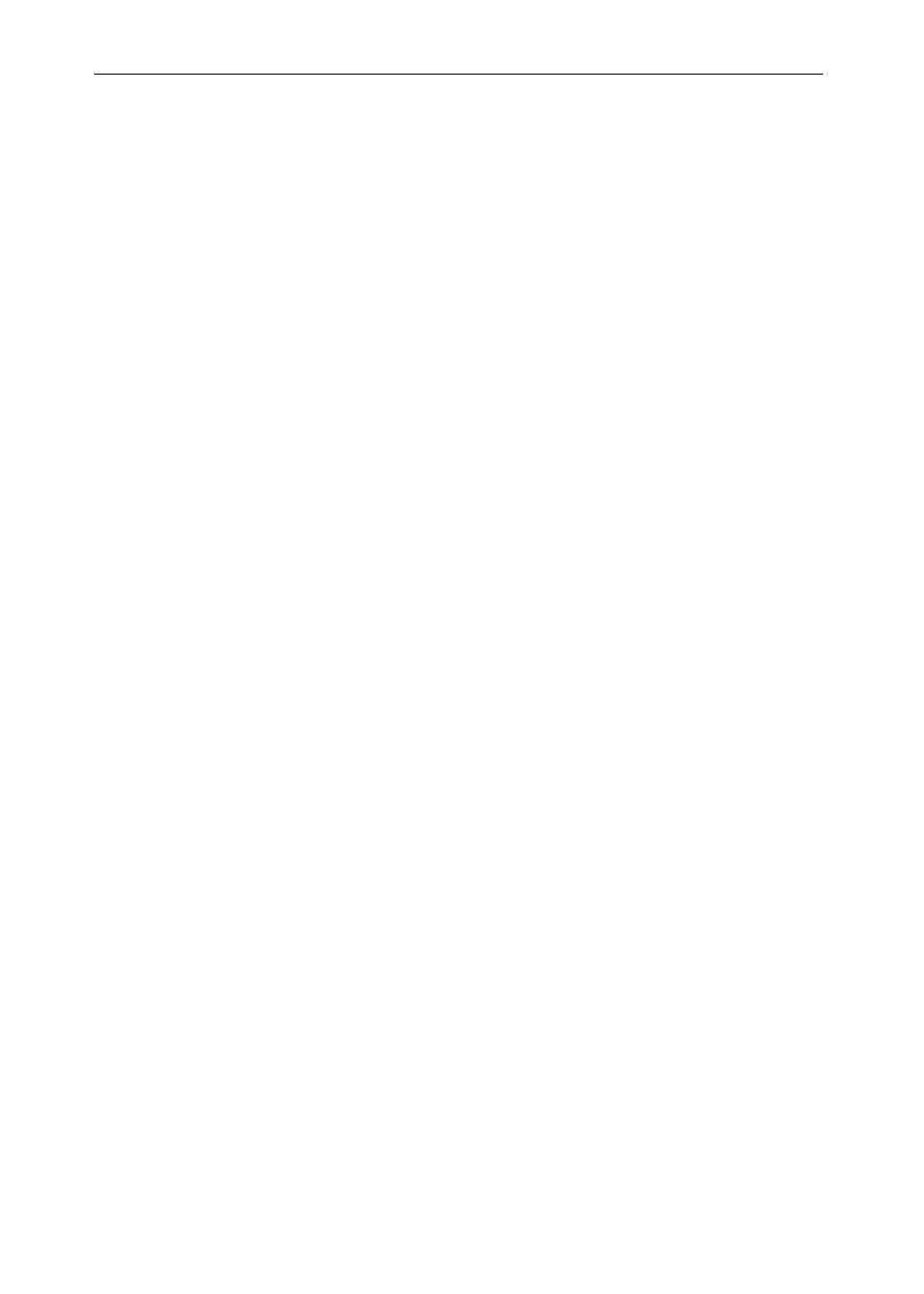
Model PD6210 & PD6310 Batch Controllers
Instruction Manual
86
TROUBLESHOOTING
The rugged design and the user-friendly interface of the controller should
make it unusual for the installer or operator to refer to this section of the
manual. However, due to the many features and functions of the control-
ler, it’s possible that the setup of the controller does not agree with what
an operator expects to see.
If the controller is not working as expected, refer to the Diagnostics menu
and recommendations below.
Diagnostics Menu (diag)
The Diagnostics menu is located in the Advanced Features menu, to
access Diagnostics menu see ADVANCED OPERATION AND PRO-
GRAMMING, page 69.
It provides an easy way to view the programmed parameter settings for
troubleshooting purposes. Press the Enter button to view the settings
and the Menu button to exit at any time.
For a description of the diagnostic messages, see Advanced Features
Menu &
Display Messages, page 70.
Determining Software Version
To determine the software version of a controller:
1. Go to the Diagnostics menu (diAG) and press Enter button.
2. Press Up arrow button and scroll to Information menu (Info).
3. Press Enter to access the software number (SFT) and ver-
sion (UER) information. Write down the information as it is
displayed. Continue pressing Enter until all the information is
displayed.
4. The controller returns to Run Mode after displaying all the
settings.
