Using epson status monitor3, Accessing epson status monitor 3, Using epson status monitor 3 -4 – Epson Stylus Scan 2500 User Manual
Page 69: Accessing epson status monitor 3 -4, Managing print jobs with epson monitor3 -5, Using epson status monitor 3
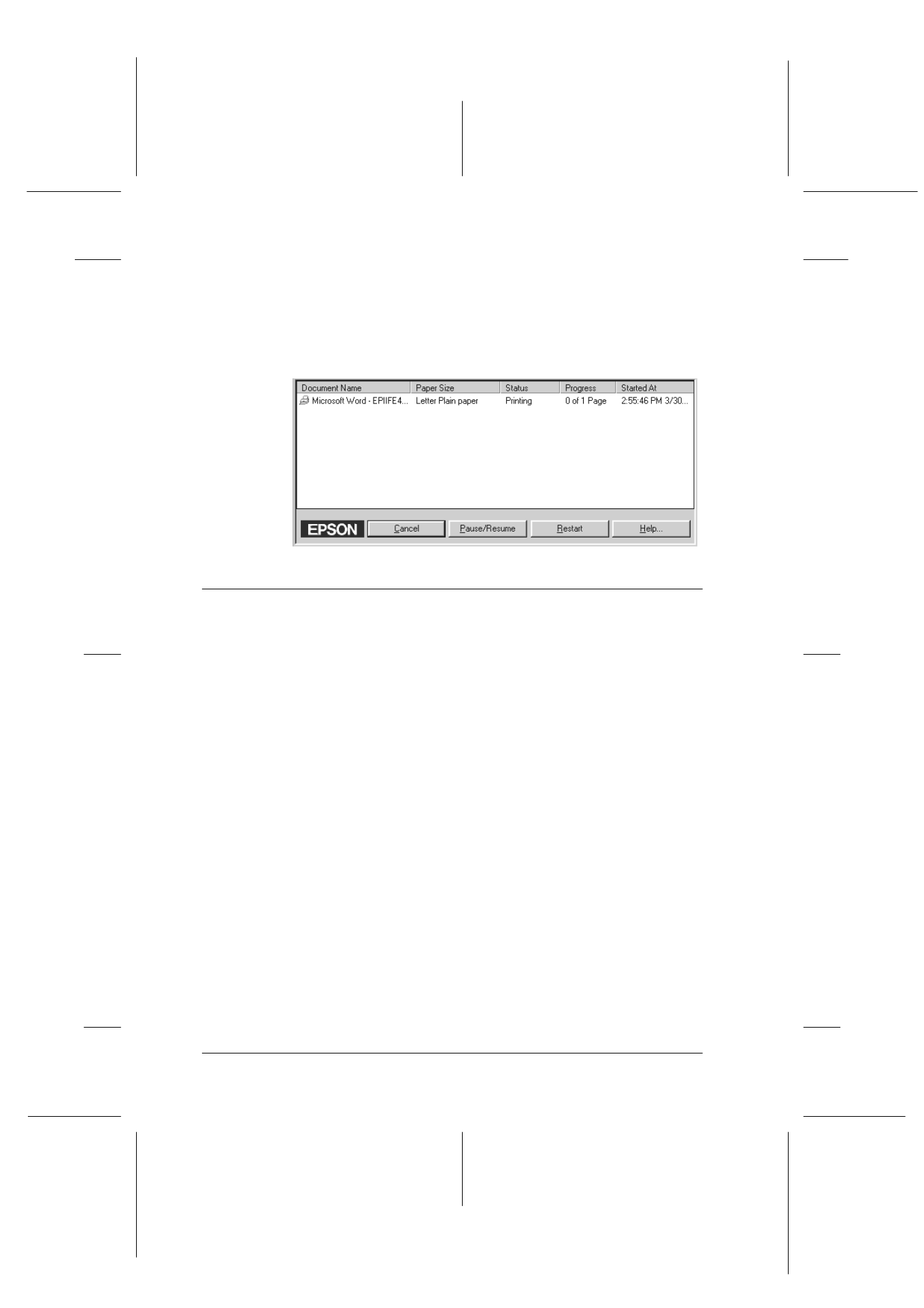
5-4
Checking Printer Status and Managing Print Jobs for Windows
R4C427_V2
long.bk
Rev_C
A5 size
STATW.FM
2/1/00
Pass 2
L
Proof Sign-off:
K. Nishi, K. Gazan _______
N. Nomoto
_______
J. Hoadley
_______
After you send a print job, the EPSON Stylus Scan 2500 button
appears on the taskbar. Click this button to view print status
information about print jobs sent to that Stylus Scan. You can also
cancel, pause, resume, or restart selected print jobs from the Spool
Manager.
Using EPSON Status Monitor 3
The Status Monitor utility displays detailed information on the
printer status.
Note:
Before using the Status Monitor, be sure to read the README file. To
open this file, Click Start, point to Programs, click Epson, and then
click EPSON Stylus Scan 2500 Readme.
Accessing EPSON Status Monitor 3
There are two ways to access EPSON Status Monitor 3.
❏ Double-click the printer-shaped shortcut icon on the taskbar
at the bottom of your computer screen. To add a shortcut icon
to the task bar, see “Monitoring Preferences” on page 4-25.
❏ Open the printer software window, click the Utility tab, then
click the EPSON Status Monitor 3 button.
