Using photo enhance mode, Using custom settings – Epson Stylus Scan 2500 User Manual
Page 43
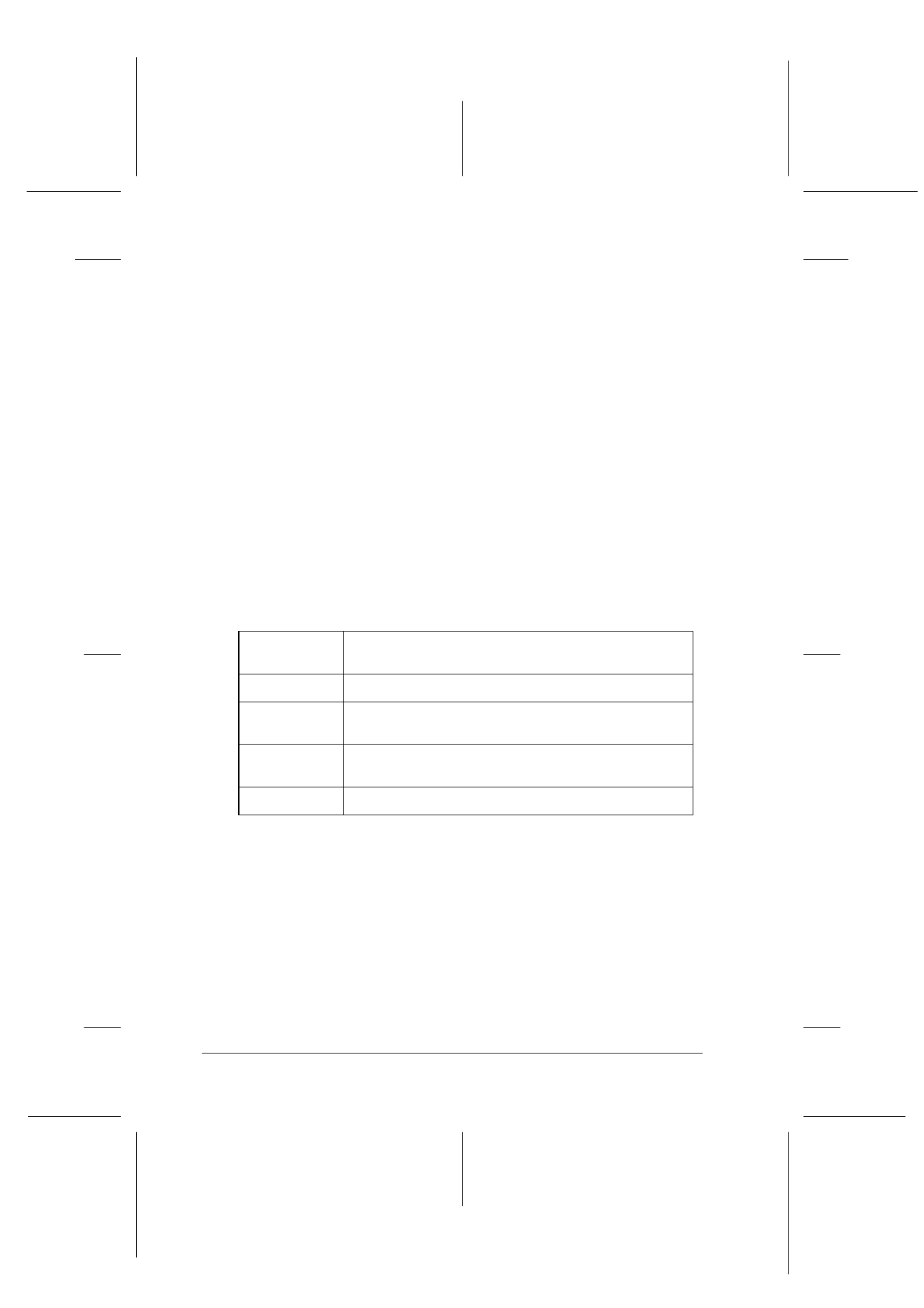
4-8
Using the Printer Software for Windows
R4C427_V2
long.bk
Rev_C
A5 size
SOFTW.FM
2/1/00
Pass 2
L
Proof Sign-off:
K. Nishi, K. Gazan _______
N. Nomoto
_______
J. Hoadley
_______
Using Photo Enhance mode
The Photo Enhance option provides a variety of image-correction
settings that you can apply to your photo images before printing.
Photo Enhance does not affect your original data.
If you are printing photos taken with a digital camera, you can
also select the Digital Camera Correction check box to give your
printed images the smooth, natural appearance of photographs
taken with a film camera.
Note:
❏ This mode is available only when you are printing in color.
❏ Printing with Photo Enhance selected may increase print time
depending on your computer system and the amount of data
contained your image.
The Photo Enhance mode provides the following settings.
Using custom settings
Custom settings let you make a wide range of changes. In the
Custom settings list, you’ll find ready-made settings provided by
EPSON designed to match a particular kind of printout, such as
graphs and charts used in a presentation, or images taken by a
digital camera.
You can also create your own settings and add them to this list.
Standard
Standard image correction for most photos. Try this
setting first.
People
Best for photos of people.
Nature
Best for outdoor scenery such as mountains, sky, and
oceans.
Soft Focus
Makes your photos look as if they were taken with a
soft-focus lens.
Sepia
Applies a sepia tone to your photos.
