Copy button, Stop/clear button, Copy button -13 stop/clear button -13 – Epson Stylus Scan 2500 User Manual
Page 178: Copy button -14 stop/clear button -14
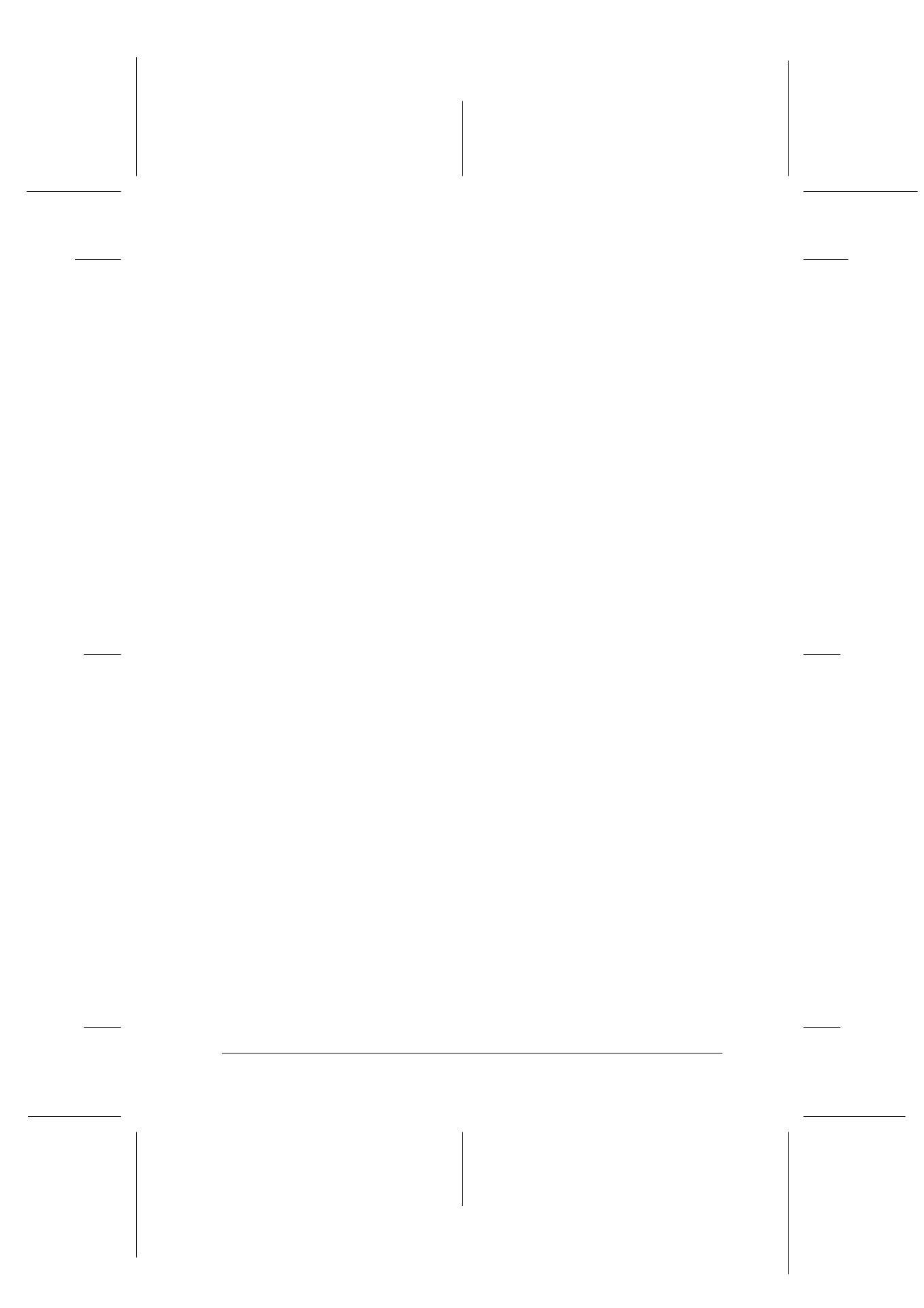
Copier
9-13
R4C427_V2
long.bk
Rev_C
A5 size
COPY.FM
2/1/00
Pass 2
R
Proof Sign-off:
K. Nishi, K. Gazan _______
N. Nomoto
_______
J. Hoadley
_______
Copy button
Copying will start when the Copy button is pressed.
The default copy settings are:
On the LCD Panel, the display will read "100% B&W Normal 1".
Stop/Clear button
Press the
y Stop/Clear button to halt copying. The sheet being
copied will be ejected.
When the
y Stop/Clear button is pressed while the LCD panel
is displaying copy settings ("100% B&W Normal 1"), the number
of copies will be reset to one.
Note:
When you are using the Automatic Document Feeder, the number of
Copies will be automatically set to one even if you have a multi-page
original document. You cannot change the Copies setting.
If you press the
y Stop/Clear button while changing either the
Quality, Paper Size, Reduce/Enlarge, B&W/Color, or Copies
setting, that setting will return to its default value.
Reduce/Enlarge: 100%
B&W/Color:
B&W
Quality:
Normal
Copies:
1
