Making changes to printer driver settings, Making changes to printer driver settings -3 – Epson Stylus Scan 2500 User Manual
Page 38
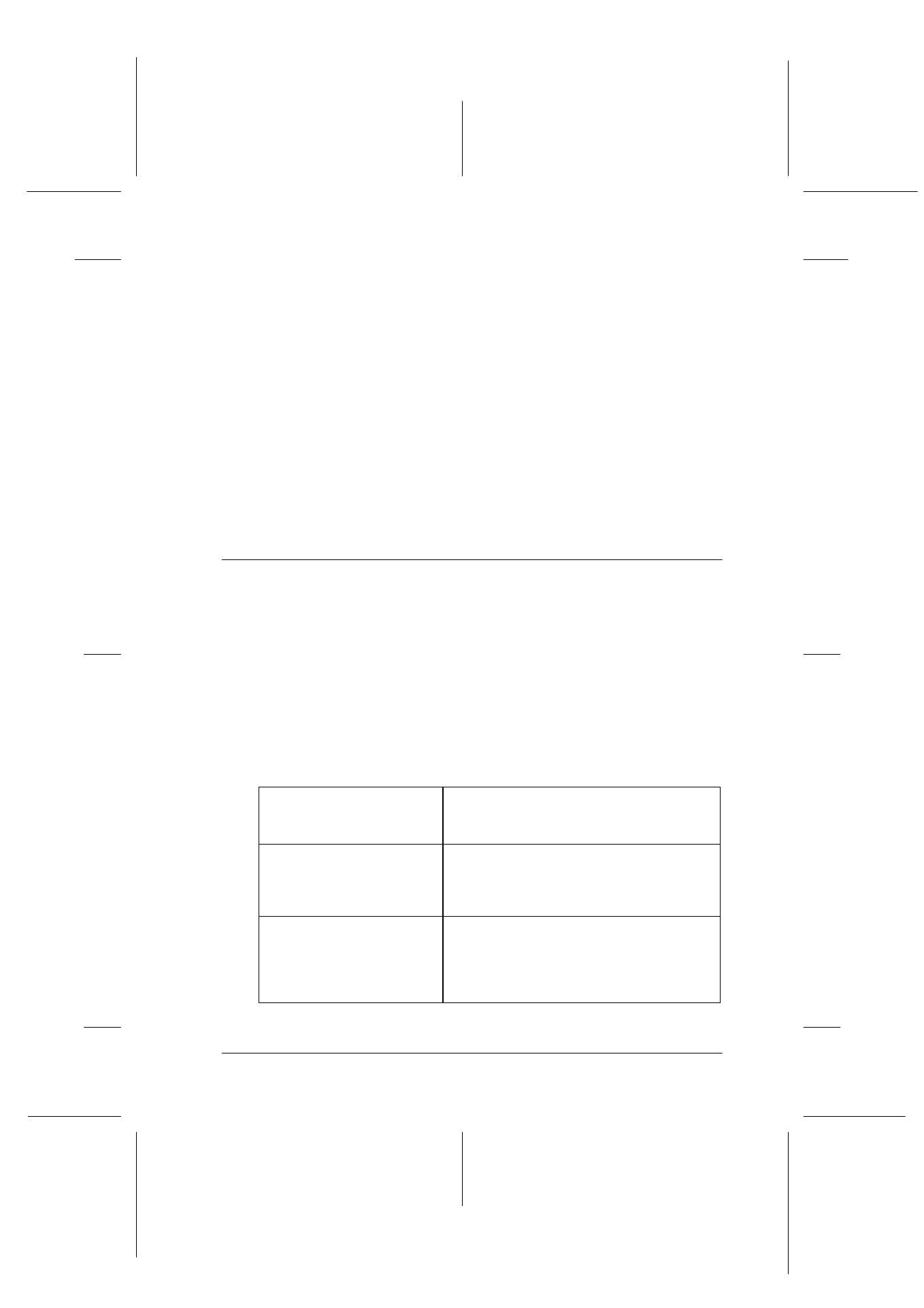
Using the Printer Software for Windows
4-3
R4C427_V2
long.bk
Rev_C
A5 size
SOFTW.FM
2/1/00
Pass 2
R
Proof Sign-off:
K. Nishi, K. Gazan _______
N. Nomoto
_______
J. Hoadley
_______
From Windows applications
Open the File menu and choose Print or Print Setup. Then click
either Printer, Setup, Options, or Properties to open the printer
driver window. (Depending on your application, you may need
to use more than one of these buttons to get to the driver window.)
From the Start menu
1. Click Start, point to Settings, then click Printers.
2. Select the EPSON Stylus Scan 2500 icon, then select
Properties
from the File menu. The printer software window
appears.
Making Changes to Printer Driver Settings
The printer driver provides the following setting menus.
The settings on the Main menu are arranged to give you four
levels of control over the printer driver, as explained below.
Main
Media Type, Ink, Mode
Paper
Paper size, Copies, Orientation, Printable Area
Layout
Reduce/Enlarge, Multi-Page, Watermark
Automatic
The quickest and easiest way to start
printing. See “Using the Automatic
setting” on page 4-7.
PhotoEnhance
Lets you apply a variety of image-
correction settings specially designed for
photos. See “Using Photo Enhance
mode” on page 4-8.
Custom
Choose from a list of ready-made settings
suited to the kind of document you want
to print. You can also add your own
settings to this list. See “Using custom
settings” on page 4-8.
