Scanning by pressing the scan button, Scanning by pressing the scan button -8 – Epson Stylus Scan 2500 User Manual
Page 113
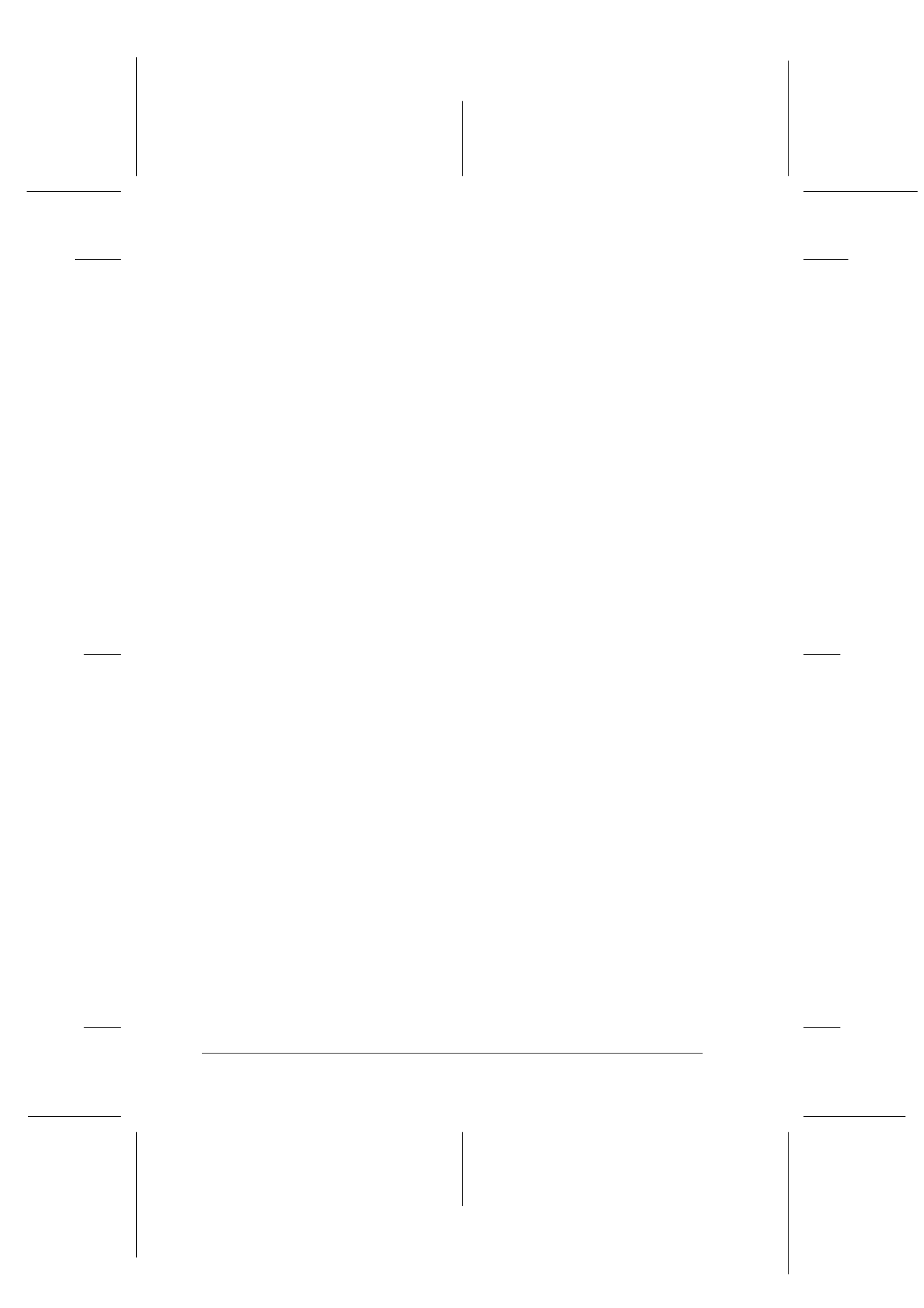
8-8
Scanner
R4C427_V2
long.bk
Rev_C
A5 size
SCAN.FM
2/1/00
Pass 2
L
Proof Sign-off:
K. Nishi, K. Gazan _______
N. Nomoto
_______
J. Hoadley
_______
Scanning by pressing the Scan button
You can open EPSON TWAIN, start scanning, and have the
scanned image sent to a selected application, simply by pressing
the
]
Scan
button on your EPSON Stylus Scan. To use this
feature, you need to install EPSON SMART PANEL or other Scan
button compatible software. The following occurs when you
press the
]
Scan
button:
❏ Windows 98 (with USB interface) or EPSON Scanner Monitor
software (Windows parallel interface or Macintosh) detects
when the
]
Scan
button is pressed and sends information to
the Scan button compatible application, such as EPSON
SMART PANEL.
❏ The Scan button compatible application will be launched or
will automatically open EPSON TWAIN, scan the image and
process it in the way the application is designed.
Note:
❏ You need to setup the Scan button compatible software before using
this feature. See the documentation that comes with the application.
❏ The scanned image will be handled by the software to its maximum
capability. For example, using EPSON SMART PANEL, you can
send the scanned image to the Stylus Scan to print, or convert your
scanned OCR image to text format and paste it in a word processing
application—all by simply pressing the
]
Scan button and
following the instructions for the application.
