Using the head cleaning utility, Using the head cleaning utility -5 – Epson Stylus Scan 2500 User Manual
Page 204
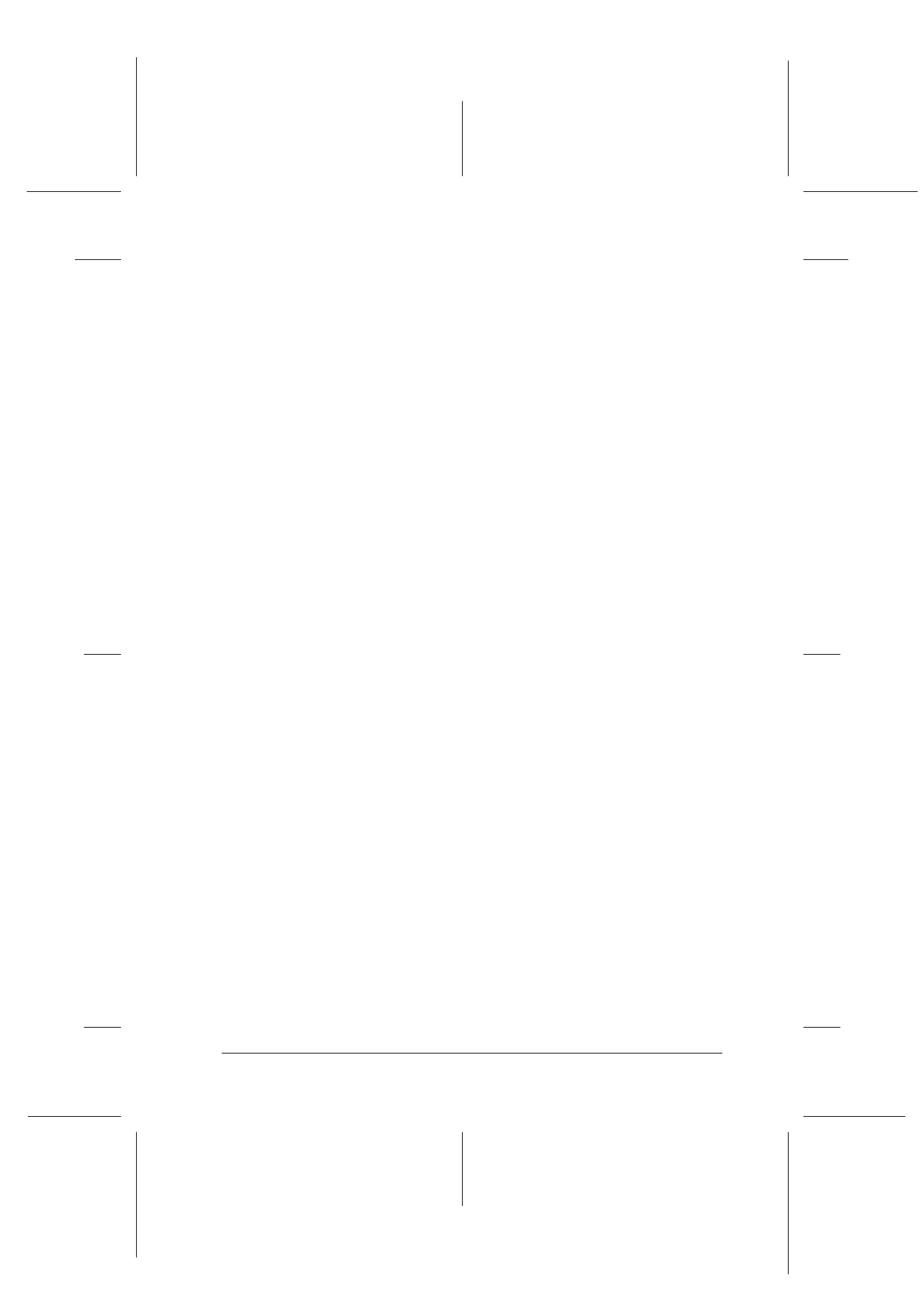
Maintenance
11-5
R4C427_V2
long.bk
Rev_C
A5 size
MAINT.FM
2/1/00
Pass 2
R
Proof Sign-off:
K. Nishi, K. Gazan _______
N. Nomoto
_______
J. Hoadley
_______
You can carry out cleaning either from your computer or from the
control panel. To run a cleaning cycle from your computer, use
the Head Cleaning utility. Both methods are described below.
Note:
❏ Print head cleaning uses both color and black ink. To avoid wasting
ink, clean the print head only if print quality declines.
❏ Use the Nozzle Check utility to check if the print head needs to be
cleaned. This saves ink.
❏ When the Black or Color Ink Out light is flashing or on, you cannot
clean the print head. Replace the appropriate ink cartridge first.
❏ Do not start the Head Cleaning or the Nozzle Check utility while
printing is in progress; otherwise your printout may be marred.
Using the Head Cleaning utility
For Windows users
1. Make sure that an ink out message is not displayed on the
LCD panel.
Note:
If the ink out message is displayed, you cannot clean the print head.
Replace the appropriate ink cartridge first.
2. Access the printer software window. If you need instructions,
see “Accessing the printer software” on page 4-2.
3. Click the Utility tab in the printer window, then click the Head
Cleaning
button.
4. Follow the messages on your screen.
The Operate light flashes while the Stylus Scan performs a
cleaning cycle. The cycle takes about one minute to complete.
