Replacing empty ink cartridges, Using the control panel, Replacing empty ink cartridges -2 – Epson Stylus Scan 2500 User Manual
Page 189: Using the control panel -2
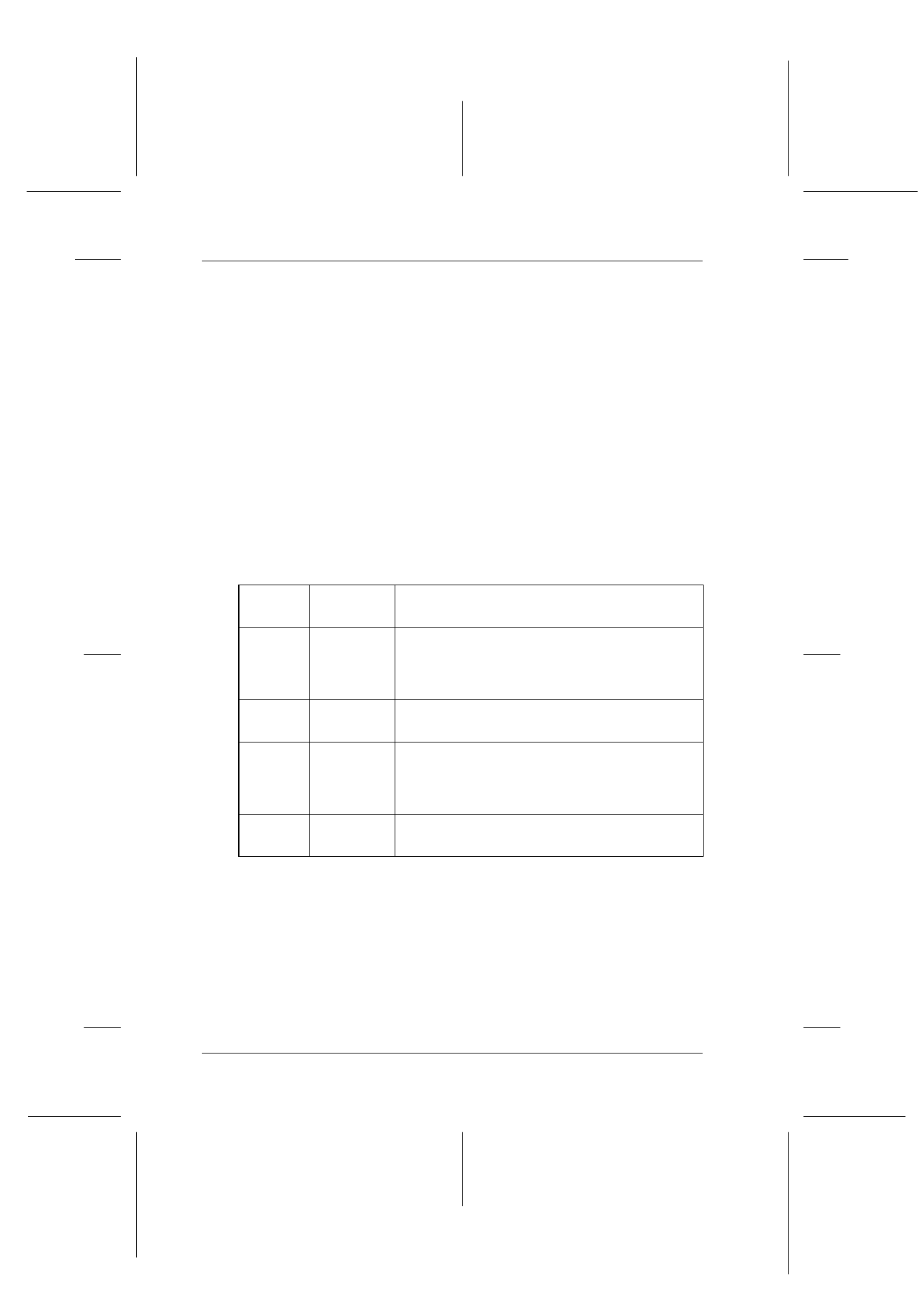
10-2
Replacing Ink Cartridges
R4C427_V2
long.bk
Rev_C
A5 size
INK.FM
2/1/00
Pass 2
L
Proof Sign-off:
K. Nishi, K. Gazan _______
N. Nomoto
_______
J. Hoadley
_______
Replacing Empty Ink Cartridges
Using the control panel
The Stylus Scan's Error light and panel message will inform you
when it is time to get a replacement ink cartridge ready, and when
it is time to replace the ink cartridges.
Note:
If an ink cartridge is damaged or old, you may need to replace it before
it runs out of ink. For information, see “Replacing an Old or Damaged
Ink Cartridge” on page 10-9.
This table explains what the error lights and LCD panel messages
on your Stylus Scan mean and what actions you need to take.
Error
Light
Message
Action
Off
Black Ink
Low
The black ink cartridge is running low. Have a
new black ink cartridge ready. (You can
replace the cartridge now, or you can wait
until it is empty.)
Flashing
Black Ink
Out
The black ink cartridge is empty. Replace it
with a new black ink cartridge.
Off
Color Ink
Low
The color ink cartridge is running low. Have a
new color ink cartridge ready. (You can
replace the cartridge now, or you can wait
until it is empty.)
Flashing
Color Ink
Out
The color ink cartridge is empty. Replace it with
a new black ink cartridge.
