Status monitor 3, Running a printer operation check – Epson Stylus Scan 2500 User Manual
Page 227
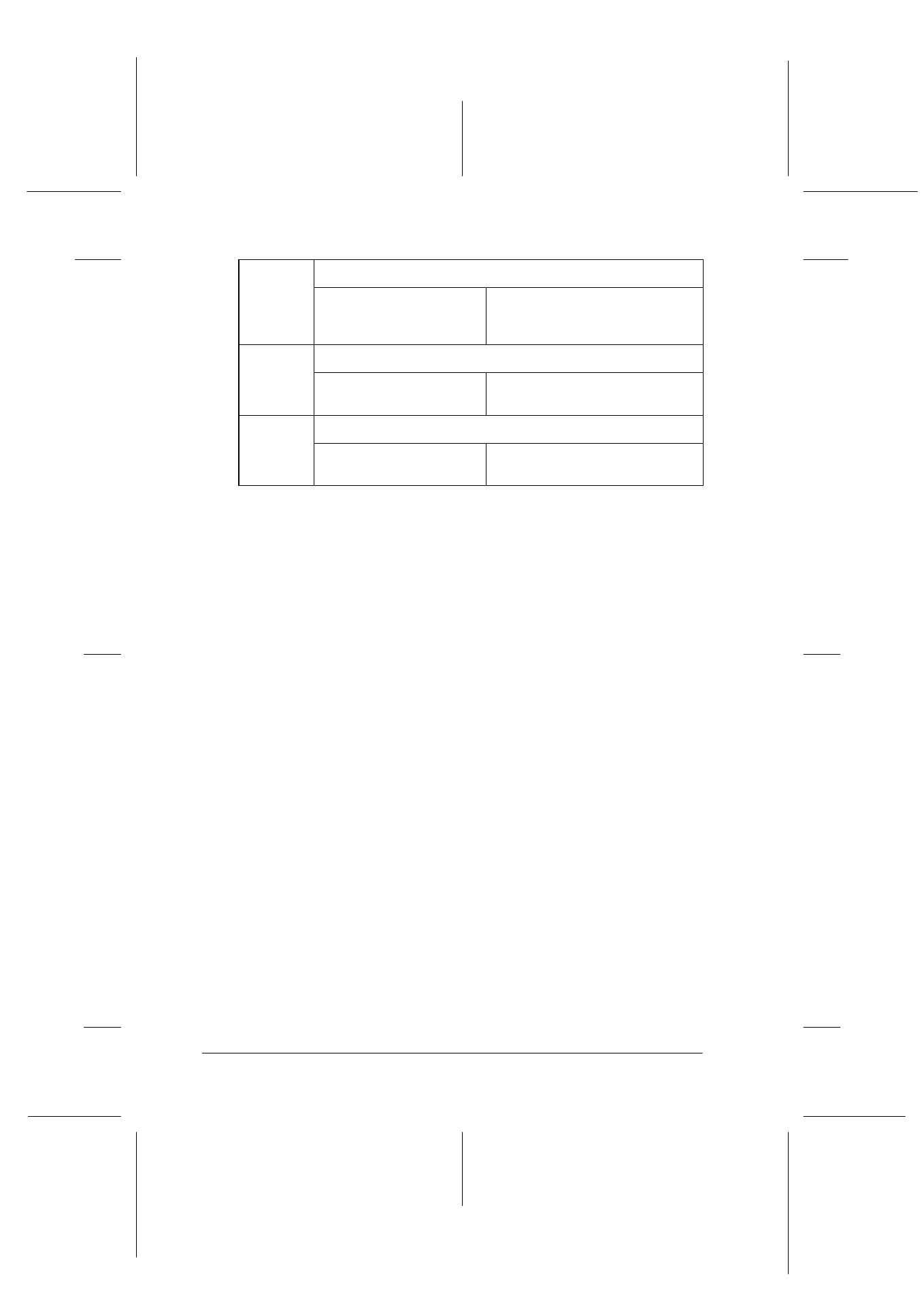
12-4
Troubleshooting
R4C427_V2
long.bk
Rev_C
A5 size
TRBLE.FM
2/1/00
Pass 2
L
Proof Sign-off:
K. Nishi, K. Gazan _______
N. Nomoto
_______
J. Hoadley
_______
Status Monitor 3
You can also check the Stylus Scan’s current status using the
Status Monitor 3 utility. This utility’s printer window provides
status messages and a graphic display showing the current state
of the Stylus Scan. The graphic display can depict several error
conditions.
If an ink cartridge is empty, click the How To button in the Stylus
Scan’s Status window. Status Monitor will lead you step-by-step
through the cartridge replacement procedure.
Running a printer operation check
Performing a printing check can help you determine whether the
problem is located in the Stylus Scan or the computer.
To print an operation check page, follow these steps.
1. Make sure both the Stylus Scan and computer are turned off.
2. Disconnect the cable from the Stylus Scan’s interface
connector.
Off
(Operate
light
flashing)
Maint. Cover Open
The maintenance
cover is open.
The Stylus Scan will not operate
unless the maintenance cover
is closed. Close the cover.
Off
Black Ink Low
The black ink cartridge
is nearly empty.
Prepare a new black ink
cartridge.
Off
Color Ink Low
The color ink cartridge is
nearly empty.
Prepare a new color ink
cartridge.
