Epson Stylus Scan 2500 User Manual
Page 243
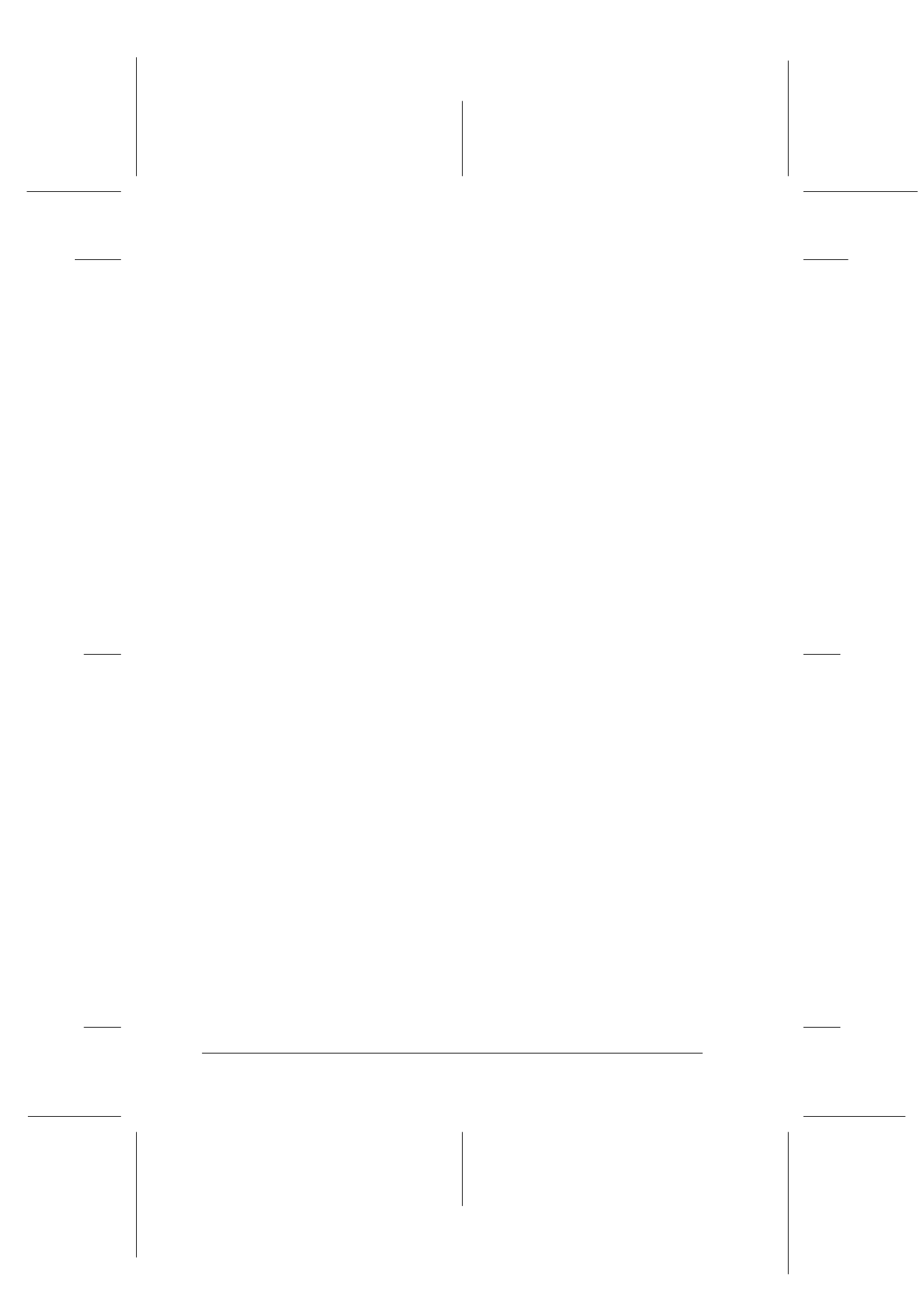
12-20
Troubleshooting
R4C427_V2
long.bk
Rev_C
A5 size
TRBLE.FM
2/1/00
Pass 2
L
Proof Sign-off:
K. Nishi, K. Gazan _______
N. Nomoto
_______
J. Hoadley
_______
The image does not look the same as the original
Try different combinations of image settings using your scanner
software.
Your software may not have sufficient color matching and color
management features, or these components of your software may
not be correctly installed. (See your software and computer
manuals.)
If you are importing an image file into your application software,
make sure the file format is one your software can read. Also
check that the image settings in your application are appropriate
for the type of image you want to scan. (See your software
manual.)
A line of dots is always missing in the scanned image
If this happens in your printed image only, your printer or the
print head is probably malfunctioning. Consult your dealer.
If this happens on both your screen and printout, the scanner's
sensor may be malfunctioning. Consult your dealer.
A line of dots always appears in the scanned image
If this happens on both your screen and printout, the paper path
guide of the Auto Document Feeder or the document table may
be dusty or scratched. Clean the paper path guide, or clean the
document table. If the problem still exists the guide may be
scratched and require replacement.
When halftoning is used, textured patterns of dots appear on
particular areas of an image
This is normal. See the explanation of moiré patterns in the Color
Guide. Your scanner automatically minimizes the problem if Best
& de-screening is selected for the Quality & De-screening setting
in the Image Type dialog box.
