Epson Stylus Scan 2500 User Manual
Page 15
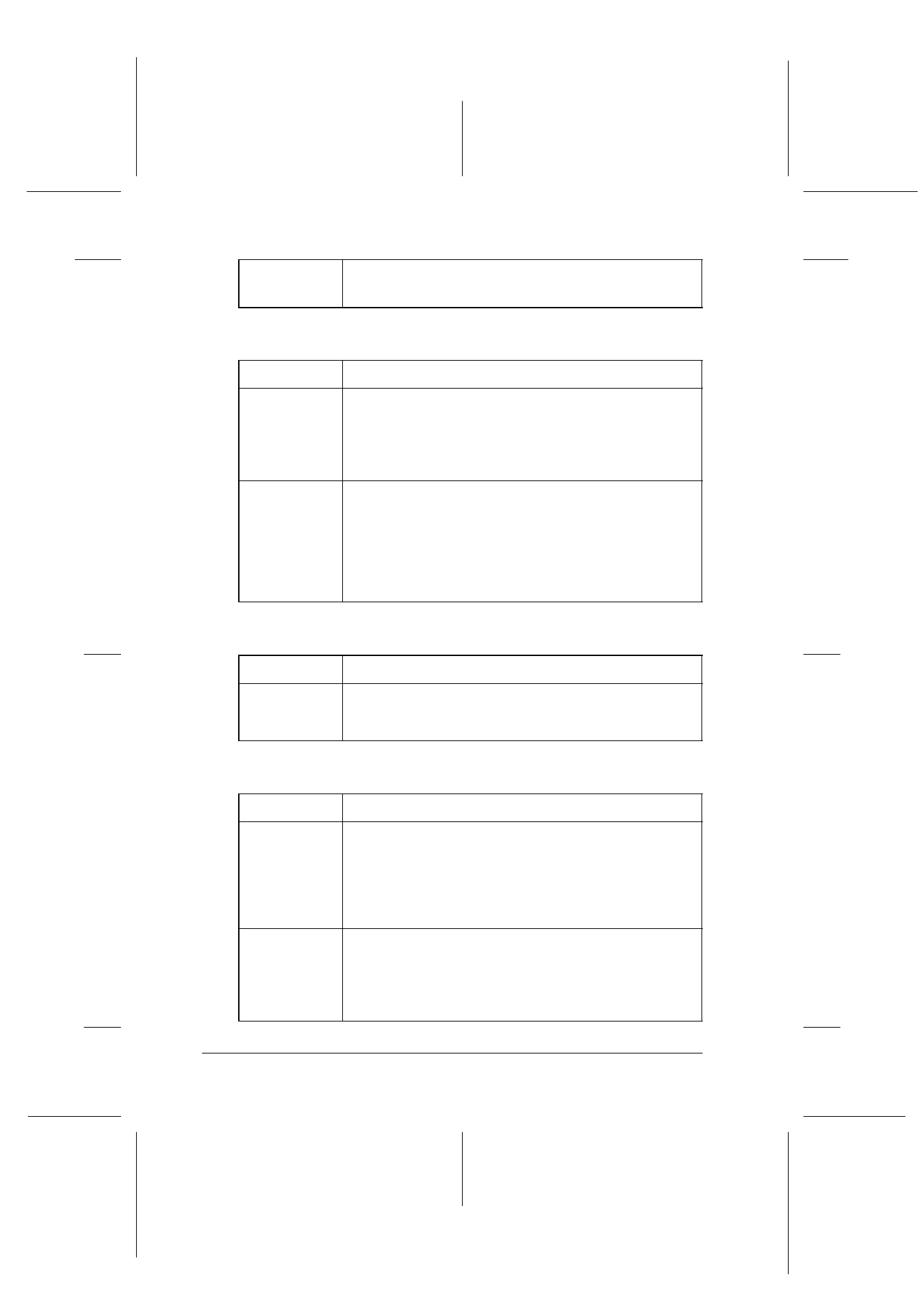
1-4
Stylus Scan Parts and Functions
R4C427_V2
long.bk
Rev_C
A5 size
PARTS.FM
2/1/00
Pass 2
L
Proof Sign-off:
K. Nishi, K. Gazan _______
N. Nomoto
_______
J. Hoadley
_______
Printer: The printer is controlled with these two buttons.
Scanner: The Scan button controls scanner operation.
Copy: This button controls the copy function.
Error
Comes on when the Stylus Scan has an error.
Check the message on the LCD panel for details.
Button
Function
E
Load/Eject
Press and release to feed or eject paper loaded in the
sheet feeder. If the print head is in the position to
change ink cartridges, it returns to home position.
Press and hold for 3 seconds to move the print head to
the ink cartridge change position.
R
Cleaning
If the print head is at the cartridge change position. If
the head is at the change position, press and release
to return the print head to the home position.
Press and hold for 3 seconds to start cleaning the print
head; or, if the ink level of a cartridge is low or if a
cartridge is missing, to move the print head to the
cartridge-replacement position.
Button
Function
]
Scan
Pressing this switch starts scanning and transfers the
scanned image to the assigned application software.
To use this feature, you need to set up the software.
Button
Function
x
Copy
Starts copying.
The default copy settings are:
Reduce/Enlarge 100%
B&W/Color B&W
Quality Normal
Copies 1
y
Stop/Clear
Changes the copy status:
Cancels the copy, and ejects the paper.
In Copy Mode, returns the Copies setting to one.
In Set-up Mode, returns the selected set-up item to
default.
