Epson Stylus Scan 2500 User Manual
Page 140
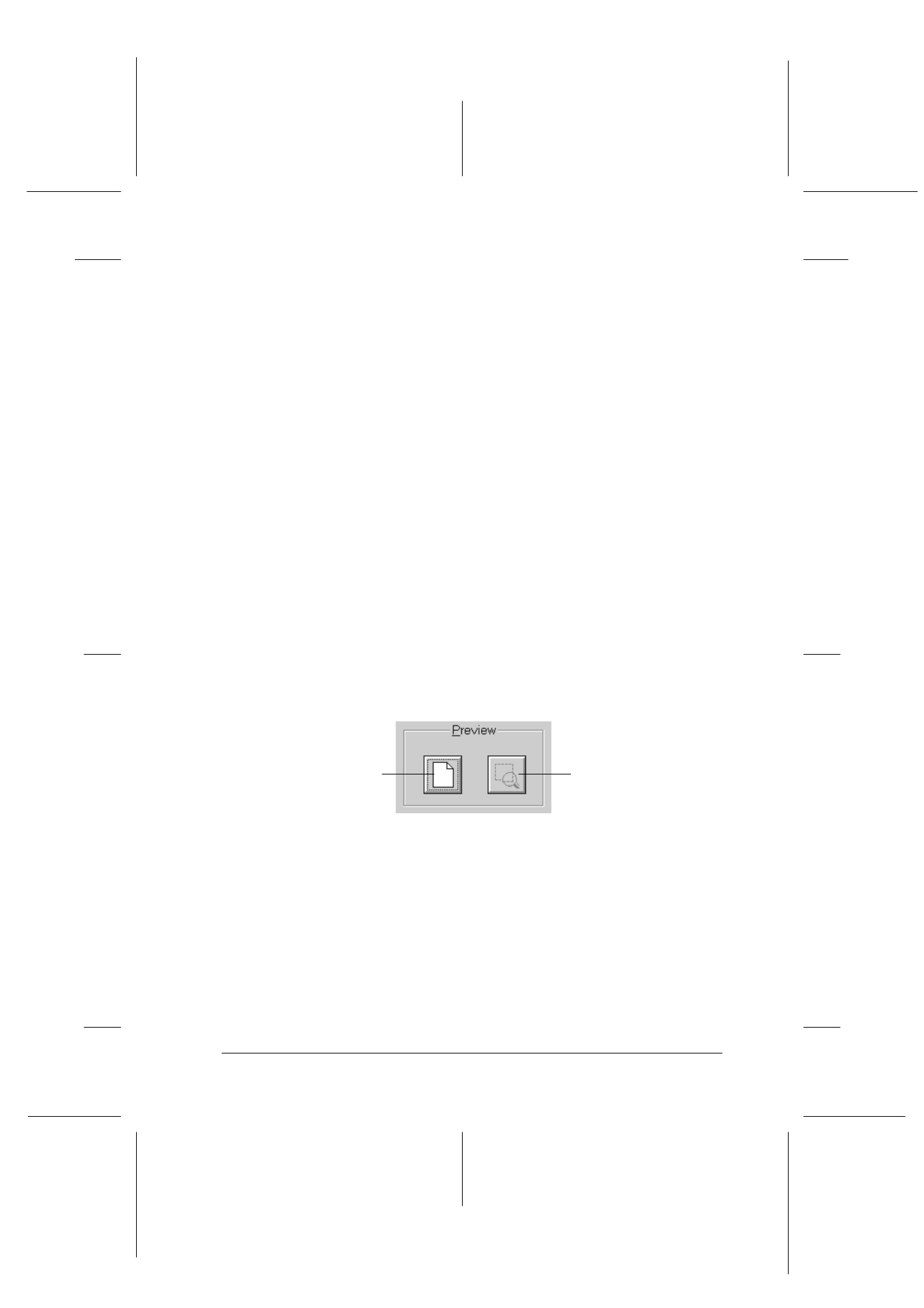
Scanner
8-35
R4C427_V2
long.bk
Rev_C
A5 size
SCAN.FM
2/1/00
Pass 2
R
Proof Sign-off:
K. Nishi, K. Gazan _______
N. Nomoto
_______
J. Hoadley
_______
EPSON TWAIN allows you to make detailed settings. You can set
parameters for a setting or select special functions provided with
EPSON TWAIN to obtain the highest quality scanned images.
Note:
❏ Online help also provides you with information on settings. Click
the ?
?
?
? button in the EPSON TWAIN dialog box.
❏ You cannot scan an image that exceeds available memory or disk
space. If you attempt to scan an image that is too large, an alert
appears on the screen.
❏ Before you begin scanning, you should calibrate your screen. For
details, see “Calibrating Your Screen” on page 11-11.
❏ After an image is scanned, be sure to save or export it.
Previewing images
Before you scan and save an image, you can preview it in the
Preview window located on the right of the EPSON TWAIN
dialog box. Use the preview feature to check the results of your
settings.
❏ To preview the entire image, click the preview button.
❏ To preview a part of the image that is already in the Preview
window, click and drag the mouse over the area you want to
see in detail, and click the zoom preview button.
zoom preview button
preview button
