Using the control panel, Lcd panel, Using the control panel -12 – Epson Stylus Scan 2500 User Manual
Page 177: Lcd panel -12, Using the control panel -13, Lcd panel -13, Copier
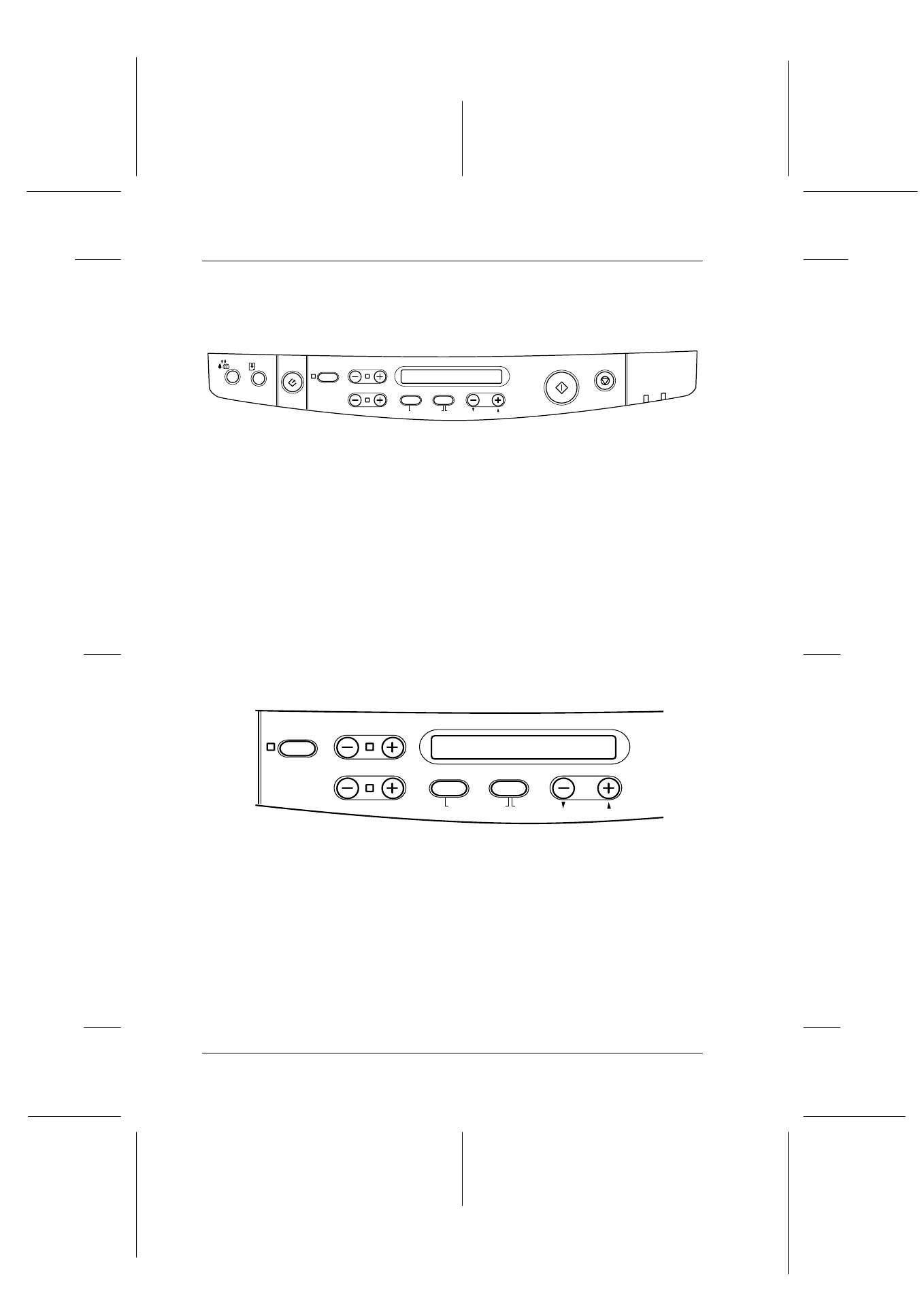
9-12
Copier
R4C427_V2
long.bk
Rev_C
A5 size
COPY.FM
2/1/00
Pass 2
L
Proof Sign-off:
K. Nishi, K. Gazan _______
N. Nomoto
_______
J. Hoadley
_______
Using the Control Panel
You can control most copy functions from the Control Panel.
Note:
When you make a copy using the control panel function, a moiré (cross-
hatch) pattern may appear on your printout. To eliminate the moiré,
change the reduce/enlarge ratio or shift the position of the document.
This section describes the control panel LCD displays and button
functions.
LCD panel
The LCD panel displays the current copy settings.
The LCD panel displays, from the left, the enlargement/reduction
ratio, copy color, copy quality, and number of copies. The display
will change to reflect any settings you change, so you can always
check your current settings.
Paper Size and Lighter/Darker settings are displayed when the
corresponding button is depressed.
Copy
Stop/Clear
Copies
Quality
B&W/Color
Reduce/Enlarge
Scan
Error
Set
Item
Return
Hold for Menu
Darker/Lighter
Paper Size
Operate
Copies
Quality
B&W/Color
Reduce/Enlarge
Item
Return
Hold for Menu
Darker/Lighter
Paper Size
