Epson Stylus Scan 2500 User Manual
Page 234
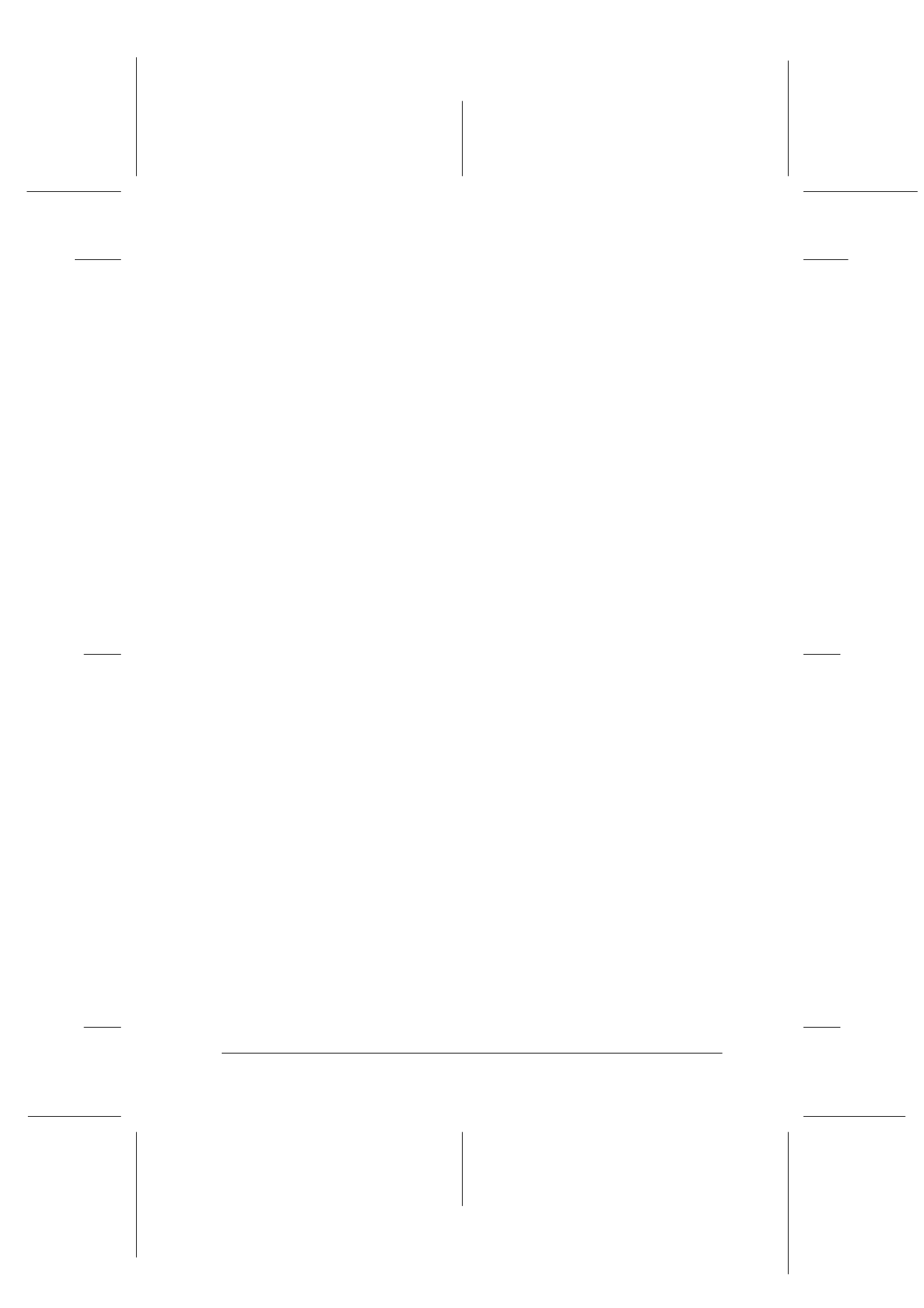
Troubleshooting
12-11
R4C427_V2
long.bk
Rev_C
A5 size
TRBLE.FM
2/1/00
Pass 2
R
Proof Sign-off:
K. Nishi, K. Gazan _______
N. Nomoto
_______
J. Hoadley
_______
❏ Turn off the Stylus Scan and make sure the power cord is
securely plugged in.
❏ Make sure your outlet works and is not controlled by a wall
switch or timer.
Lights came on and then went out
The voltage required by the Stylus Scan may not match the
voltage rating of your outlet. Immediately turn off the Stylus Scan
and unplug it. Then check the label on the Stylus Scan to
determine the required voltage.
If the required voltage does not match your outlet rating, DO NOT
PLUG THE STYLUS SCAN BACK IN. Contact your dealer.
Only the Operate light is on
Try one or more of these solutions.
❏ Turn off the Stylus Scan and the computer. Make sure the
interface cable is securely plugged in at both ends.
❏ Make sure there is no packing material inside the Stylus Scan.
❏ Turn off the Stylus Scan and the computer, and then
disconnect the interface cable. Then print an operation check
page. See “Running a printer operation check” on page 12-4.
❏ If the check page prints, make sure the Stylus Scan software
and your application software are installed correctly.
Note:
If you’re trying to print a large image, your computer may not have
enough memory available to print.
❏ Clear any stalled print jobs from the Spool Manager.
❏ If the Stylus Scan sounds like it’s trying to print, but can’t, run
the Head Cleaning utility.
