Improving scan speed, Where to get help, Improving scan speed -22 – Epson Stylus Scan 2500 User Manual
Page 245: Where to get help -22
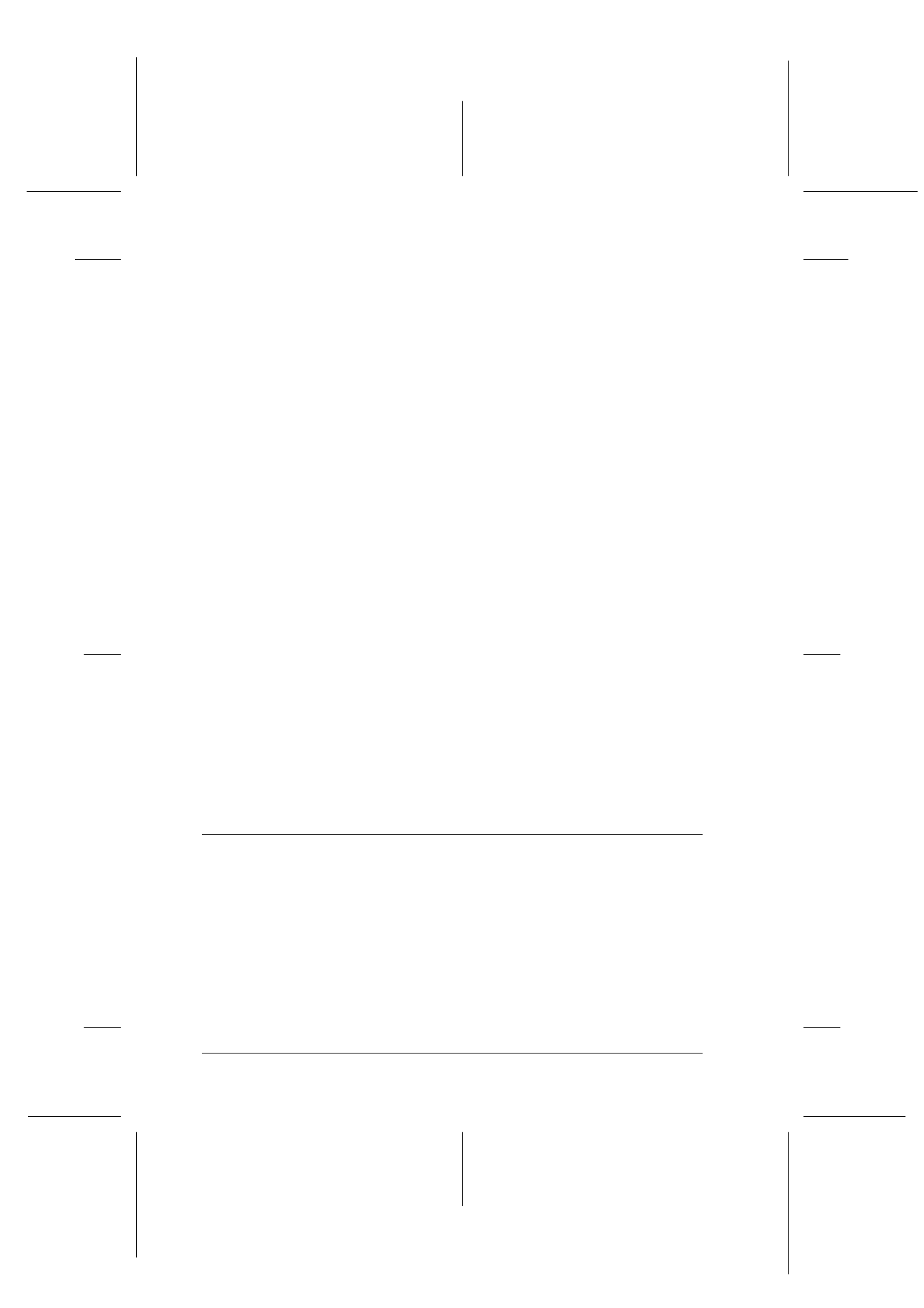
12-22
Troubleshooting
R4C427_V2
long.bk
Rev_C
A5 size
TRBLE.FM
2/1/00
Pass 2
L
Proof Sign-off:
K. Nishi, K. Gazan _______
N. Nomoto
_______
J. Hoadley
_______
Check that your software is properly installed and set up for your
printer. (See your software manual.)
Color of negative film preview images looks odd
Check that TPU for Neg. Film is selected in the Document Source
settings in EPSON TWAIN.
The dark area around the film, such as the frame of the film holder,
is perceived as white - altering the exposure of the scanning area
and causing your scans to appear darker. See the correct color by
clicking and dragging the mouse over an area, then clicking the
zoom preview button.
Improving scan speed
If the Stylus Scan is connected by a parallel interface (Windows
systems only), the best way to improve the speed of your scans is
to make sure ECP mode is enabled on your system. This is a
system-level setting, so if you want to change it, contact the
manufacturer of your computer.
Always use the lowest Resolution (dpi setting) possible that will
still give good image quality. A higher dpi setting may not
increase the quality of a scan, but it will significantly slow down
your computer and it will require more disk space to save the
image.
Where to Get Help
If your Stylus Scan is not operating properly and you cannot solve
the problem using the troubleshooting information provided in
the Stylus Scan documentation, contact customer support
services for assistance.
Customer support will be able to help you much more quickly if
you give them the following information.
