Recording a new clip – Grass Valley PDR v.2.2 User Manual
Page 298
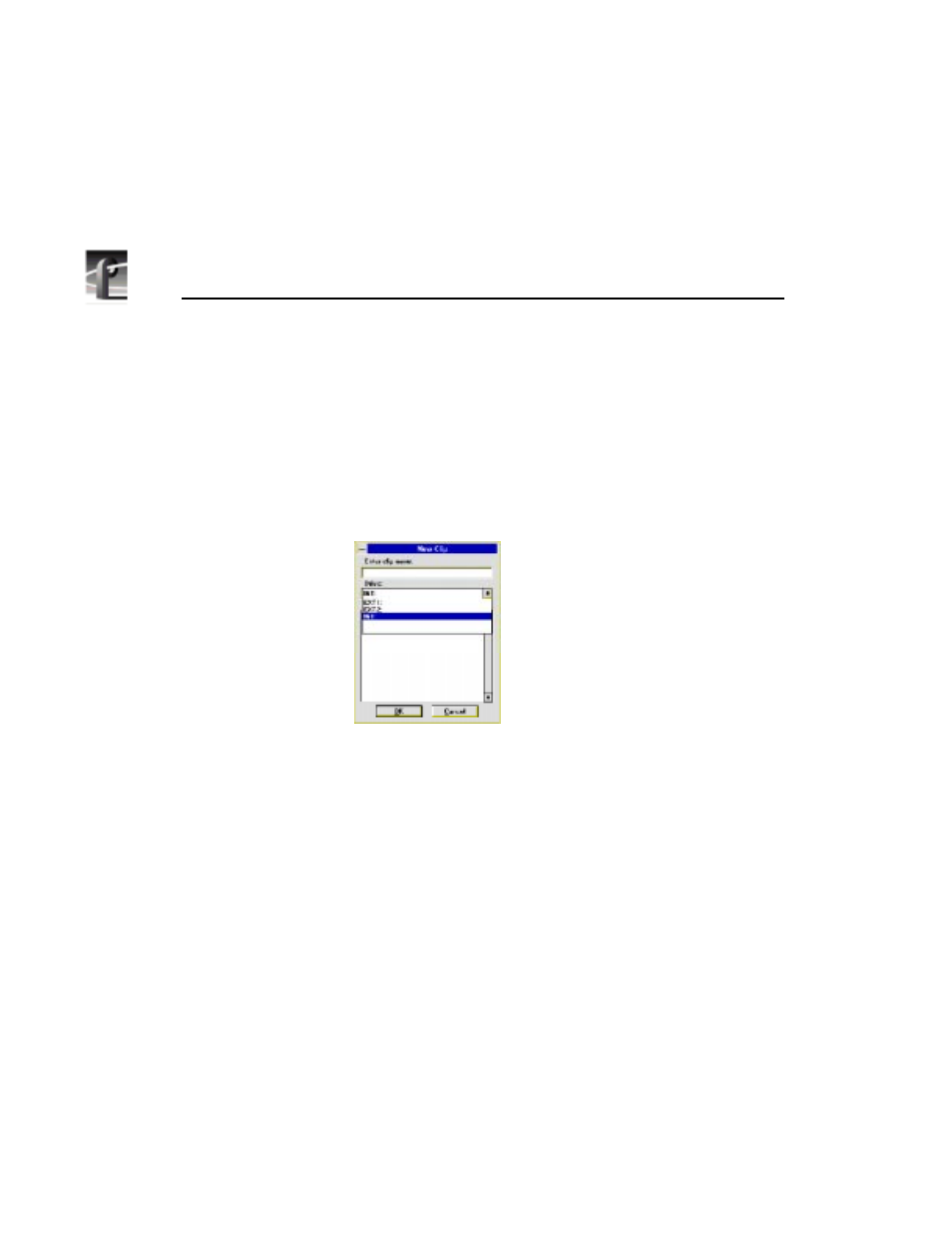
Chapter 10 Using TimeDelay
280
Profile Family
Recording a New Clip
This sets the clip used by the recorder. If you select an existing clip, it reuses it.
The default clip name for Panel A is #TIMEDELAY#0#, the default clip name
for Panel C is #TIMEDELAY#2#.
1. Select a record panel.
2. Choose
VideoClip | New Clip
to access the New Clip dialog box (Figure 148).
Figure 148. New Clip dialog box
3. Enter a meaningful clip name (such as 11-20delay.1).
4. Select a drive from the Drive list. The number of drives available depends
on your hardware.
5. Click
OK
.
6. Click the
Record
button to begin recording. The timecode and compression
rate fields are updated.
NOTE: A video input signal must be present on the selected Channel
for recording to start.
7. Click
Stop
to stop recording.
