Configuring video resources – Grass Valley PDR v.2.2 User Manual
Page 213
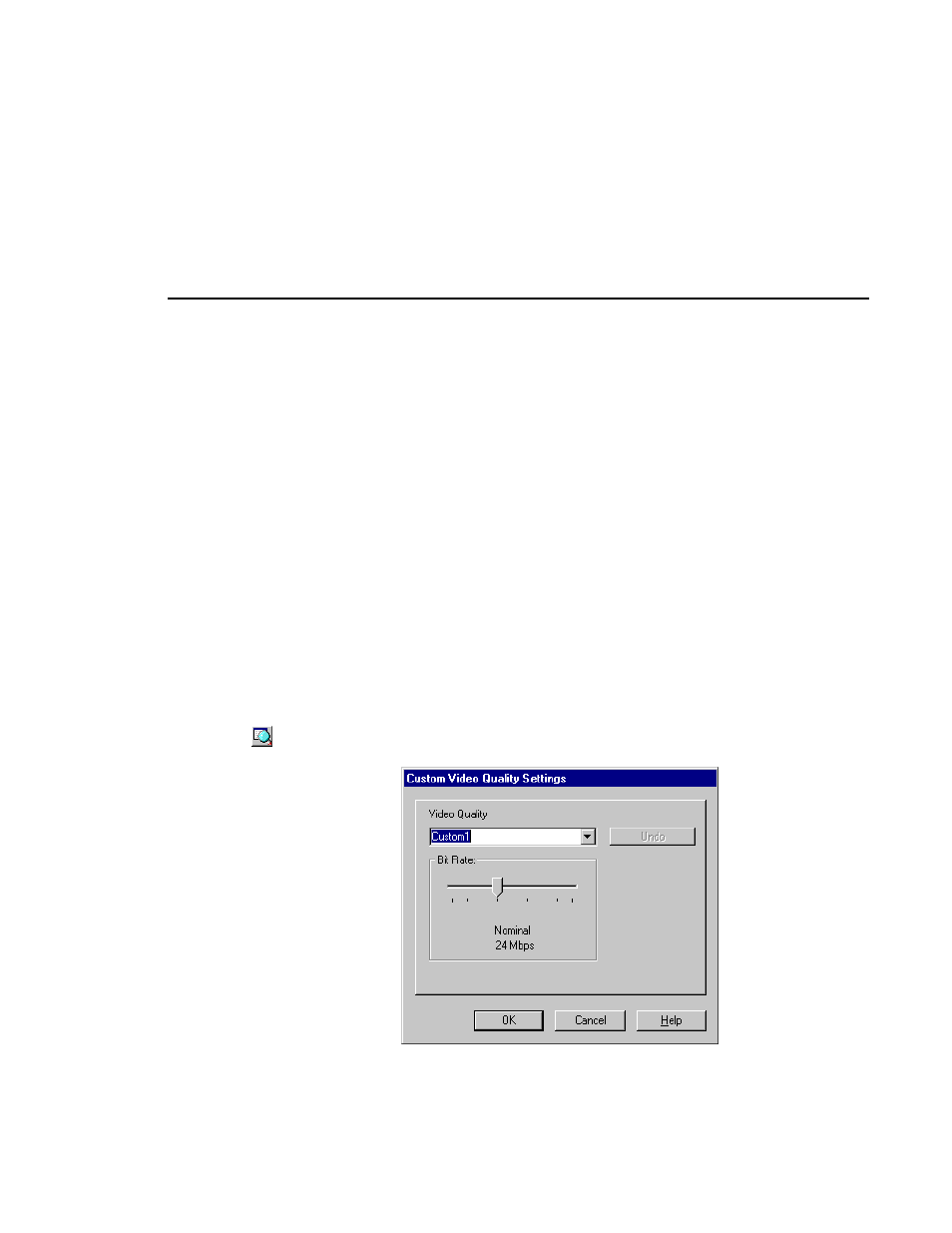
Configuring Video Resources
Profile Family
195
Configuring Video Resources
To configure video resources:
1. Choose the category of resources you want to allocate: Video, Audio, or
Timecode. Video is the default. To configure another resource, click on the
appropriate icon.
2. Choose a video codec. By default, a channel is allocated one logical codec
(Any Codec). If you have selected the Any Codec option, this means that the
first codec available is chosen from among the four physical codecs on the
Profile. You can also choose a specific, physical codec (Codec 1–4) or no
codec at all.
3. In descending order, the choices for video quality (compression) are High,
Medium, Nominal, Draft, and two custom settings, Custom 1 and Custom 2.
Medium is the default. The higher the quality, the more disk space is used.
To change the video quality, choose another setting from the Video Quality
box.
To change a custom setting, click the button next to the Video Quality box,
and the Custom Video Quality Settings dialog box appears.
Figure 104. Custom Video Quality Settings dialog box
Select either Custom 1 or Custom 2 in the Video Quality box. With the
slider, select a video quality. Click OK when done.
