Setting clip protection – Grass Valley PDR v.2.2 User Manual
Page 178
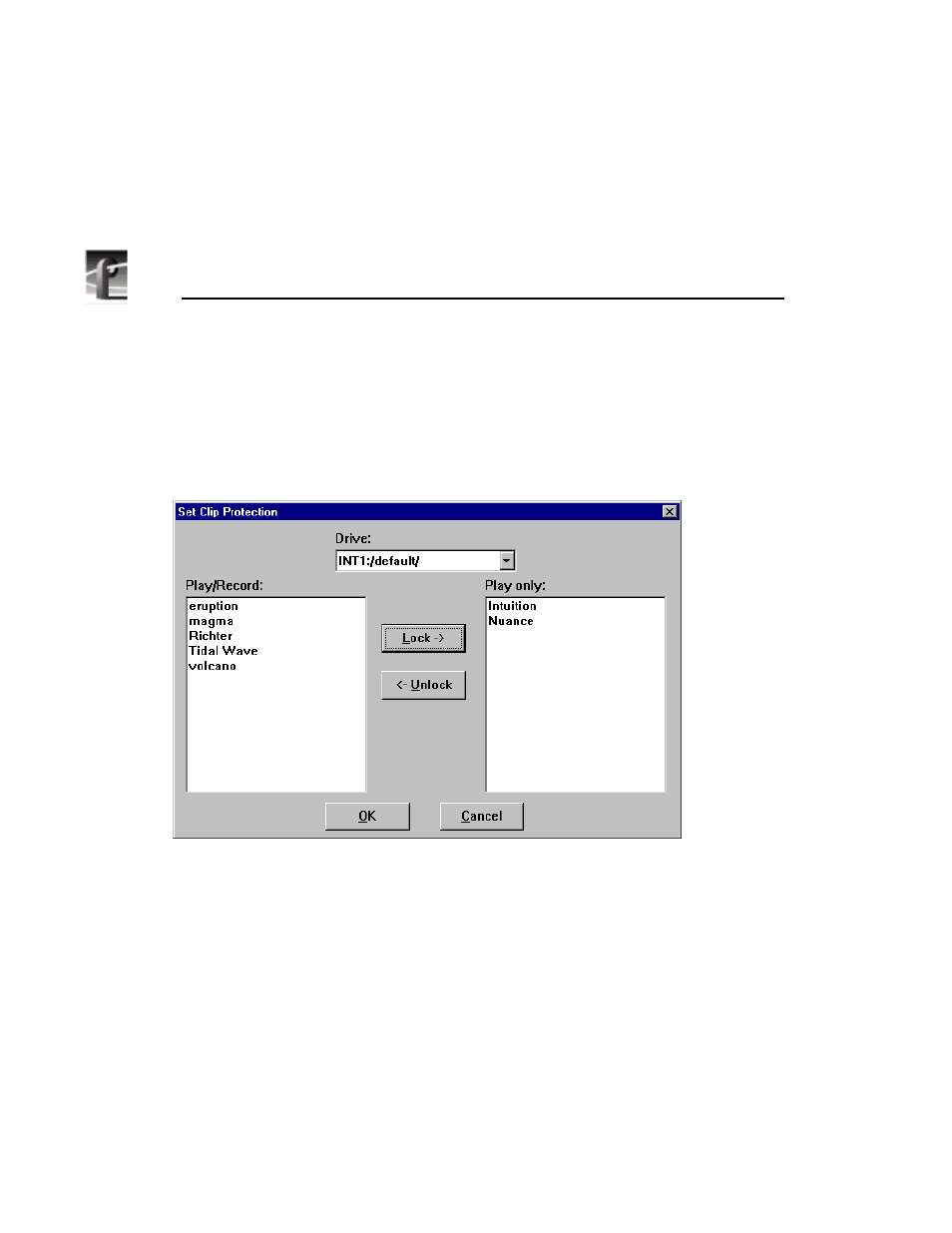
Chapter 4
Using VdrPanel
160
Profile Family
Setting Clip Protection
To set clip read-only protection:
1. Choose
VideoClip | Set Clip Protection
and the Set Clip Protection dialog box
appears.
Figure 85. Set Clip Protection dialog box
2. If the clip you want to protect is on a different drive, select a different disk
drive in the Drive box.
3. To protect or lock a clip, select a clip in the Play/Record box and then click
Lock
. The clip is now protected as read-only.
4. To unprotect or unlock a clip, select a clip in the Read only box and then
click Unlock. The clip is no longer protected.
5. Click
OK
when complete.
This manual is related to the following products:
