Viewing an audio monitor for a panel – Grass Valley PDR v.2.2 User Manual
Page 151
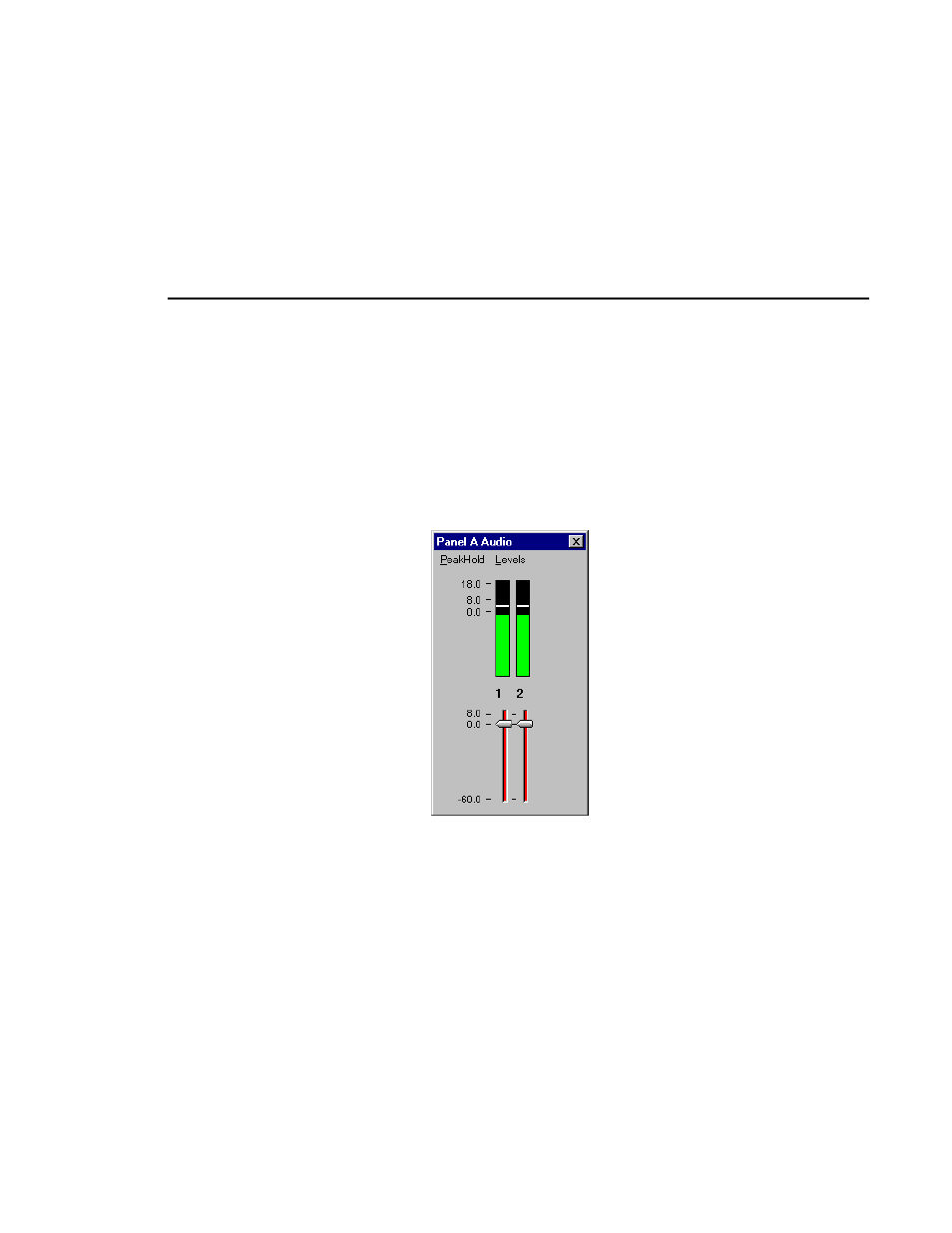
Viewing an Audio Monitor for a Panel
Profile Family
133
Viewing an Audio Monitor for a Panel
The Audio Monitor allows you to monitor the level of an audio signal for a
panel. To view a panel’s audio monitor:
1. Choose
Window | Audio Monitor
. The Audio dialog box appears, as shown in
Figure 71. There are only two channels in this example, but up to sixteen are
possible.
Figure 71. Audio Monitor dialog box
2. To turn peak hold on or off, choose
PeakHold | On
or
PeakHold | Off
. By
default, peak hold is on.
3. To show the record level controls, choose
Levels | Show Record Level
Controls
. To show play level controls, choose
Levels | Show Play Level
Controls
. To hide the level controls, choose
Levels | Hide Level Controls
.
4. To work the controls independently, choose
Levels | Independent Controls
.
To gang the controls, choose
Levels | Ganged Controls
.
5. Click the
Close
button when complete.
