Record answering device prompt, Playing prompts, Branching – Skutch Electronics BA-1000 Technical Reference Manual User Manual
Page 18: Using branches
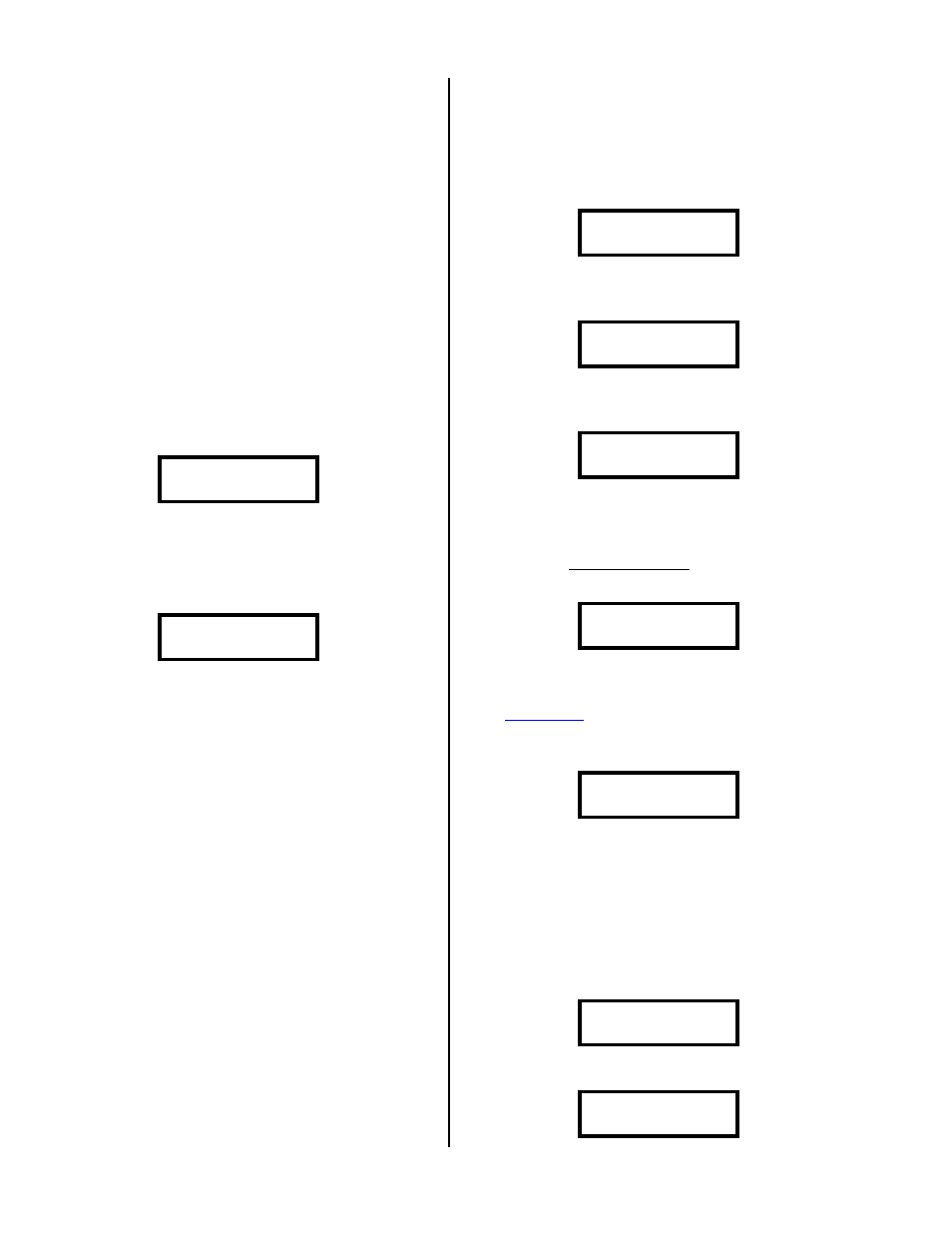
Version 6.15
Page 18
When you have finished recording your
prompts, and entered the End of Prompt or
Response & End codes, it will play the prompts
back then return you to MENU; or, if you recorded a
Get Branch Input code, it will have you record the
Branch prompts.
Branching
Branching lets the called party branch from the
current prompt file to any of 9 other prompt files.
You can also branch, from any of the other branches,
to a new set of branches. You can branch up to 99
times; attempting to branch more than 99 times will
cause the system to erase all the current prompts and
return you to MENU. The first 2 number digits, in
the bottom left of the screen shot below, tell you the
current prompt file. As you progress to other
branches, this number will increase.
-- Talk Now—
B#00 Escape=STOP
Using Branches
When you select a Branch code, the unit will
ask you for the number of branches you need.
Branches? 1-9
NOTE: The file you are currently recording is
the default, fall through; so, if the customer doesn’t
dial anything, the system will keep playing the
current file. After you enter a number from 1 to
9, for how many branches you want off of the
current file, the system will start recording the next
message in the current file. When you end the
current file, the system will have you record each
branch file, one after the other, until all branches are
finished.
NOTE: When you ask the
customer, in your message, to dial a
touch tone digit to go to a different
branch, ask for the number directly
related to the branch; i.e. 3 branches
mean the message would say, dial a 1
for Branch 1, dial a 2 for Branch 2,
dial a 3 for Branch 3 or just stay on
the line to continue with this message.
Record Answering Device
Prompt
To record the answering device prompt, tap the
2 from the following screen:
1=Record 3=Play
2=Ans Device Msg
It will erase the old answering device prompt
and show the following:
Erasing Prompts
- Please Wait –
When the old prompt has been completely
erased, the display will show:
Mic in & Press 1
Now insert your microphone, make sure you
have worked out your new message and practiced it,
then tap the 1 to start recording; the system will
give you a low, longer tone, then you can start
talking and the display will show:
-- Talk Now—
B#00 Escape=STOP
When you finish the message, tap the
~ to end the prompt, or just be silent for
the
period (see * System Setup). The
display will then play the prompt back and show the
following:
Playing Prompt
B#00 Escape=STOP
When finished, the system will return you to the
MENU.
Playing Prompts
This mode lets you play either the standard
prompts, or the answering device prompts. To get to
this mode, tap the 3 from the following screen:
1=Record 3=Play
2=Ans Device Msg
Now it will show the following:
1=Standard Msg
3=Ans Device Msg
