Recording standard prompts, Prompt codes – Skutch Electronics BA-1000 Technical Reference Manual User Manual
Page 17
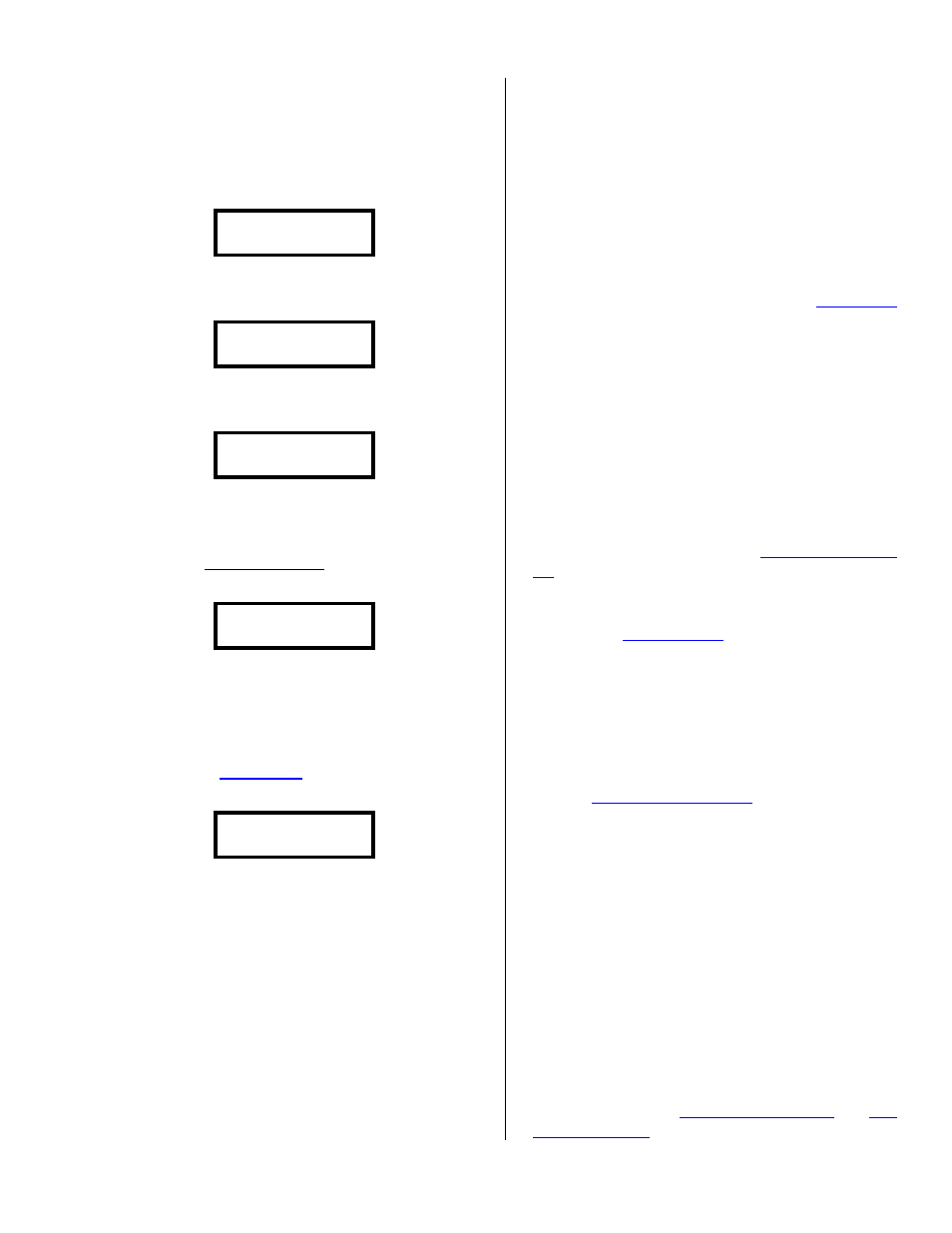
Version 6.15
Page 17
Recording
Standard
Prompts
To record new prompts, tap the 1 from the
following screen:
1=Record 3=Play
2=Ans Device Msg
It will erase the old prompts and show the
following:
Erasing Prompts
- Please Wait –
When the old prompts have been completely
erased, the display will show:
Mic in & Press 1
Now insert your microphone, make sure you
have worked out your new message and practiced it,
then tap the 1 to start recording; the system will
give you a low, longer tone, then you can start
talking and the display will show:
-- Talk Now—
B#00 Escape=STOP
The 2 numbers on the bottom the left indicate
the current message branch file number. When you
reach a question point in your message (you need to
ask the called party for some information), press
then release ~ to end the current prompt, or just be
silent for the
Setup). The display will then show:
Get Response
0-9 or * #=Next
NOTE: If you record a message,
and don’t talk at the end, so the system
stops on its own, the system will
remove the silence at the end of the
message.
Prompt Codes
Now you can choose one of the following
prompt codes, just tap the number followed by #.
0 = Redo This Prompt – This allows you to
redo the prompt if you make a mistake during
recording it.
1 = Get Number Input – This code allows
you to request a touch tone phone number to be
input from the called party.
2 = Get Poll Input – This code allows you to
poll the called party. A polling input can accept a
touch tone digit from 0 to 9. The system can ask up
to 8 different polling questions per call.
This code is changed when the
option is enabled (see * System Setup). This code
then becomes: 2 = Do Personal Msg.
3 = Get Branch Input – This code allows
you to give the called party the option to branch
from the current message prompt to any of up to 9
other prompts. The only limit on branching is the
size of the disk.
4 = Get Response – This code allow you to
request recorded audio from the called party.
5 = Voice Consent – This code allows the
system to listen to the called party without recording
anything; useful for the variable
6 = Tone Consent – This code allows the
system to listen for a touch tone digit from the called
party. See
instructions on setting up how this feature is
interpreted.
7 = Remove # Input – This code give the
called party the option of having the system add
their phone number to the Do Not Dial file, so the
system will not call them again, any digit is
acceptable.. This prompt does not impact the
variable
8 = Get Alert Input – This code allow the
called party to alert you when he wishes to talk with
you, dials a 0. This is similar to attended mode,
except that when you have finished with the called
party, the system goes to the next call and does not
play any more prompts to that called party.
9 = End of Prompt – This code tells the
system to end the current message prompt.
* = Response & End – This code allow you
to request recorded audio from the called party then
it tells the system to end the current message
prompt.
Once you have selected a transfer code, tap the
#, the system will start recording the next prompt
(unless you chose
