System setup, Duplicate delete, File restore – Skutch Electronics BA-1000 Technical Reference Manual User Manual
Page 23: Exiting edit mode, Change the time/date
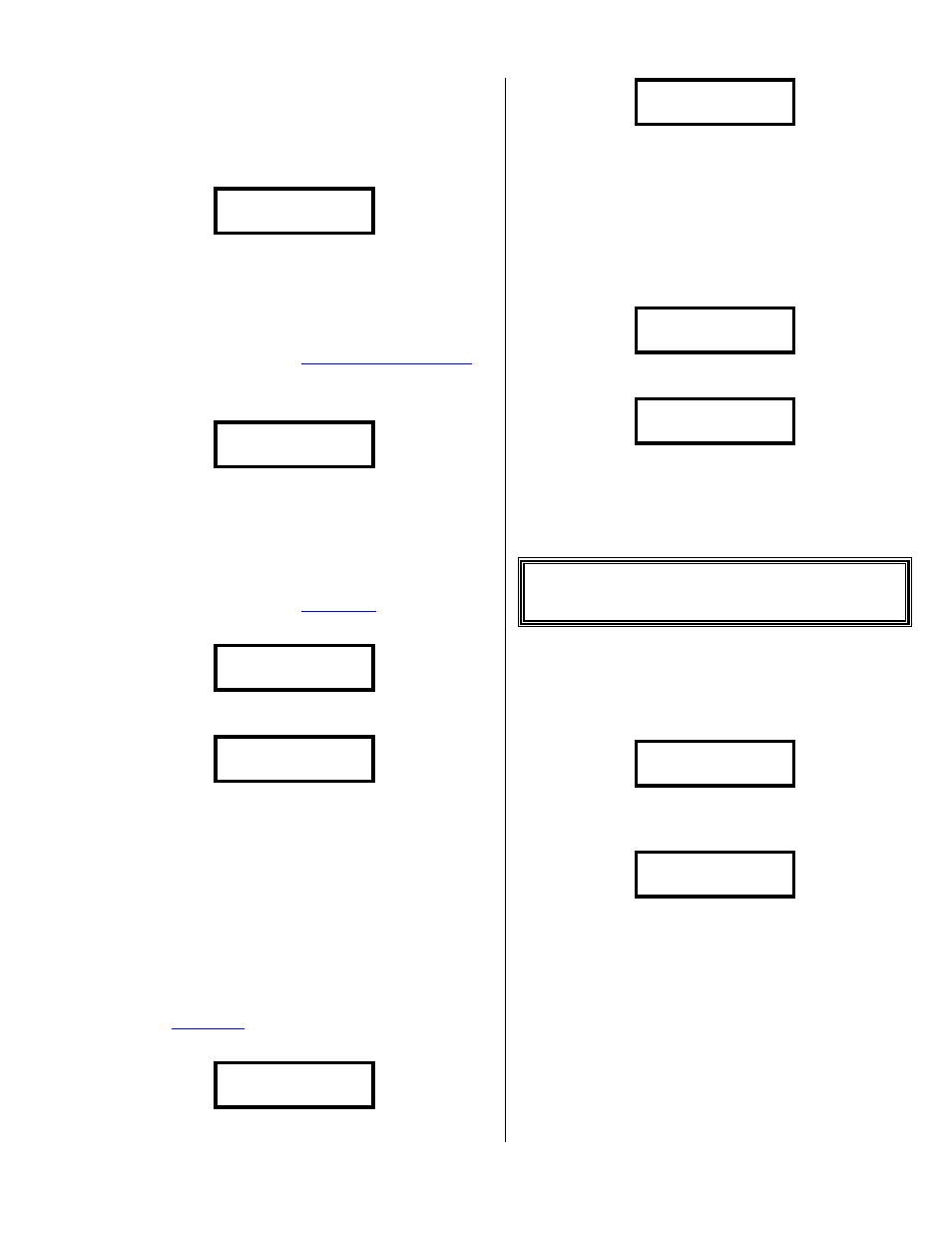
Version 6.15
Page 23
Now, enter from 1 to 16 of the phone number
digits you are trying to find, then tap the #. If the
system finds an entry that matches the input number,
you will see the following (with that phone number
in the bottom of the display):
1=Change 3=Next
19167866186
When the system has found a match to your
search string, it gives you the option to change the
entry, tap the 1, to find the next match, tap the 3
or to exit back to the main Edit screen, tap the
~. If you tap the 1, it lets you edit the
number as described under
If the system doesn’t find any more matching
entries, it will show the following:
- Search 00000 –
Entry Not Found!
Duplicate Delete
This mode makes the system search through the
current dialing file and mark all duplicates for
deletion; this way, only one entry of each number
stays in the file, while in
. To use this
feature, enter: *, 4, # at the following screen:
0-Edit>
The system will show the following:
0 Edit> 00000
Duplicate Delete
As the system marks the duplicates, the entry
number in the top right will change to show the
current entry number. NOTE: Duplicate Delete can
take a long time to fully search the file and mark
duplicates. If you need to stop this mode, tap the
~ button.
File Restore
This feature restores all of the phone numbers
in a file, not marked for deletion, to New status,
while in
. To use this feature, enter: *,
5, # at the following screen:
0-Edit>
The display will show the following:
0-Edit> 00000
Making #’s New
As the system restores the phone numbers, the
entry number in the top right will change to show
the current entry number.
Exiting Edit Mode
To exit Edit mode, tap ~ from the
main edit screen:
0-Edit>
The system will show the following:
0-Edit> 00000..
Compressing File
The 5 digits on the top right will show the
current entry number as the system compresses the
number file and deletes all the entries marked for
deletion.
* System Setup
The System Setup mode allows you to change
the operating parameters of the BA-1000. To enter
this mode, tap ~, it will show the
following:
0-Menu-v6.00--Mo
11/01/01 08:00am
Enter: * then # and it will show the
following:
Set CURRENT Time
1=Change #=Next
Following is a list of the setup options in the
order you will encounter them. You can use the #
button to advance to the next option, or you can
change the option and then tap the # to proceed.
To back out/exit this mode, tap ~ at any
time.
Change The Time/Date
The first option in System Setup is to set the
current time. The display will show the following:
