Rtk extend, Verify successful upload, Enable rtk extend – NavCom StarUtil Rev.G User Manual
Page 122: Figure 122: rtk extend true, Figure 123: rover configured for rtk extend
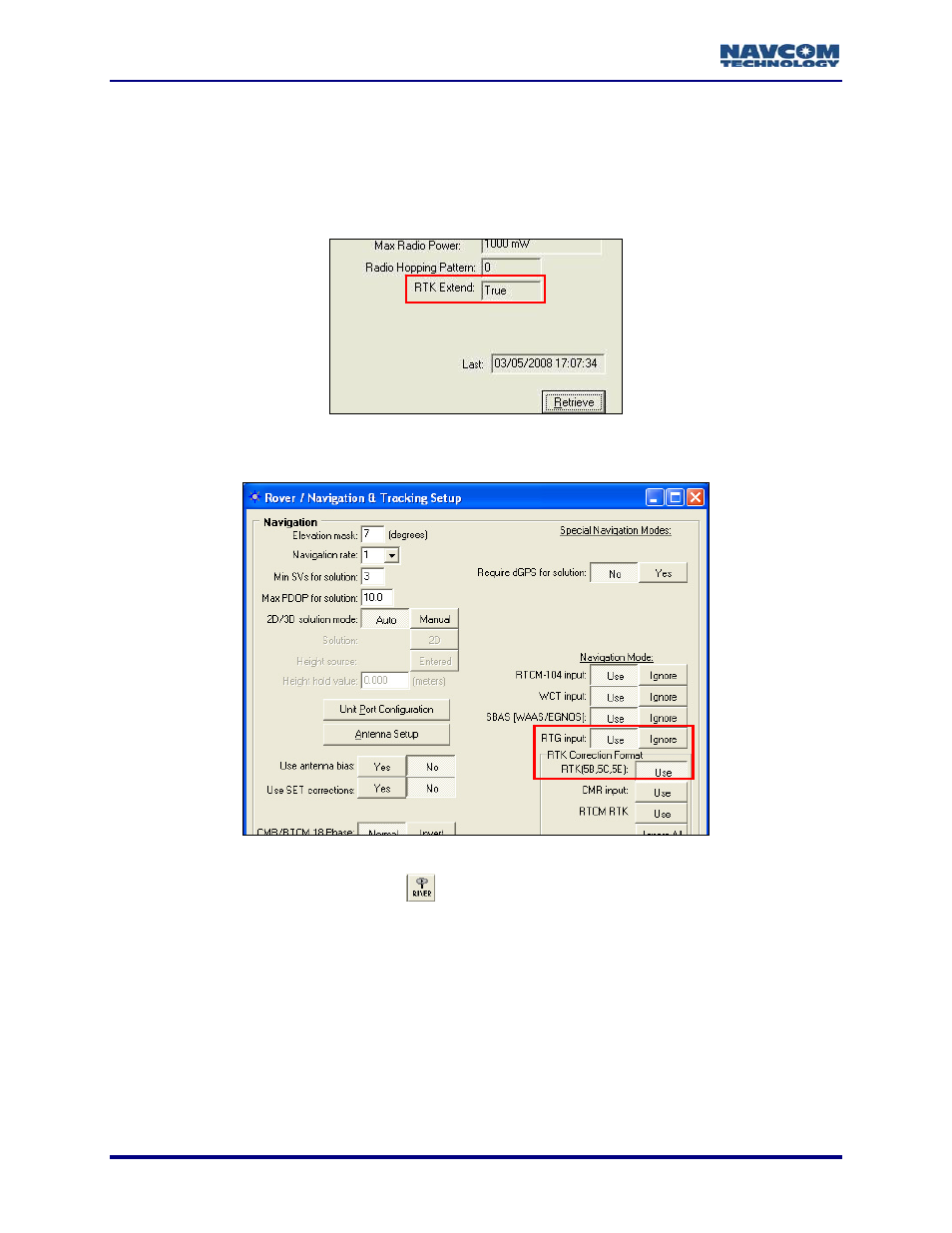
StarUtil User Guide – Rev. G
RTK Extend™
Verify Successful Upload
9
Select View > 30 – Software Options
ton on the 30 – Software
Options tab. The
m a successful upload (see
Figure 122).
. Click the Retrieve but
RTK Extend™ field displays True to confir
Figure 122: RTK Extend True
Enable RTK Extend
Figure 123: Rover Configured for RTK Extend
9
nd™, click the
To enable RTK Exte
icon on the toolbar. The Rover / Navigation &
Tracking Setup window opens.
9
Set both RTG Input and RTK (5B, 5C, 5E) to Use if not already set (see Figure 123). RTK
Extend™ will not function unless both controls are set to Use.
9-120
This manual is related to the following products:
