Schedule messages to log, Figure 105: log messages internally, Figure 106: schedule default messages button – NavCom StarUtil Rev.G User Manual
Page 113
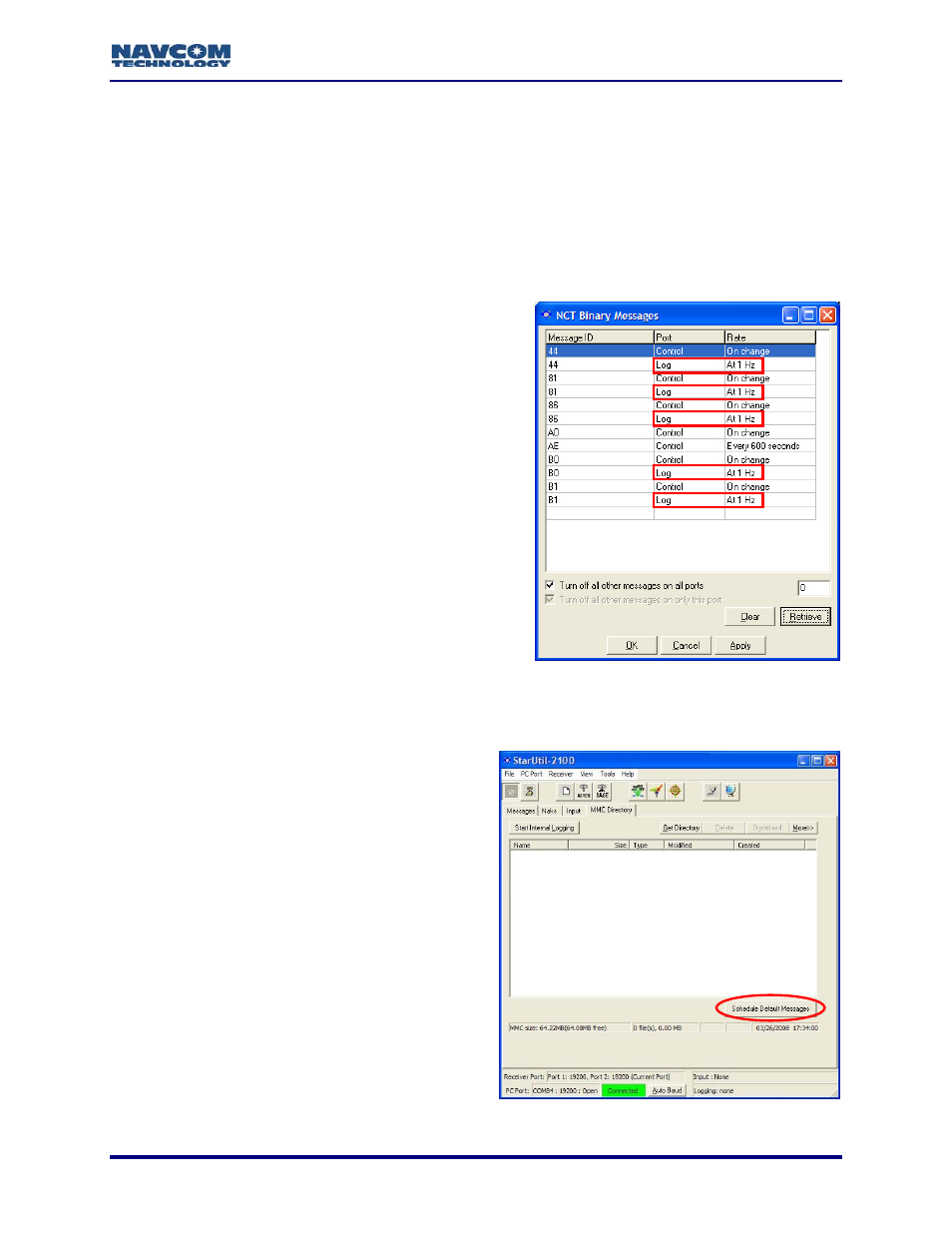
StarUtil User Guide – Rev. G
Schedule Messages to Log
This section provides steps to schedule one or more messages in the NCT Binary Message
window to log internally to the MMC. StarUtil provides two ways, manual and automatic, to
schedule the messages.
The maximum log rate is 1Hz. A higher rate or On Change may overflow the buffer.
s
Manually Schedule Internal Logging
output. The NCT Binary Messages window opens with
ll to chang
1Hz. Select Specific Rate > 1Hz
button to confirm that the receiver accepts the
new setting(s).
Automatically Schedule Internal Logging
of Most (but not all) of the Default NCT Binary
9
Select Tools > MMC Internal Data Logging.
The MMC Directory opens.
9
Click the Schedule Default Messages button
(see Figure 106). The NCT Binary Messages
window opens. Second instances of the
default messages 44, 81, 86, B0, and B1 are
scheduled and assigned to the Log port.
(Second instances of the default messages
A0 and AE are not scheduled to log.)
9
For each message to be logged, right-click in
the Rate cell to change the rate to 1Hz.
Select Specific Rate > 1Hz from the menus.
9
Click the Apply button and then click the
Retrieve button
accepts the new
Figure 106: Schedule Default Messages Button
9
Select Receiver > Messages > NCT
the current message output list.
8-111
9
Right-click in a blank Message ID cell, and add
the second instance of a message. T
rate are automatically assigned and
he port and
must be
e the rate to
from the menu
changed.
9
Right-click in the Port cell to change the port
assignment. Select Log from the menu that
opens.
9
Right-click in the Rate ce
s.
Figure 105: Log Messages Internally
Messages
9
Repeat the steps above for desired message(s).
Figure 105 displays examples of messages
s heduled to be logged.
c
9
Click the Apply button and then click the Retrieve
to confirm that the receiver
setting(s).
