Chapter 9 load software, How to purchase software options, Load purchased software options – NavCom StarUtil Rev.G User Manual
Page 119: Chapter 9, Load software
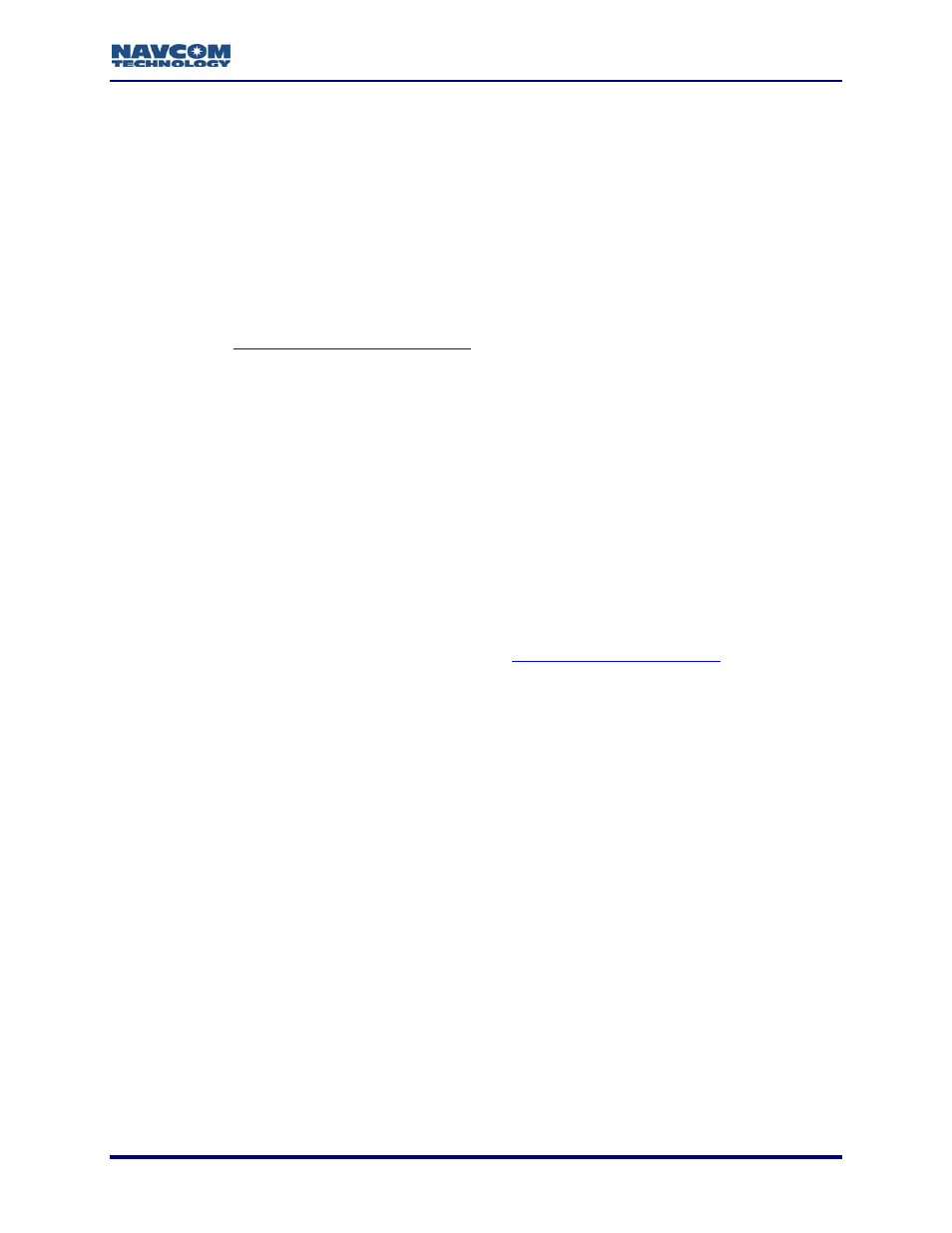
StarUtil User Guide – Rev. G
9-117
Chapter 9 ...............................................................................Load Software
d software options to the receiver:
es – Position (10Hz >)
oftware updates (free) to the receiver
This chapter provides instructions to:
9
Load purchase
• Fast Update Rat
• Fast Update Rates – Raw Data (10Hz >)
• Other features that may become available at future dates
9
Load module s
Refer to
Chapter 6 StarFire™ Operation
for instructions to load the lice
StarFire™ subscrip
nse for the
tion service.
RTK Extend™ is a software option only available in Nav
t are StarFire™ capable and use the NCT-2100 GPS engine. To
upload RTK Extend™, perform the instructions in the section below, Load
The user may upload software via StarUtil or the Install Utility. The Install Utility is
included with the software ensemble files. This guide only includes instructions
for upload via StarUtil. Refer to the Install Utility User Guide for instructions in its
use (see Related Documents in the fore-matter).
How to Purchase Software Options
Contact a NavCom authorized representative, or the
NavCom Sales Department
Com Technology
receivers tha
Purchased Software Options.
([email protected]) to purchase software options. The user receives a software options
file via email to install purchased options. The file contains an options code to upload into the
receiver. The user must also determine the Software Options Type to upload with the options
code.
The options code is receive
uploaded into multiple
rchive the software options file in case a reload is necessary.
2. Open the software options file in any text file viewer, for example, Microsoft Notepad.
3. Copy the options code at the bottom of the file (see example in Figure 117).
r dependant and cannot be
receivers. A
Load Purchased Software Options
The receiver must be navigating at the time of the software options update for the
receiver to accept the update.
1. Save the software options file to the hard drive.
