Leprecon LP-X24 Manual v3.2 User Manual
Page 93
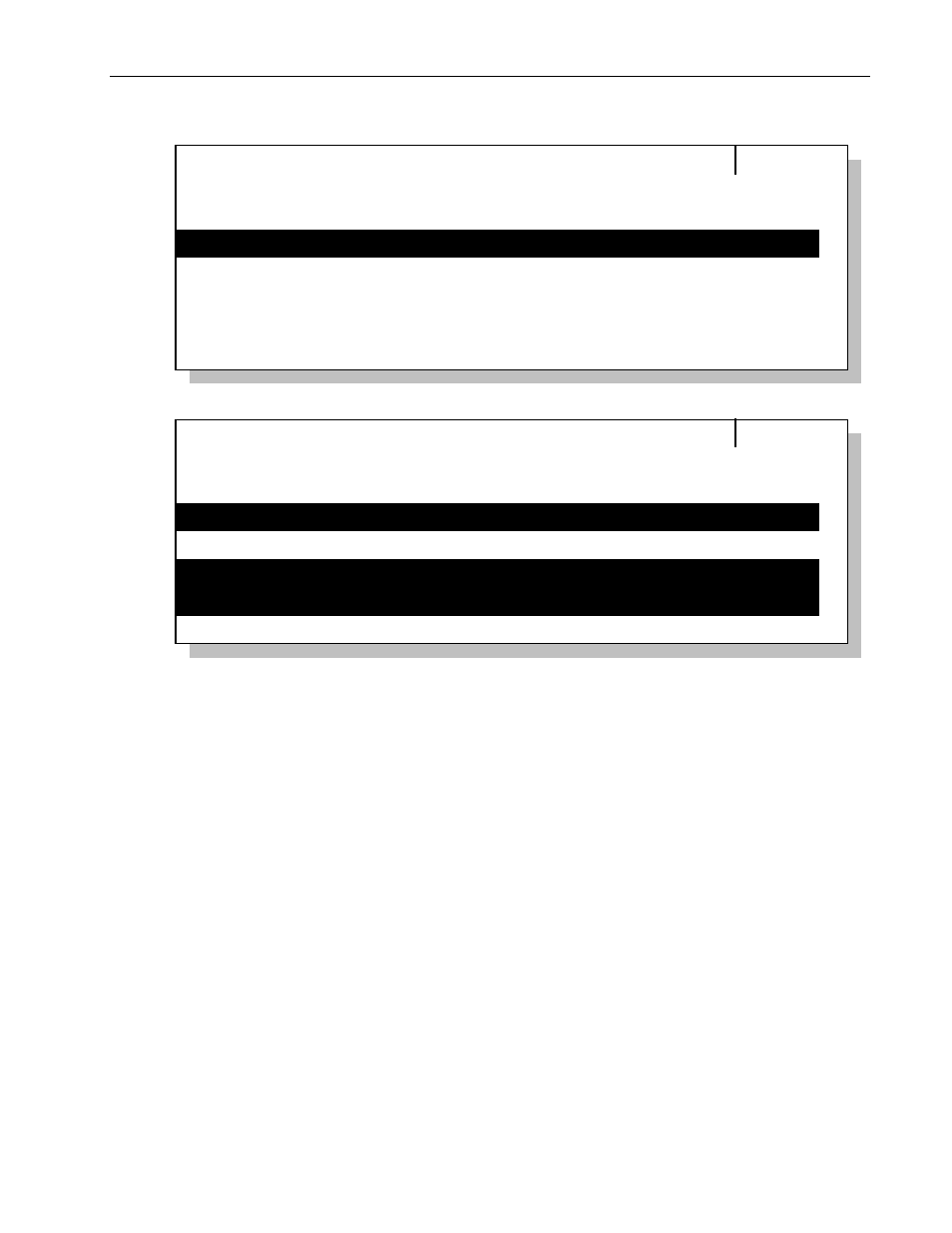
Moving Light Programming
Chapter Four
89
LP-X24 and LP-X48 Users Manual
Select Instruments
## [THRU ##] (+ -)
3 #1 Studio Color
4 #1 Technobeam
5 #2 Technobeam
6 #3 Technobeam
2 #1 Studio Spot
4 THRU 5
Selected
Deselected
Out of Cue
Out of Cue
Out of Cue
Clear
Select Instruments
3 #1 Studio Color
4 #1 Technobeam
5 #2 Technobeam
6 #3 Technobeam
2 #1 Studio Spot
Selected
Deselected
Selected
Selected
Out of Cue
Clear
## [THRU ##] (+ -)
5. To deselect a range of instruments, enter the lowest number in the range on the
numeric keypad, press the Thru key, enter the highest number in the range, and
then press the Minus (-) key on the keypad.
6. When you are done selecting and deselecting instruments, press the Yes key or the
Fixture button to confirm the operation. Press No/Esc to cancel the operation.
Taking Moving Light Instruments out of a Scene using the Select
Instruments Screen
You use this clearing technique when you are programming moving lights that have
been assigned to virtual slots
that is, moving lights that have been assigned to slots
that are higher than number 24 (LP-X24) or 48 (LP-X48).
1. In Record mode with the display set to ML, press the Fixture button.
The LP-X displays the Select Instruments screen.
