Creating focus effects – Leprecon LP-X24 Manual v3.2 User Manual
Page 185
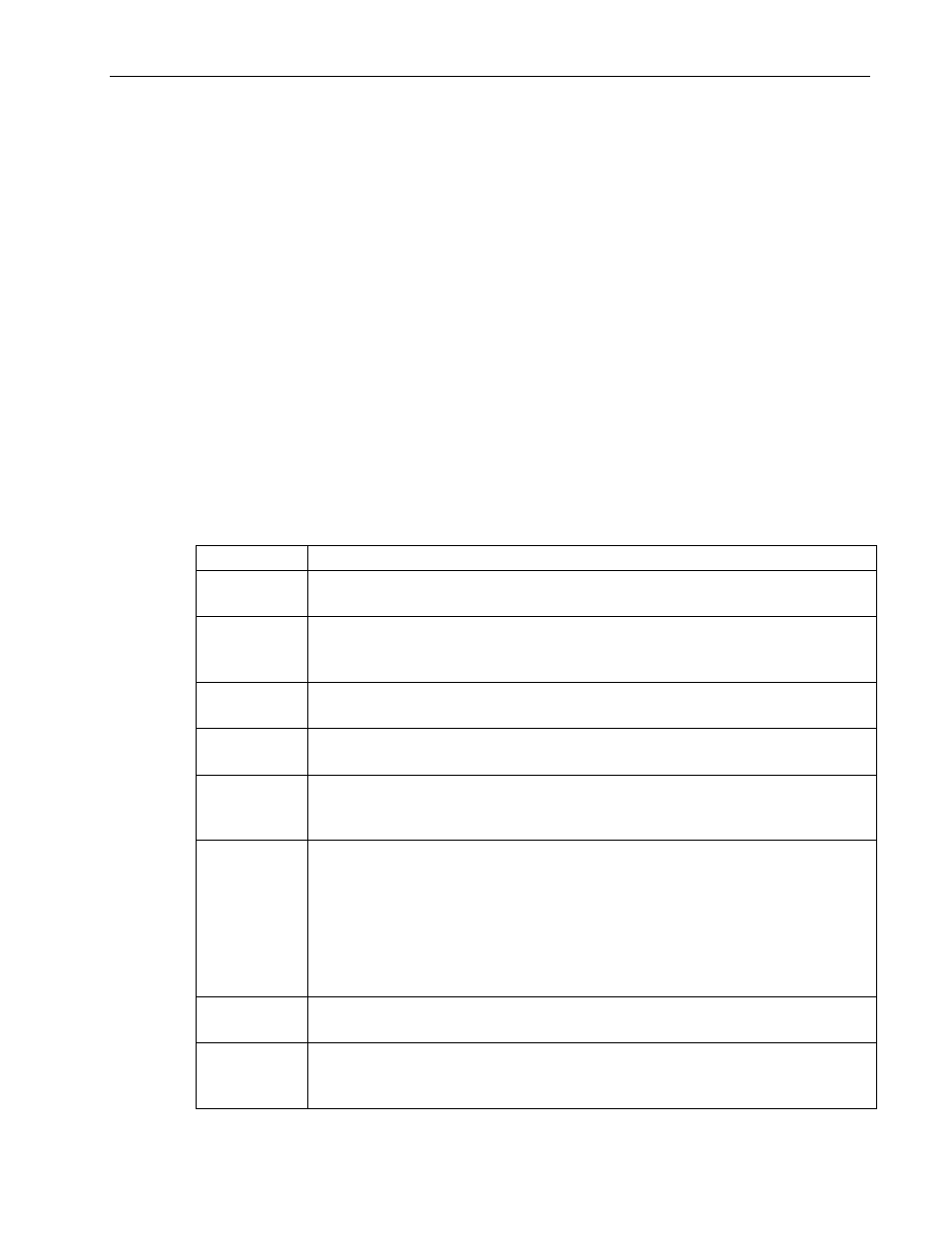
Moving Light Effects
Chapter Eleven
181
LP-X24 and LP-X48 Users Manual
9. Make additional changes to the effect and then save them by pressing the Save
softkey.
For instance, you might want to refine the effect for a specific light without changing
the parameters for the others. Deselect all lights except the one, make the changes
and then press the Save softkey.
To take a light out of an effect completely, hold down the Clear key and then press
the light's ML Select button.
10. When you are done, press the No/Esc button twice to return to the ML Programmer
screen.
The
BeamFx softkey display flashes to indicate that there is an effect applied to at
least one of the selected lights.
Creating Focus Effects
Shape Parameters
Shapes include circles, triangles, rectangles and polygons.
Parameter Explanation
Pan Center
Use this parameter in conjunction with the tilt center to specify the center
point of the shape. Values range from 0 to 255. The default value is 128.
Tilt Center
Use this parameter in conjunction with the pan center to specify the
center point of the shape. Values range from 0 to 255. The default value
is 128.
Pan Size
Use this parameter in conjunction with the tilt size to specify the size of
the shape. Values range from 1 to 255. The default size is 75.
Tilt Size
Use this parameter in conjunction with the pan size to specify the size of
the shape. Values range from 1 to 255. The default size is 75.
Sides
For polygons, you may specify a number of sides ranging from 3 to 100.
The higher the number, the more like a circle the shape becomes. The
default is 5.
Rotation
Changes the orientation of the shape. Applies to all shapes except
circles. Values range from 0 to 360 degrees. The default is 0.
Example: You create a square using the rectangle or polygon effect. You
want it to look like it is drawing a diamond shape. So you apply a rotation
of 45 degrees.
Example: You create a triangle. You want to put a point of the triangle at
its top so you rotate it until that is achieved.
Start Point
Specify what point in the shape should be its starting point. The range is
from 0 to 100%. The default is 0.
Direction
If a shape is executing in the wrong direction, you can reverse its travel.
Values are CW (clockwise) and CCW (counterclockwise). The default is
CW.
