Unlooping and relooping a scene list – Leprecon LP-X24 Manual v3.2 User Manual
Page 120
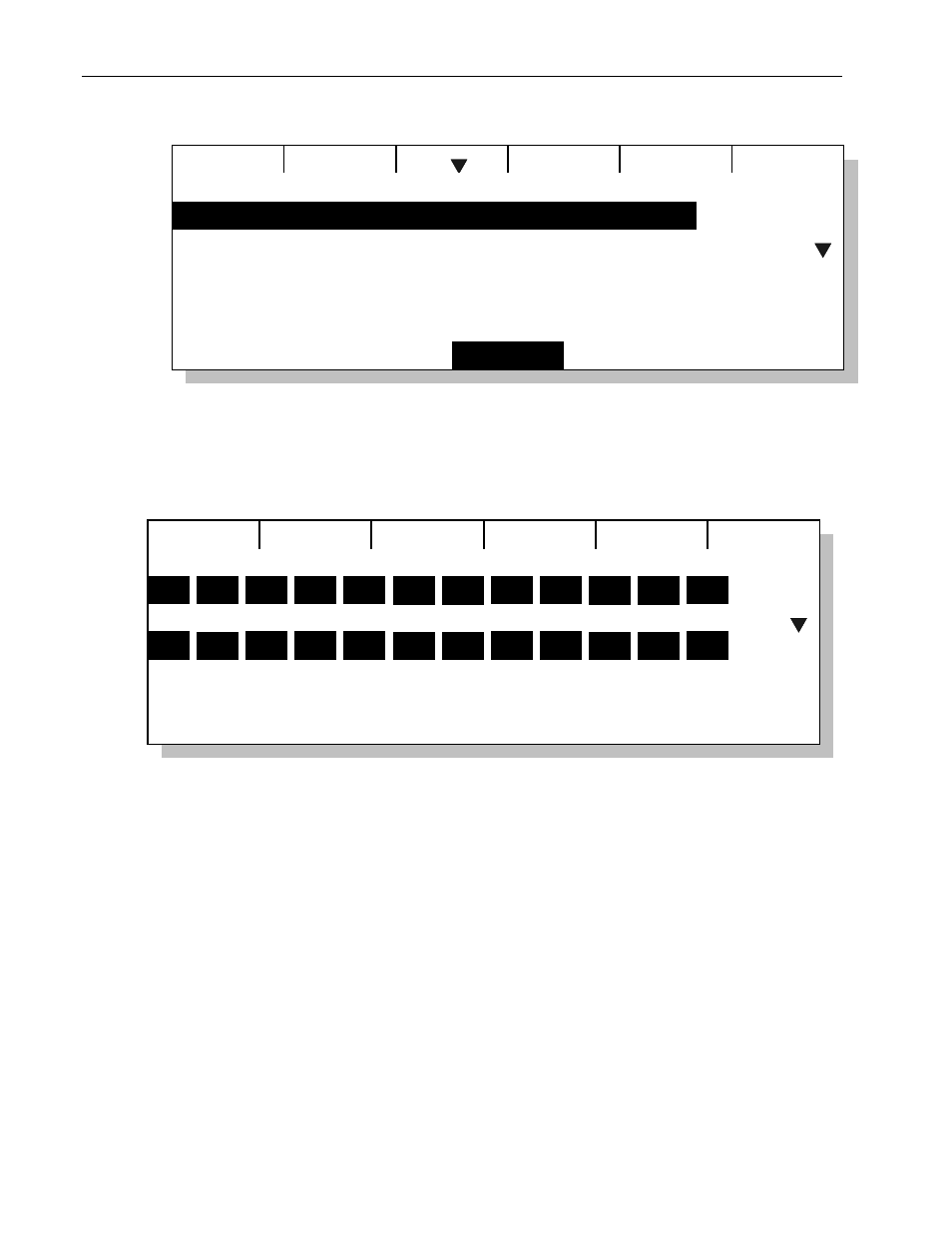
116
Chapter Five
Advanced Programming and Editing Techniques
LP-X24 and LP-X48 Users Manual
Erase
Time
Move
Loop
1
2
3
4
Hold
INF
Edit Scenelist
• You may set the Fade Time for a look from the Recording screen. Follow the
procedure given in "To Record Conventional Light Looks" beginning on page 73. At
step 2
before saving the lookuse the right wheel to set the Fade Time for the
look.
Recording new scene
Select
Level
Fade
0:00
50
01 02 03 04 05 06 07 08 09 10 11 12
13 14 15 16 17 18 19 20 21 22 23 24
FF
• You may set the Start Delay or Fade Time for the Color, Beam and Focus properties
from the Moving Light Recording screen. Follow the procedure given in "To Record
a Look with one Moving Light" beginning on page 91 or "To Record a Look with More
than One Moving Light" beginning 96. At step 4
while selecting labels for each
property
use the center wheel to set the Start Delay for the selected property or
the right wheel to set the Fade Time for the selected property. You set the Fade
Time for the Intensity property by setting the Display to DIM, setting the Fade and
then setting the Display back to ML.
Unlooping and Relooping a Scene List
By default, scene lists return to their first look upon completion of their last step so that
you can cycle through the scene list over and over again. This is called "looping". It
applies whether a scene list is automated or not. You can unloop and reloop scene lists
as required for your show.
