Customize the lock screen – HTC 10 Sprint User Manual
Page 82
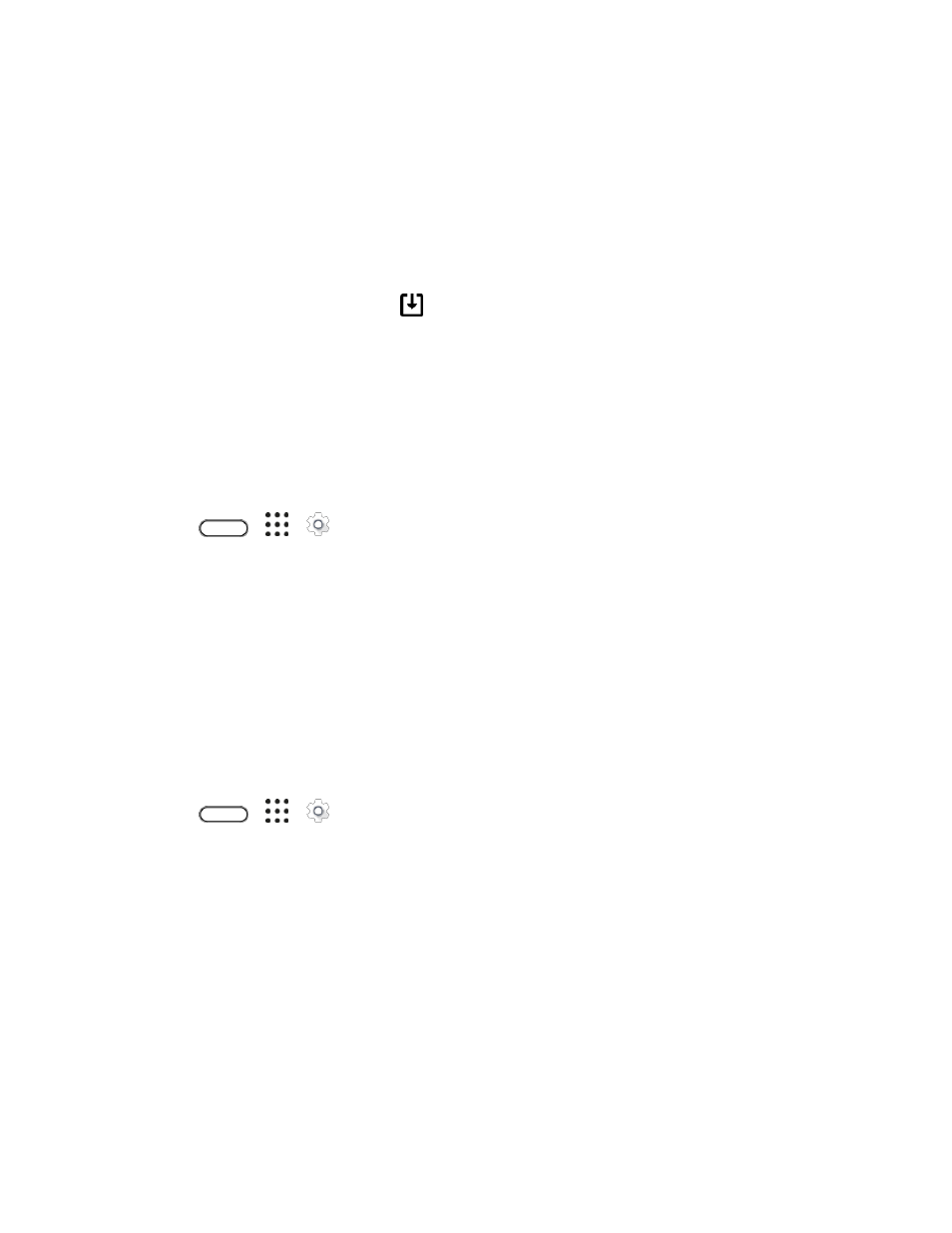
Your Phone's Home Screen
69
Customize the Lock Screen
Use the home wallpaper, or use any photo you
’ve taken with the camera as the lock screen wallpaper.
Change the Lock Screen Wallpaper
1. Touch and hold an empty space.
2. Tap Edit current theme > Lock screen wallpaper
3. Select from the thumbnails or tap
to choose from your photos.
4. Tap Apply or Save.
Set a Screen Lock
Help protect your personal information and help prevent others from using HTC 10 without your
permission. Choose to set a screen lock pattern, numeric PIN, or other means of securing your phone.
You
’ll be asked to unlock the screen every time HTC 10 is turned on or when it’s idle for a certain period
of time.
1. Tap
>
>
Settings > Security.
2. Tap Screen lock.
3. Select a screen lock option and set up the screen lock.
4. Tap Lock phone after then specify the idle time before the screen is locked.
You can also clear Make pattern visible or Make passwords visible if you don
’t want your screen lock
to display as you enter it onscreen.
Set up Smart Lock
Set up your phone to detect your face or another trusted device before you can unlock the screen.
1. Tap
>
>
Settings > Security.
2. Tap Screen lock, and then select and set up a screen lock.
This will be your backup screen lock method to use in case the phone doesn
’t recognize you or
a trusted device.
3. On the Security screen, tap Smart Lock.
4. Confirm your screen lock.
5. Tap Trusted face and follow the onscreen instructions.
6. Tap Lock phone after then specify the idle time before the screen is locked.
To help make Smart Lock more reliable and more secure, you can to train HTC 10 to recognize your face
in different situations, such as when you
’re wearing glasses or sporting a beard.
