Keyboard and input methods - google voice typing, Speech settings, Date & time settings – HTC 10 Sprint User Manual
Page 244
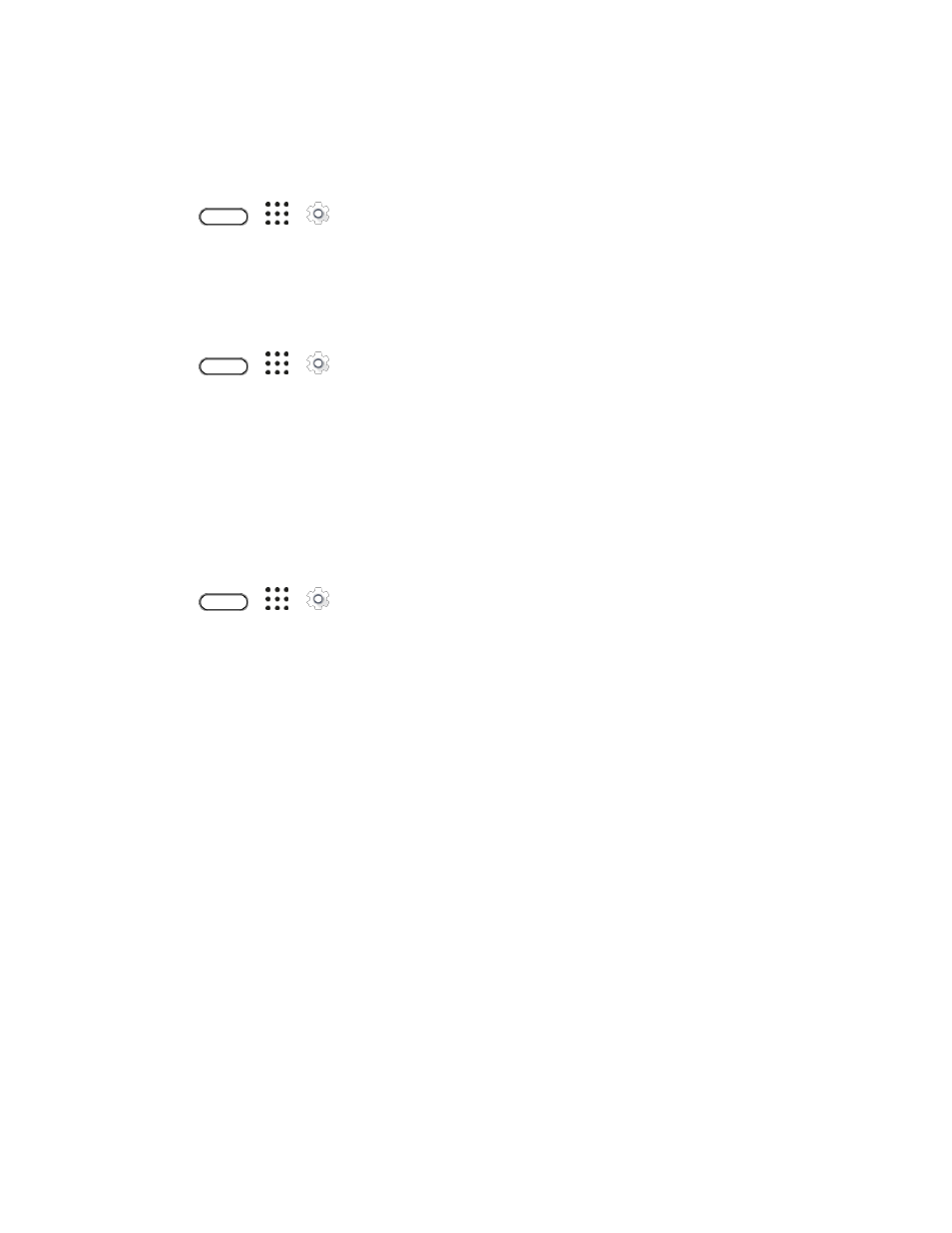
System Settings
231
Keyboard and Input Methods - Google Voice Typing
This option lets you choose the input language for Google voice typing, block offensive words, or
download offline speech recognition.
1. Tap
>
>
Settings.
2. Tap Language & keyboard > Google voice typing.
Speech Settings
Use these settings to adjust or select your default text-to-speech output.
1. Tap
>
>
Settings.
2. Tap Language & keyboard.
3. Tap Text-to-speech output to select the text-to-speech engine, set the speech speed, or listen
to speech synthesis demo.
Date & Time Settings
By default, your phone automatically uses the network-provided date, time zone, and time. However, you
can set the date, time zone, and time manually if you need to.
1. Tap
>
>
Settings.
2. Tap Date & time.
3. Clear the Automatic date & time and Automatic time zone options.
4. Tap Set date, change the date and tap OK.
5. Tap Set time, adjust the time and tap OK.
6. Tap Select time zone, and then select the time zone in the list.
7. Select the Use 24-hour format option to toggle between using a 12-hour or 24-hour (military)
time format.
8. Tap Choose date format, and then select how you want dates to display on your phone. The
selected date format also applies to the date displayed in the Alarm Clock.
Enable Travel Mode
If you often travel, turn on Travel mode in Settings to see a dual clock on the Home screen and lock
screen that shows both your home and current time zones.
Notes:
● Make sure you turn on location services in your phone settings. See
