Sound profile and vibrate, Volumes, Notification and alarm sound – HTC 10 Sprint User Manual
Page 217: Do not disturb
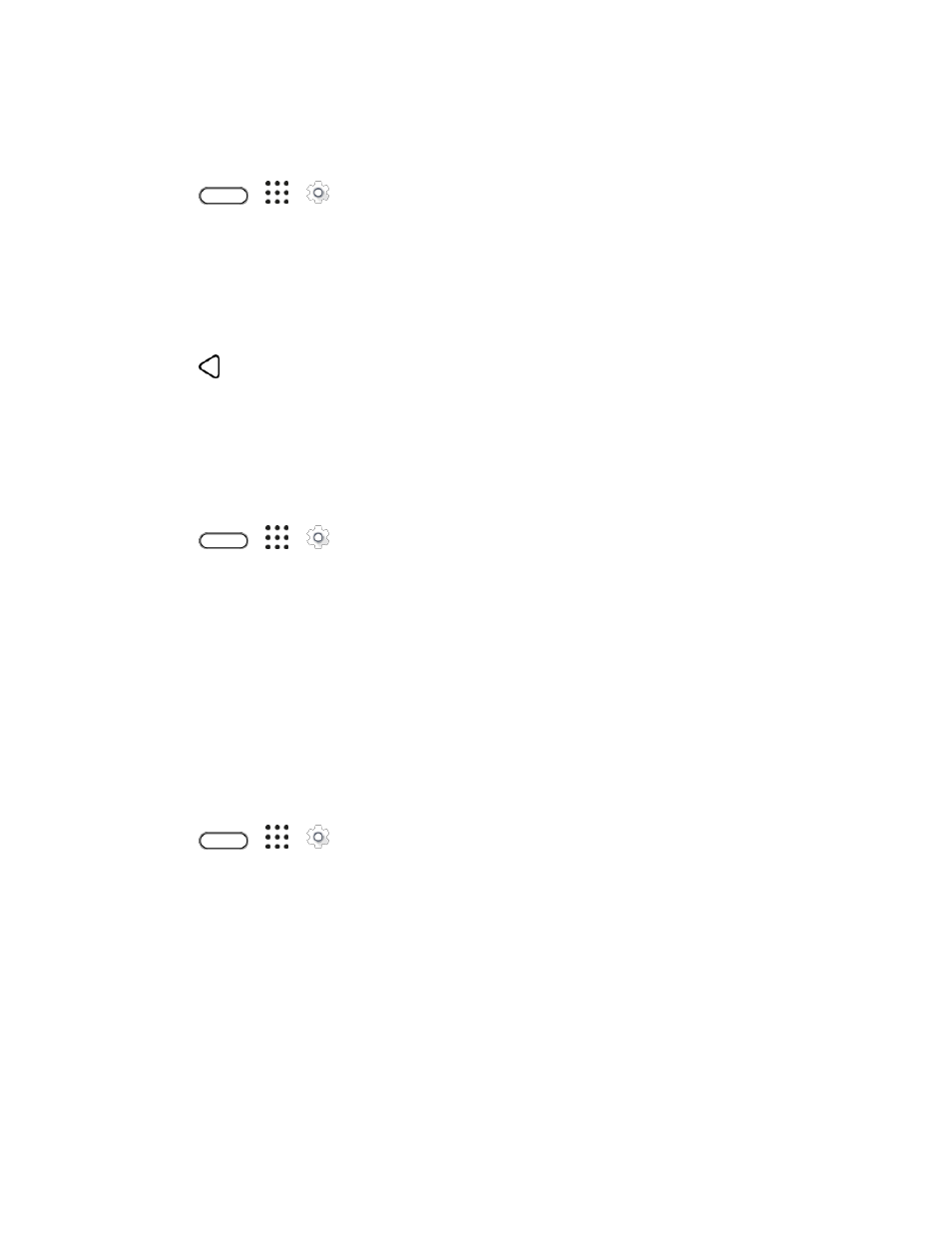
Device Settings
204
Sound Profile and Vibrate
Use the following settings for such features as silent mode, vibrate, and overall phone volume.
1. Tap
>
>
Settings.
2. Tap Sound & notification > Sound profile.
3. Select Normal, Vibrate, or Silent.
Note: If you selected Vibrate as your sound profile (step 2), your phone will vibrate for all notifications
and incoming calls.
4. Tap
.
5. To set your phone to always vibrate for calls in addition to any ringer settings, select the Vibrate
option below Volumes.
Volumes
You can separately adjust your phone
’s multimedia, ringtone and notifications, and alarm volumes.
1. Tap
>
>
Settings.
2. Tap Sound & notification > Volumes.
3. Drag the volume sliders on the screen to adjust the ringtone and notifications, music and videos,
and alarm volumes.
4. Tap Done.
Note: You can adjust the ringer volume in standby mode (or the earpiece volume during a call) by
pressing the Volume button.
Notification and Alarm Sound
You can set the notification and alarm sound.
1. Tap
>
>
Settings.
2. Tap Sound & notification.
3. Tap Notification sound or Alarm.
4. Select the sound you want and tap Apply.
Do Not Disturb
Use Do not disturb mode to reject calls, and silence audible alerts and notifications, but still keep a data
connection available.
1. With two fingers, swipe down from the top of the screen to open Quick Settings.
